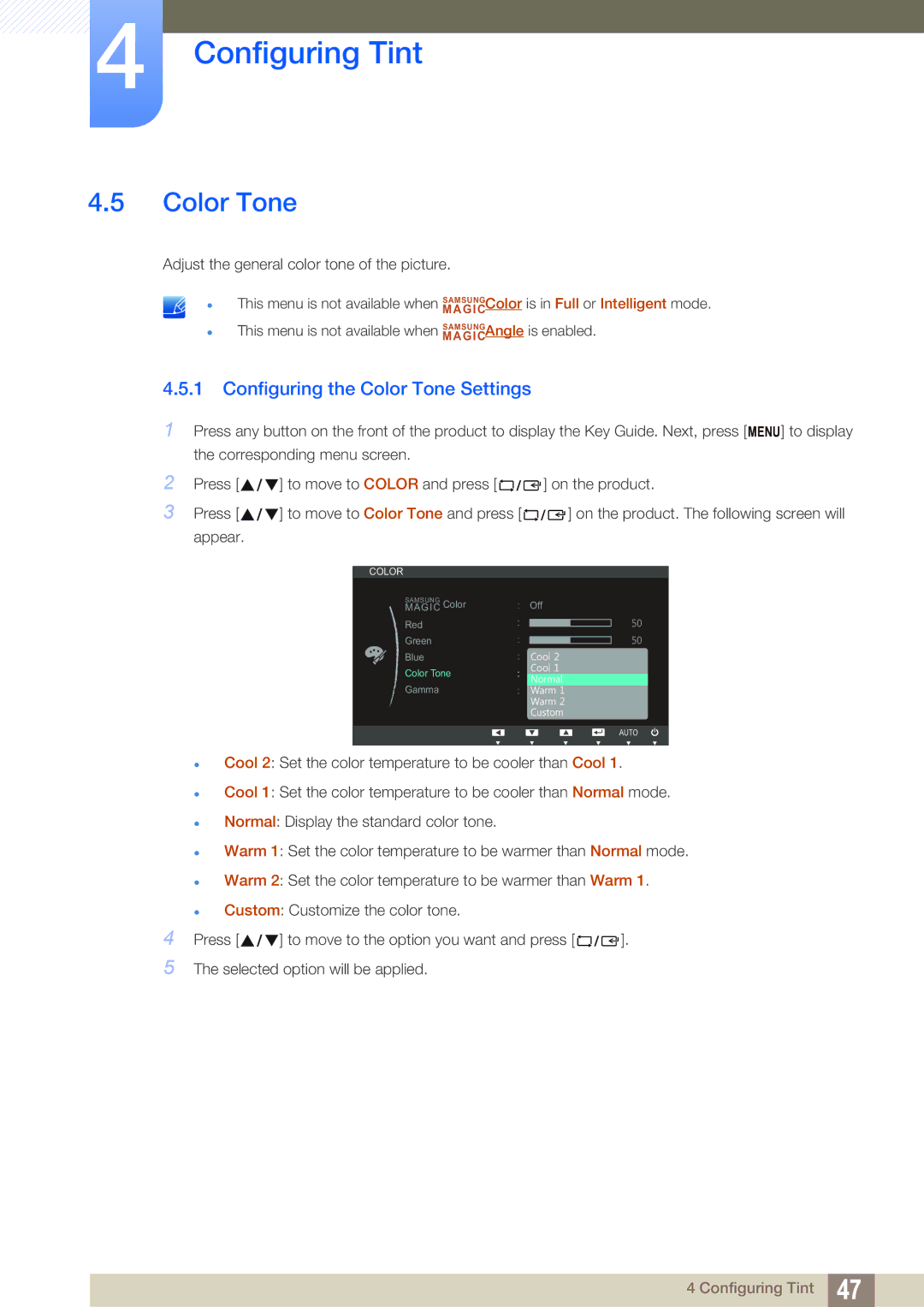LS19B420BWV/EN, LS24B420BWV/ZR, LS24B42XBWG/EN, LS24B420BW/EN, LS24B420BWV/EN specifications
The Samsung LS22B420BW/EN, LS22B420BWV/EN, LS19B420BW/EN, LS24B420BWV/EN, and LS24B420BW/EN are part of Samsung's esteemed series of monitors designed to cater to a wide range of professional and personal uses. These monitors are adept at delivering exceptional visual quality and ergonomic design, ensuring that users experience optimal performance for both work and entertainment.One of the key features of these monitors is their high-quality display technology. With a Full HD resolution of 1920 x 1080 pixels, these monitors provide stunning clarity and detail, making them perfect for graphic design, video editing, or simply enjoying high-definition content. The LED-backlit screens not only contribute to vibrant colors and sharp contrasts but also promote energy efficiency, reducing power consumption while enhancing visual quality.
The design of the Samsung LS420 series monitors is both sleek and functional. They boast a slim profile that makes them aesthetically pleasing and allows for easy integration into any workspace. The models come equipped with advanced ergonomic features including height adjustment, tilt, and swivel capabilities. This adaptability ensures comfortable viewing angles, which is essential for prolonged usage to reduce strain on the eyes and neck.
Another standout feature of these monitors is their multiple connectivity options. With HDMI, DVI, and VGA ports, users can easily connect their devices—be it a computer, laptop, or gaming console. This versatility enhances usability, making it easier to switch between different devices without hassle.
Additionally, these monitors incorporate Samsung's proprietary technologies such as Eco Saving technology, which adjusts the brightness of the screen according to the content displayed, further conserving energy. Furthermore, the monitors are designed with Flicker-Free technology, which minimizes flickering and strain during extended use.
The Samsung LS22B420BW/EN, LS22B420BWV/EN, LS19B420BW/EN, LS24B420BWV/EN, and LS24B420BW/EN series also comply with various environmental standards, ensuring they are manufactured with sustainability in mind. Their Energy Star certification demonstrates their commitment to reducing environmental impact while providing performance.
In conclusion, the Samsung LS420 series monitors present a combination of outstanding display quality, ergonomic design, versatile connectivity, and energy efficiency. These monitors are well-suited for professionals and casual users alike, making them a reliable choice for anyone in need of reliable, high-performing display solutions. Whether for work, gaming, or media consumption, these monitors are designed to meet diverse user needs efficiently.