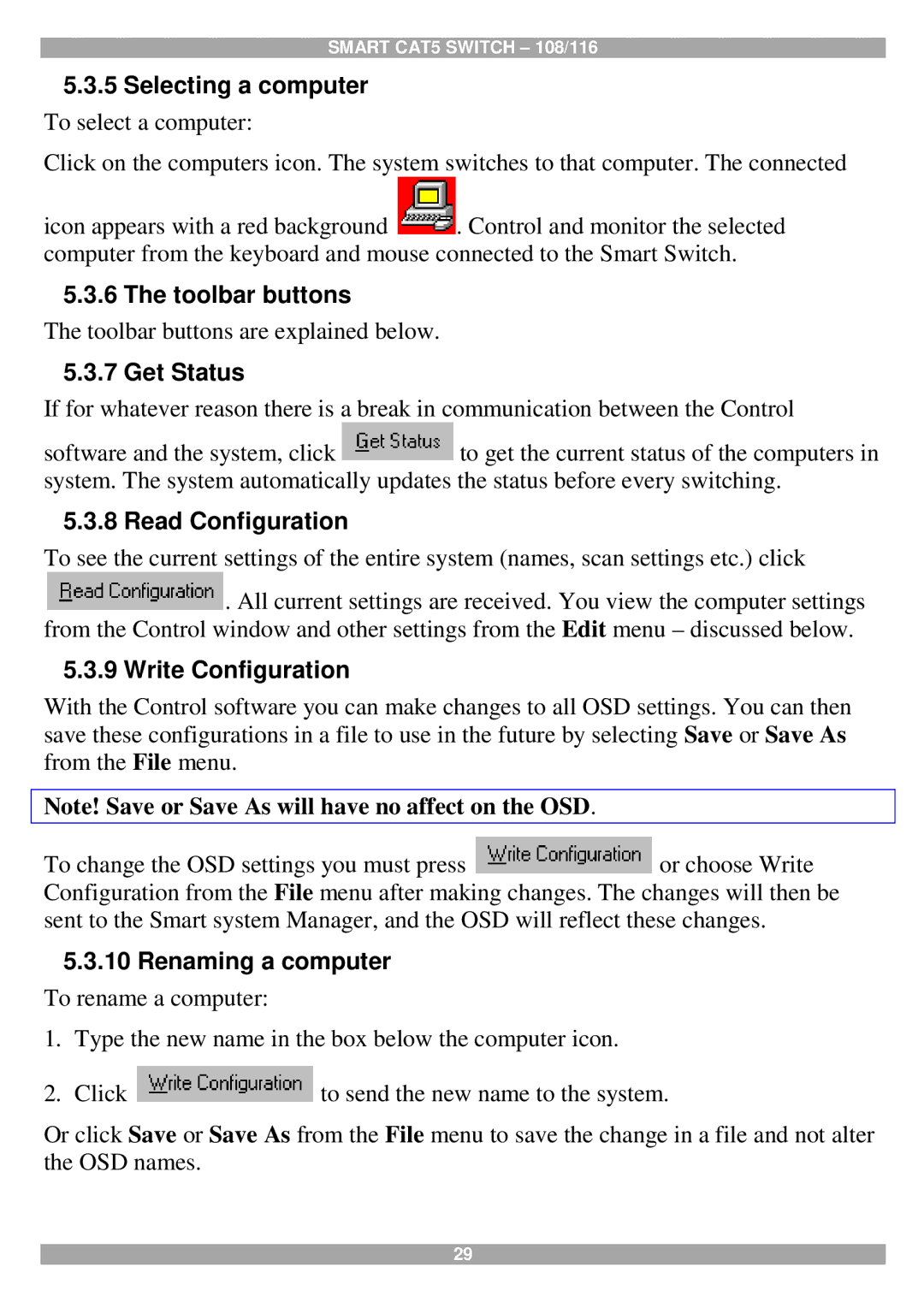SMART CAT5 SWITCH – 108/116
5.3.5Selecting a computer
To select a computer:
Click on the computers icon. The system switches to that computer. The connected
icon appears with a red background ![]() . Control and monitor the selected computer from the keyboard and mouse connected to the Smart Switch.
. Control and monitor the selected computer from the keyboard and mouse connected to the Smart Switch.
5.3.6 The toolbar buttons
The toolbar buttons are explained below.
5.3.7 Get Status
If for whatever reason there is a break in communication between the Control
software and the system, click ![]() to get the current status of the computers in system. The system automatically updates the status before every switching.
to get the current status of the computers in system. The system automatically updates the status before every switching.
5.3.8 Read Configuration
To see the current settings of the entire system (names, scan settings etc.) click
![]() . All current settings are received. You view the computer settings from the Control window and other settings from the Edit menu – discussed below.
. All current settings are received. You view the computer settings from the Control window and other settings from the Edit menu – discussed below.
5.3.9 Write Configuration
With the Control software you can make changes to all OSD settings. You can then save these configurations in a file to use in the future by selecting Save or Save As from the File menu.
Note! Save or Save As will have no affect on the OSD.
To change the OSD settings you must press ![]() or choose Write Configuration from the File menu after making changes. The changes will then be sent to the Smart system Manager, and the OSD will reflect these changes.
or choose Write Configuration from the File menu after making changes. The changes will then be sent to the Smart system Manager, and the OSD will reflect these changes.
5.3.10Renaming a computer
To rename a computer:
1.Type the new name in the box below the computer icon.
2.Click ![]() to send the new name to the system.
to send the new name to the system.
Or click Save or Save As from the File menu to save the change in a file and not alter the OSD names.
29