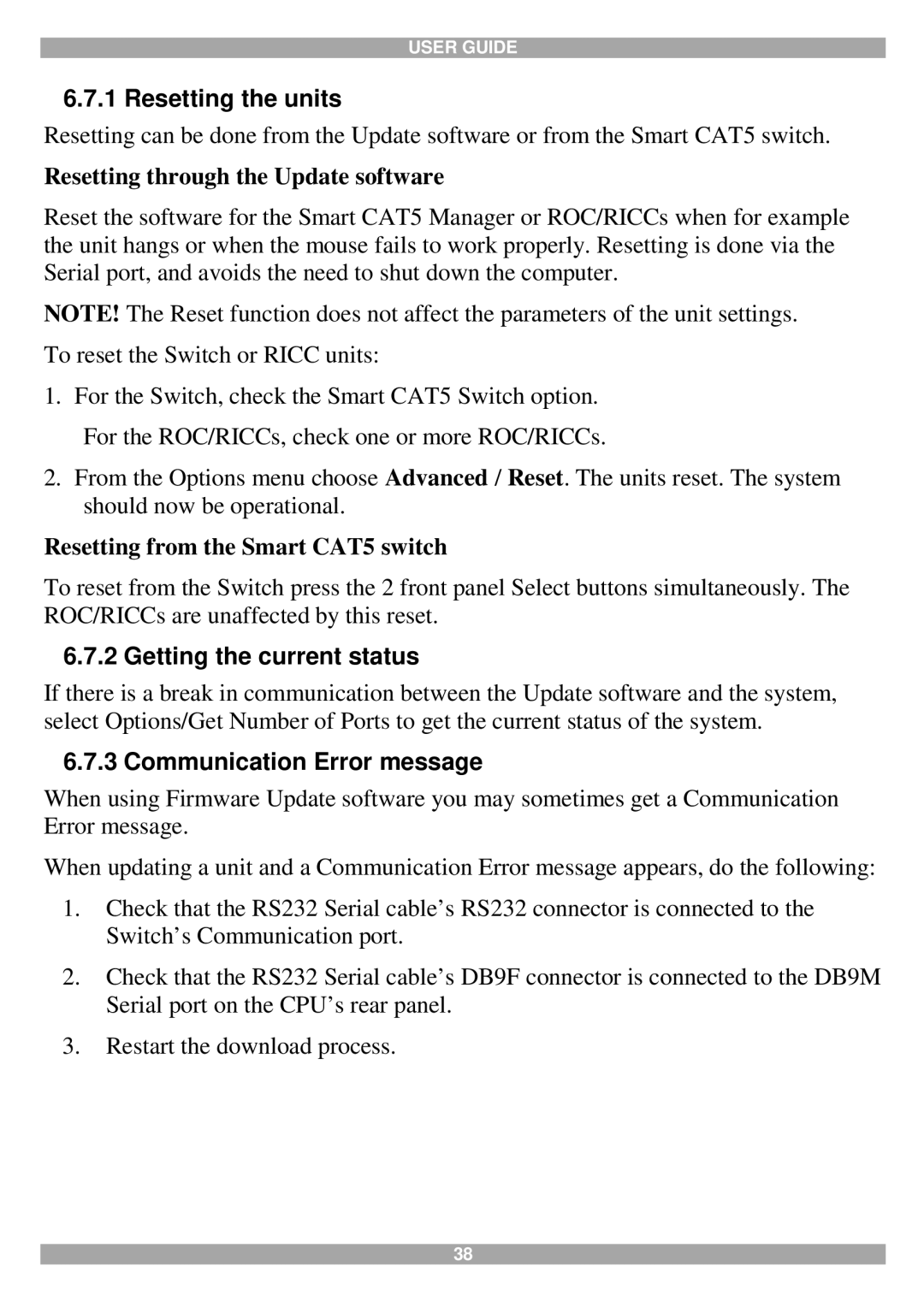USER GUIDE
6.7.1 Resetting the units
Resetting can be done from the Update software or from the Smart CAT5 switch.
Resetting through the Update software
Reset the software for the Smart CAT5 Manager or ROC/RICCs when for example the unit hangs or when the mouse fails to work properly. Resetting is done via the Serial port, and avoids the need to shut down the computer.
NOTE! The Reset function does not affect the parameters of the unit settings.
To reset the Switch or RICC units:
1.For the Switch, check the Smart CAT5 Switch option. For the ROC/RICCs, check one or more ROC/RICCs.
2.From the Options menu choose Advanced / Reset. The units reset. The system should now be operational.
Resetting from the Smart CAT5 switch
To reset from the Switch press the 2 front panel Select buttons simultaneously. The ROC/RICCs are unaffected by this reset.
6.7.2 Getting the current status
If there is a break in communication between the Update software and the system, select Options/Get Number of Ports to get the current status of the system.
6.7.3 Communication Error message
When using Firmware Update software you may sometimes get a Communication Error message.
When updating a unit and a Communication Error message appears, do the following:
1.Check that the RS232 Serial cable’s RS232 connector is connected to the Switch’s Communication port.
2.Check that the RS232 Serial cable’s DB9F connector is connected to the DB9M Serial port on the CPU’s rear panel.
3.Restart the download process.
38