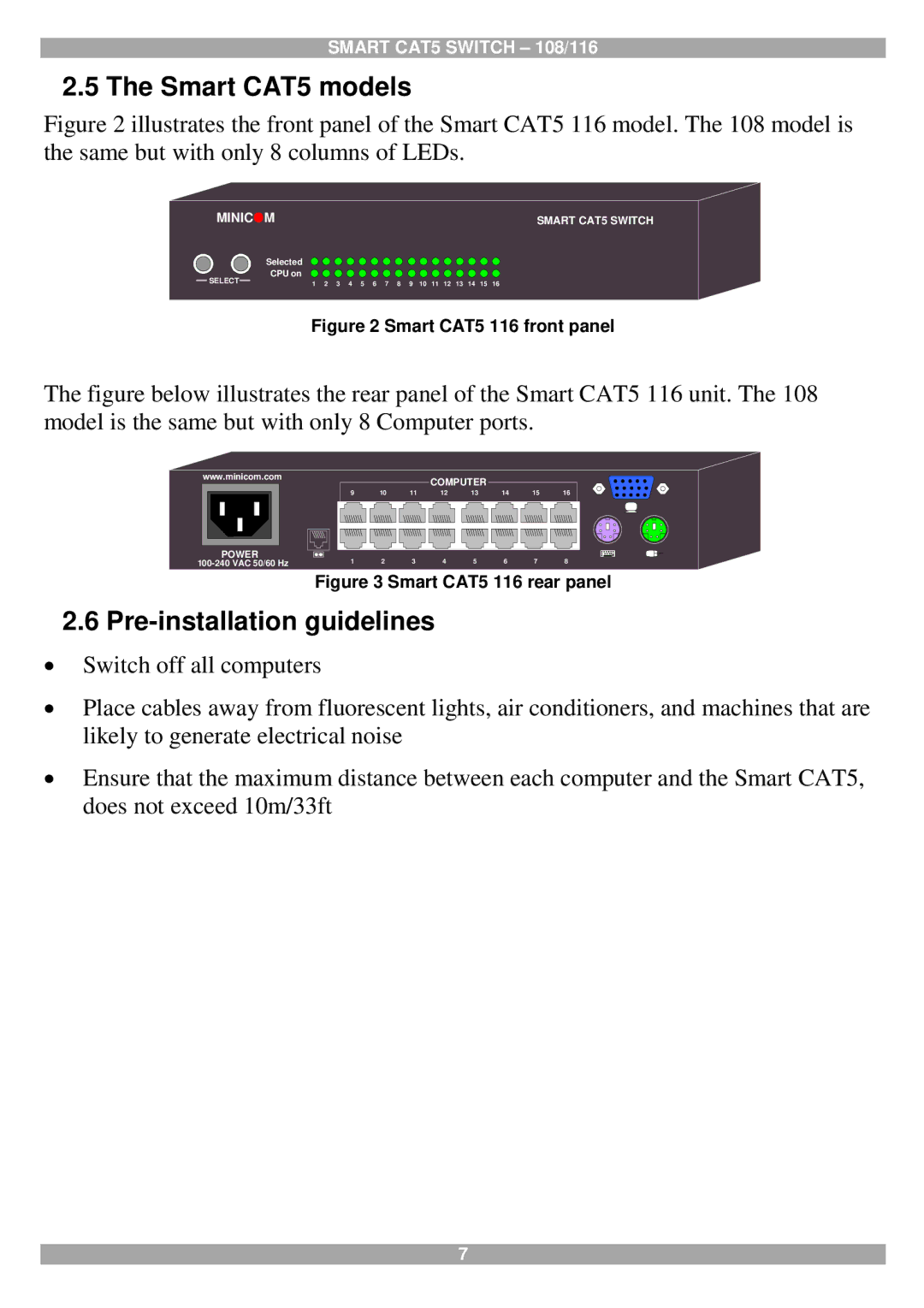SMART CAT5 SWITCH – 108/116
2.5 The Smart CAT5 models
Figure 2 illustrates the front panel of the Smart CAT5 116 model. The 108 model is the same but with only 8 columns of LEDs.
MINICOM |
|
|
|
|
|
|
|
|
|
|
|
|
|
|
| SMART CAT5 SWITCH |
Selected |
|
|
|
|
|
|
|
|
|
|
|
|
|
|
|
|
CPU on |
|
|
|
|
|
|
|
|
|
|
|
|
|
|
|
|
SELECT | 1 | 2 | 3 | 4 | 5 | 6 | 7 | 8 | 9 | 10 | 11 | 12 | 13 | 14 | 15 | 16 |
Figure 2 Smart CAT5 116 front panel
The figure below illustrates the rear panel of the Smart CAT5 116 unit. The 108 model is the same but with only 8 Computer ports.
www.minicom.com |
|
|
| COMPUTER |
|
|
| |
|
|
|
|
|
|
| ||
| 9 | 10 | 11 | 12 | 13 | 14 | 15 | 16 |
POWER |
|
|
|
|
|
|
|
|
1 | 2 | 3 | 4 | 5 | 6 | 7 | 8 | |
Figure 3 Smart CAT5 116 rear panel
2.6Pre-installation guidelines
Switch off all computers
Place cables away from fluorescent lights, air conditioners, and machines that are likely to generate electrical noise
Ensure that the maximum distance between each computer and the Smart CAT5, does not exceed 10m/33ft
7