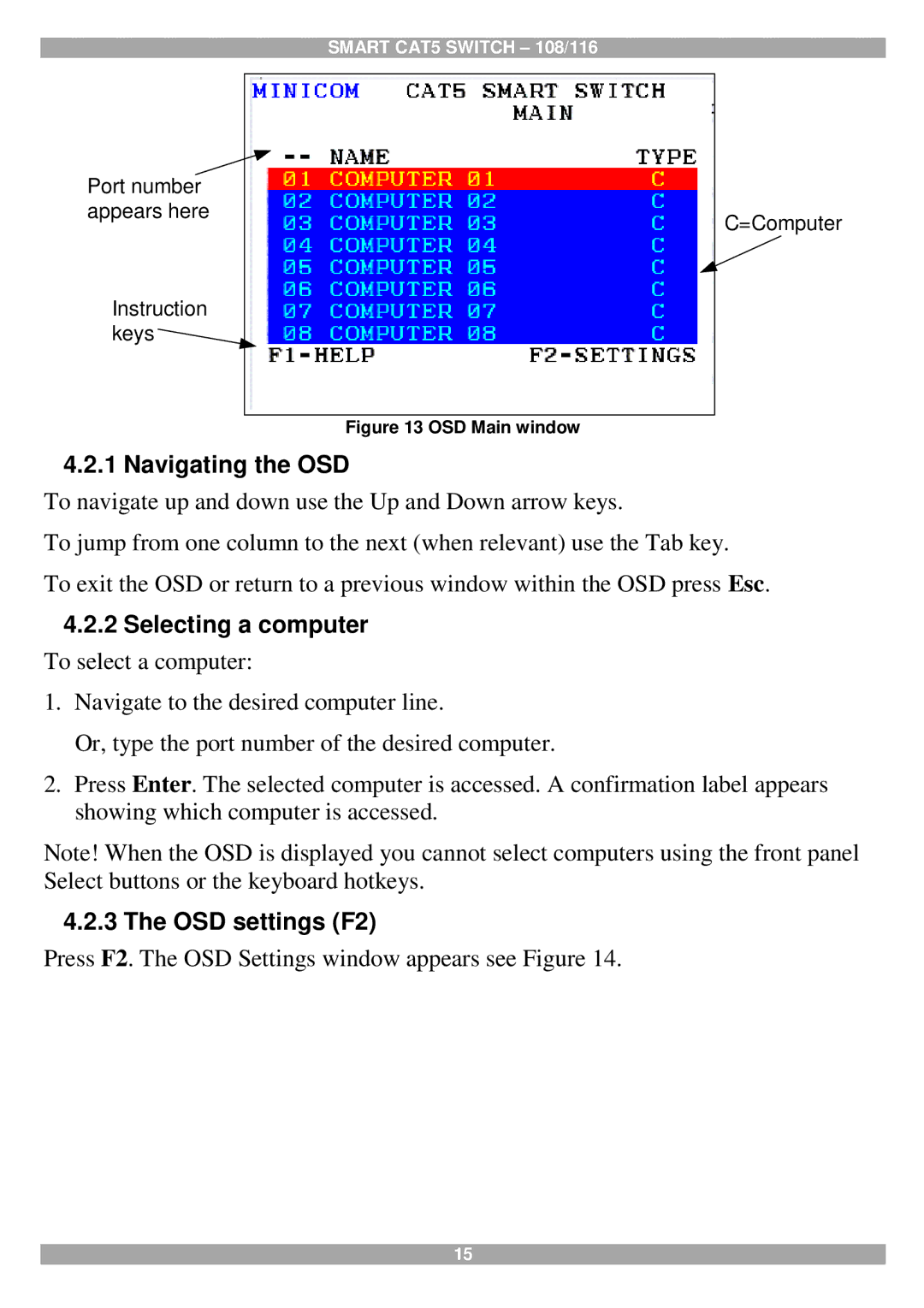SMART CAT5 SWITCH – 108/116
Port number appears here
Instruction keys ![]()
Figure 13 OSD Main window
C=Computer
4.2.1 Navigating the OSD
To navigate up and down use the Up and Down arrow keys.
To jump from one column to the next (when relevant) use the Tab key.
To exit the OSD or return to a previous window within the OSD press Esc.
4.2.2Selecting a computer
To select a computer:
1.Navigate to the desired computer line.
Or, type the port number of the desired computer.
2.Press Enter. The selected computer is accessed. A confirmation label appears showing which computer is accessed.
Note! When the OSD is displayed you cannot select computers using the front panel Select buttons or the keyboard hotkeys.
4.2.3 The OSD settings (F2)
Press F2. The OSD Settings window appears see Figure 14.
15