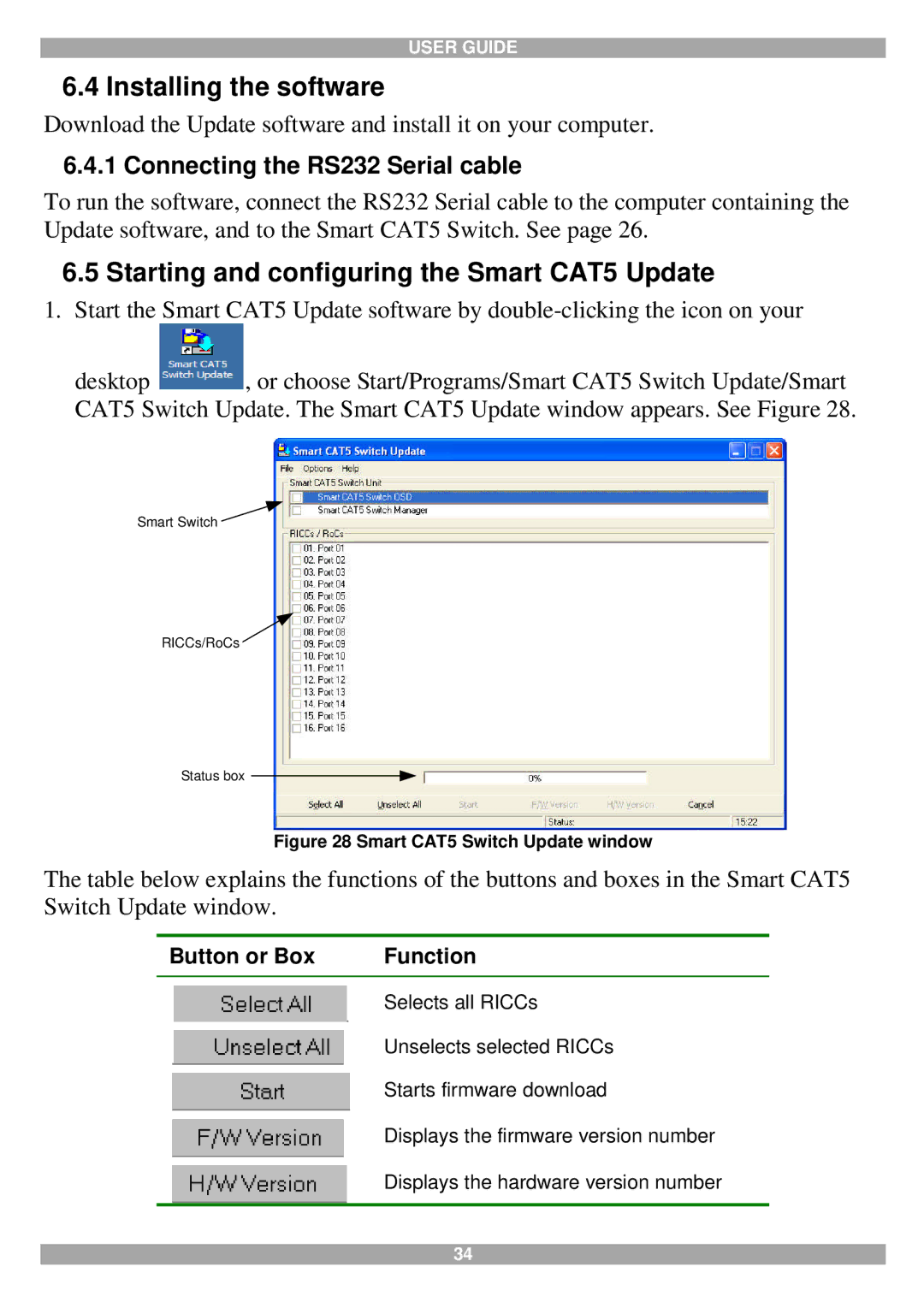USER GUIDE
6.4 Installing the software
Download the Update software and install it on your computer.
6.4.1 Connecting the RS232 Serial cable
To run the software, connect the RS232 Serial cable to the computer containing the Update software, and to the Smart CAT5 Switch. See page 26.
6.5Starting and configuring the Smart CAT5 Update
1.Start the Smart CAT5 Update software by
desktop , or choose Start/Programs/Smart CAT5 Switch Update/Smart CAT5 Switch Update. The Smart CAT5 Update window appears. See Figure 28.
Smart Switch ![]()
RICCs/RoCs ![]()
Status box
Figure 28 Smart CAT5 Switch Update window
The table below explains the functions of the buttons and boxes in the Smart CAT5 Switch Update window.
Button or Box | Function |
| Selects all RICCs |
| Unselects selected RICCs |
| Starts firmware download |
| Displays the firmware version number |
| Displays the hardware version number |
|
|
34