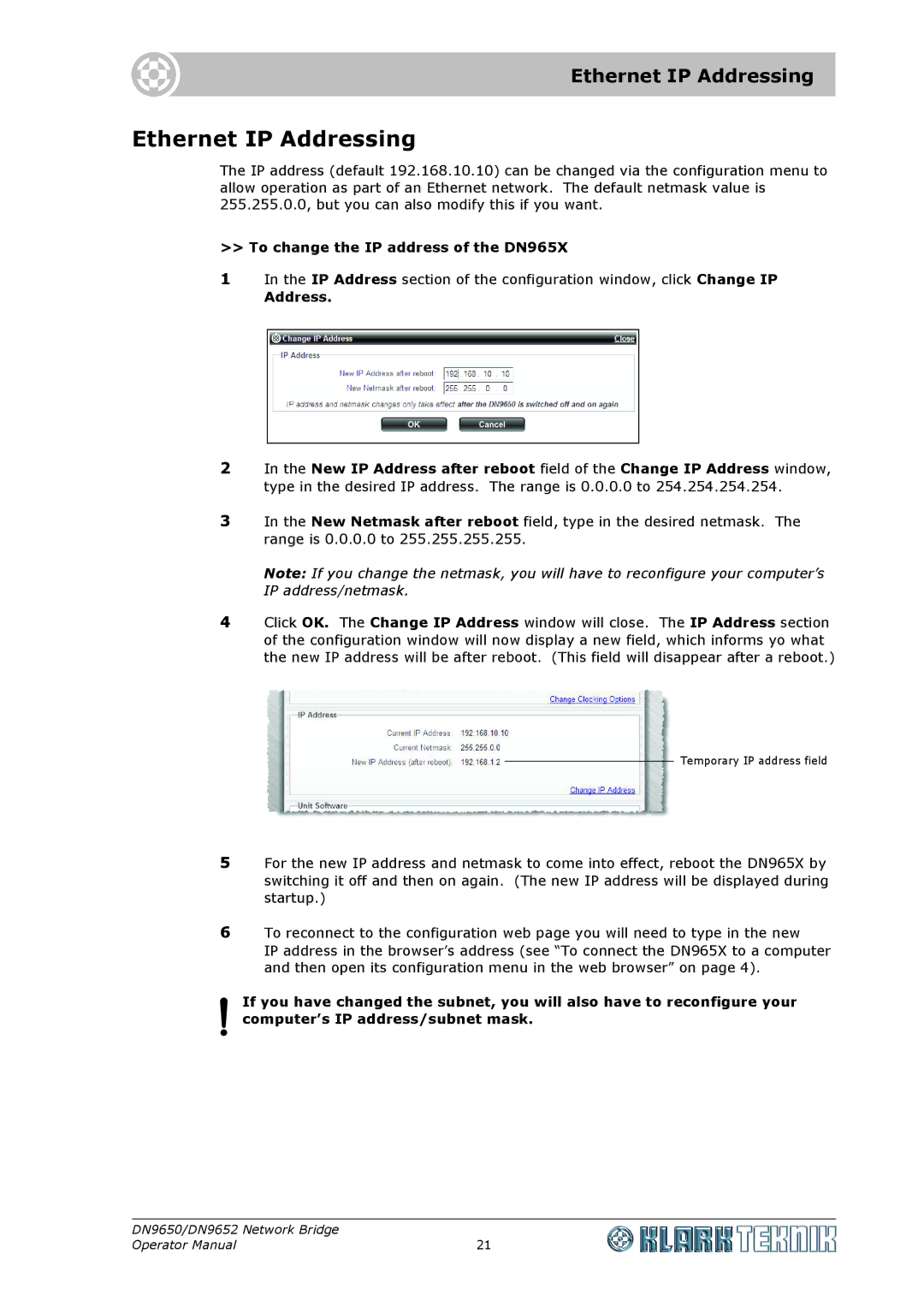Ethernet IP Addressing
Ethernet IP Addressing
The IP address (default 192.168.10.10) can be changed via the configuration menu to allow operation as part of an Ethernet network. The default netmask value is 255.255.0.0, but you can also modify this if you want.
>>To change the IP address of the DN965X
1In the IP Address section of the configuration window, click Change IP
Address.
2In the New IP Address after reboot field of the Change IP Address window, type in the desired IP address. The range is 0.0.0.0 to 254.254.254.254.
3In the New Netmask after reboot field, type in the desired netmask. The range is 0.0.0.0 to 255.255.255.255.
Note: If you change the netmask, you will have to reconfigure your computer’s IP address/netmask.
4Click OK. The Change IP Address window will close. The IP Address section of the configuration window will now display a new field, which informs yo what the new IP address will be after reboot. (This field will disappear after a reboot.)
Temporary IP address field
5For the new IP address and netmask to come into effect, reboot the DN965X by switching it off and then on again. (The new IP address will be displayed during startup.)
6To reconnect to the configuration web page you will need to type in the new
IP address in the browser’s address (see “To connect the DN965X to a computer and then open its configuration menu in the web browser” on page 4).
If you have changed the subnet, you will also have to reconfigure your computer’s IP address/subnet mask.
DN9650/DN9652 Network Bridge |
|
Operator Manual | 21 |