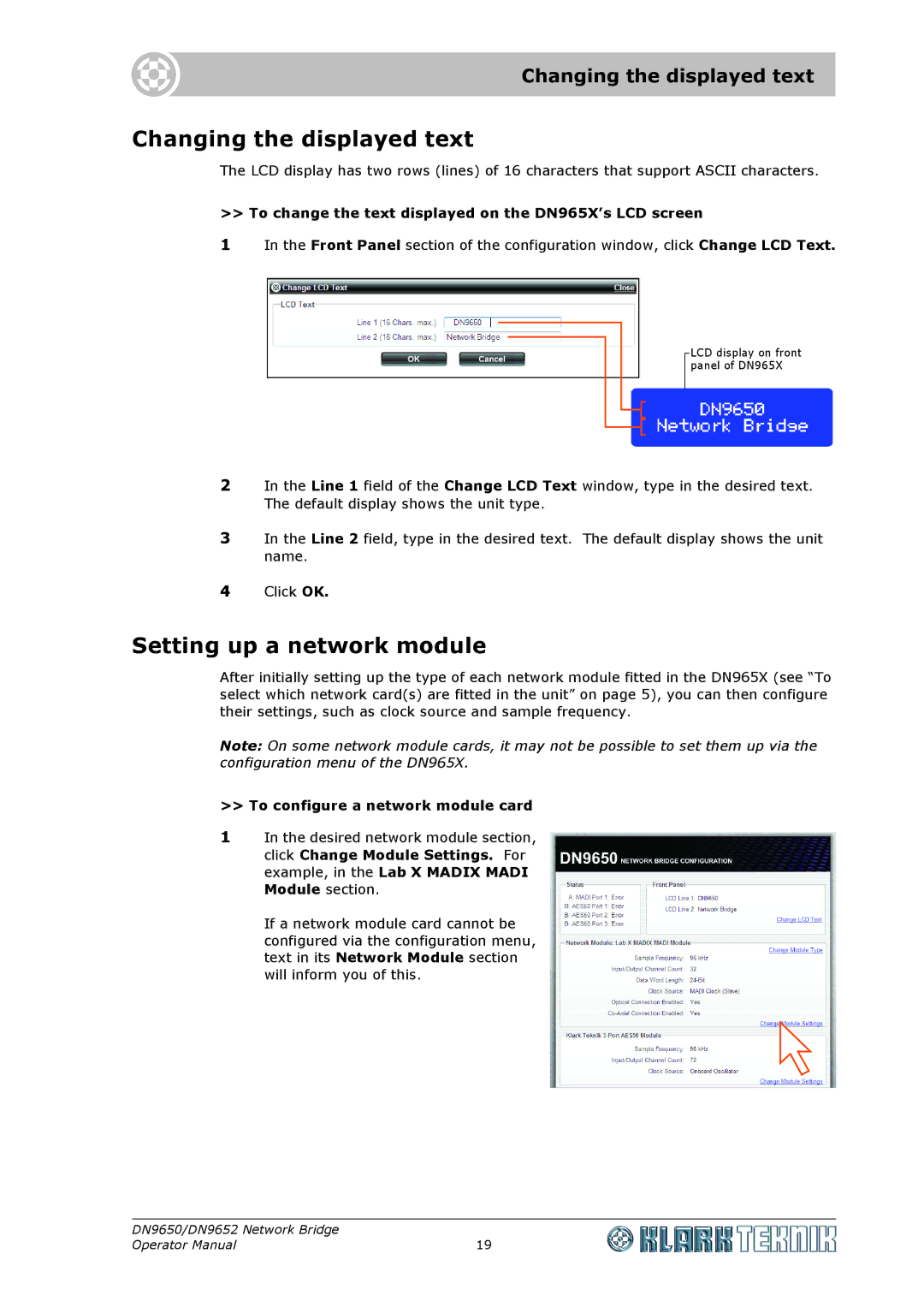Changing the displayed text
Changing the displayed text
The LCD display has two rows (lines) of 16 characters that support ASCII characters.
>> To change the text displayed on the DN965X’s LCD screen
1 In the Front Panel section of the configuration window, click Change LCD Text.
LCD display on front panel of DN965X
2In the Line 1 field of the Change LCD Text window, type in the desired text. The default display shows the unit type.
3In the Line 2 field, type in the desired text. The default display shows the unit name.
4Click OK.
Setting up a network module
After initially setting up the type of each network module fitted in the DN965X (see “To select which network card(s) are fitted in the unit” on page 5), you can then configure their settings, such as clock source and sample frequency.
Note: On some network module cards, it may not be possible to set them up via the configuration menu of the DN965X.
>>To configure a network module card
1In the desired network module section, click Change Module Settings. For example, in the Lab X MADIX MADI Module section.
If a network module card cannot be configured via the configuration menu, text in its Network Module section will inform you of this.
DN9650/DN9652 Network Bridge |
|
Operator Manual | 19 |