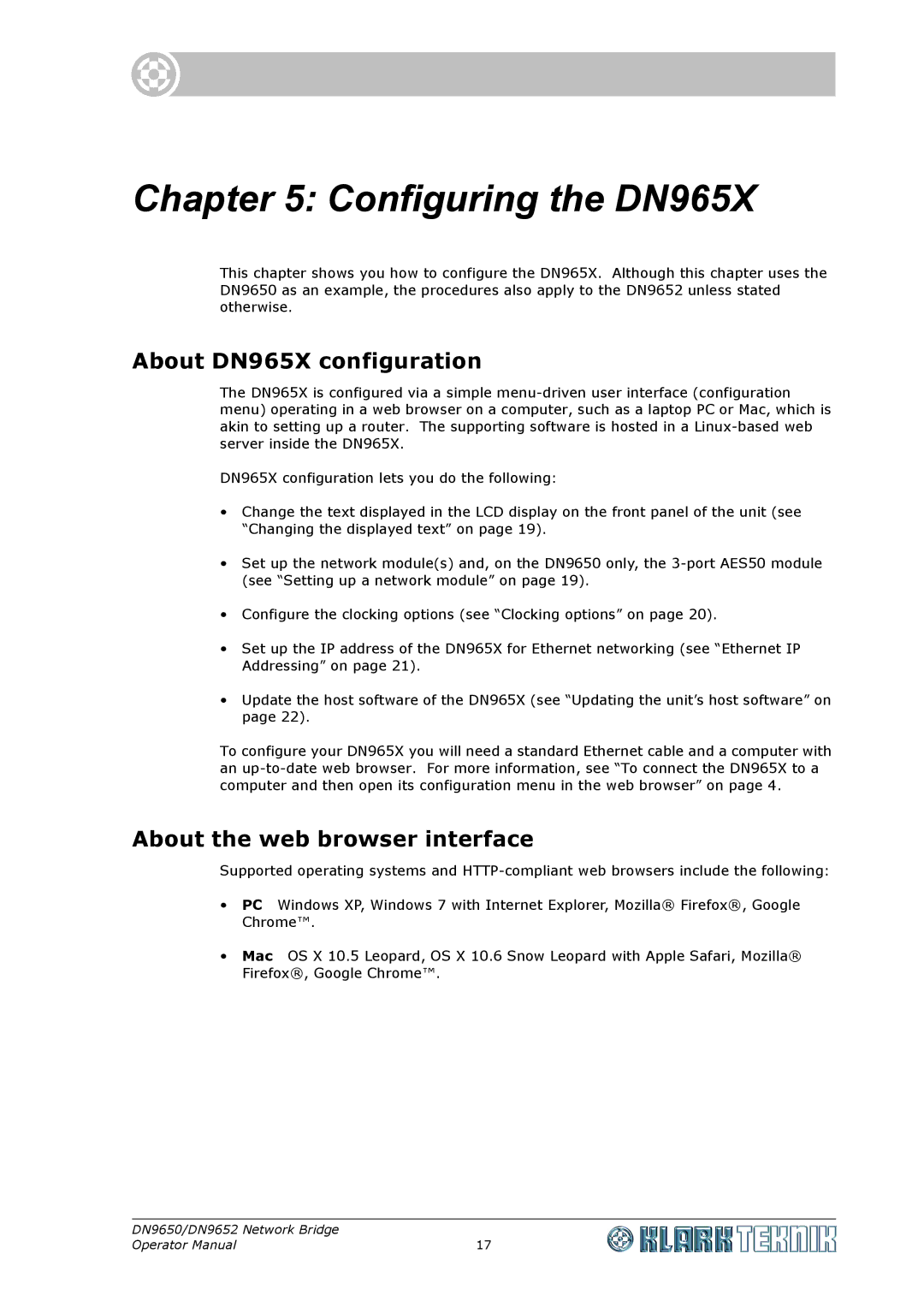Chapter 5: Configuring the DN965X
This chapter shows you how to configure the DN965X. Although this chapter uses the DN9650 as an example, the procedures also apply to the DN9652 unless stated otherwise.
About DN965X configuration
The DN965X is configured via a simple
DN965X configuration lets you do the following:
•Change the text displayed in the LCD display on the front panel of the unit (see “Changing the displayed text” on page 19).
•Set up the network module(s) and, on the DN9650 only, the
•Configure the clocking options (see “Clocking options” on page 20).
•Set up the IP address of the DN965X for Ethernet networking (see “Ethernet IP Addressing” on page 21).
•Update the host software of the DN965X (see “Updating the unit’s host software” on page 22).
To configure your DN965X you will need a standard Ethernet cable and a computer with an
About the web browser interface
Supported operating systems and
•PC Windows XP, Windows 7 with Internet Explorer, Mozilla® Firefox®, Google Chrome™.
•Mac OS X 10.5 Leopard, OS X 10.6 Snow Leopard with Apple Safari, Mozilla® Firefox®, Google Chrome™.
DN9650/DN9652 Network Bridge |
|
Operator Manual | 17 |