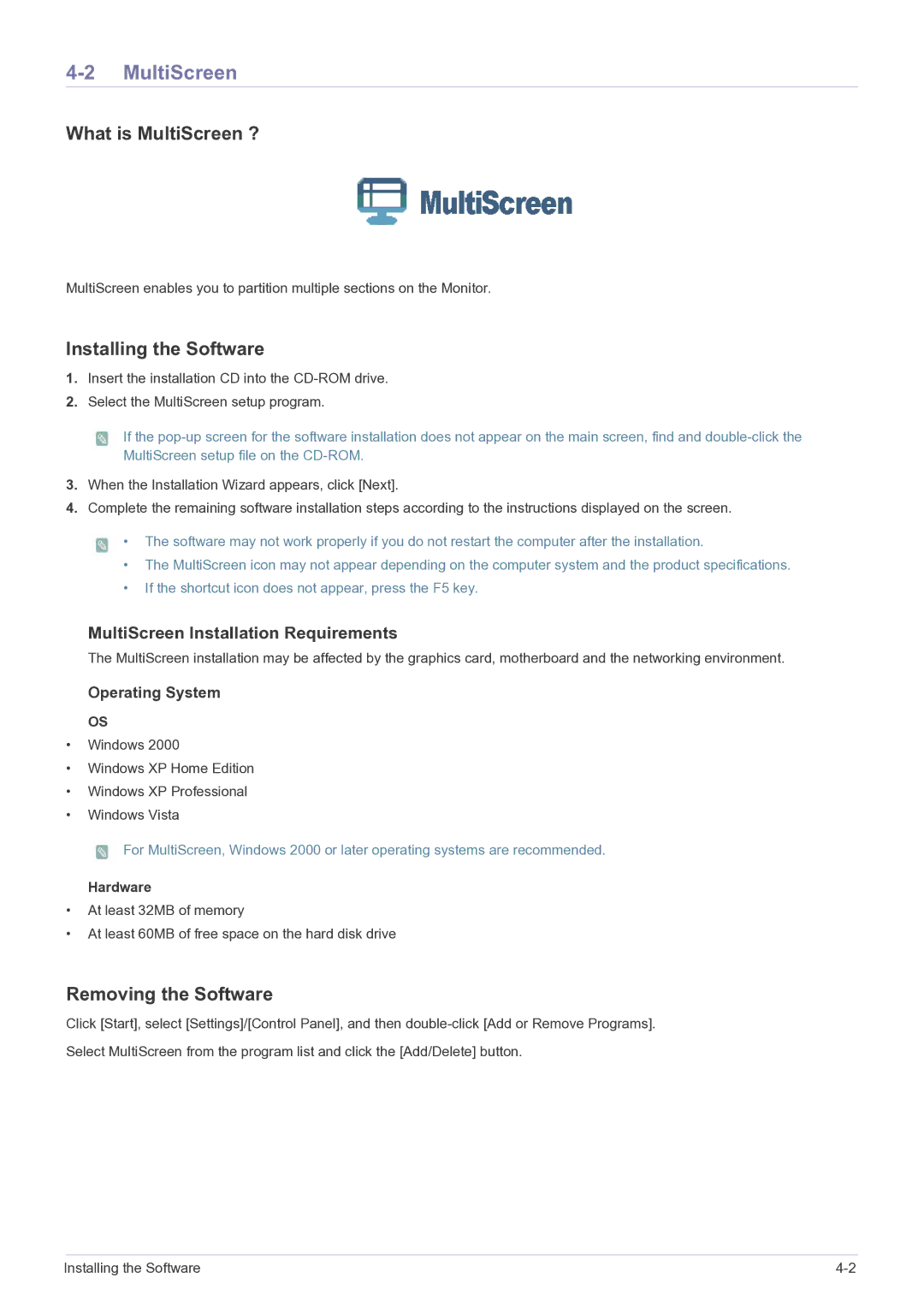LS22FMDGF/XE, LS22FMDGF/EN specifications
The Samsung LS22FMDGF/EN is a prominent 21.5-inch LED monitor designed to cater to both everyday users and professional settings. With a sleek design and a range of features, it stands out for its performance and versatility. The monitor boasts a Full HD resolution of 1920 x 1080 pixels, ensuring sharp images and vivid colors that enhance viewing experiences, whether for gaming, multimedia consumption, or professional tasks.One of the key technologies featured in the LS22FMDGF/EN is the Advanced High-Performance In-Plane Switching (AH-IPS) panel. This technology delivers wider viewing angles, ensuring consistent color reproduction and brightness levels, regardless of the viewer's position. With an impressive 178-degree viewing angle, the monitor eliminates color distortion, making it ideal for collaborative environments or for sharing content with friends and family.
The LS22FMDGF/EN also incorporates Samsung's Eye Saver Mode and Flicker-Free technology. Eye Saver Mode reduces blue light emissions, which can help reduce eye strain during prolonged use. Flicker-Free technology minimizes screen flickering, providing a more comfortable viewing experience, especially during extended work or gaming sessions. Together, these features make the monitor a great choice for those who spend long hours in front of the screen.
In terms of design, the monitor features an ultra-slim profile with a stylish stand that offers tilt adjustments, enabling users to achieve the most comfortable viewing angle. The ultra-slim bezels enhance its modern aesthetic and maximize the screen space, creating an immersive viewing experience. The monitor is also VESA mount compatible, allowing users the flexibility to mount it on a wall or an adjustable arm.
Connectivity options are ample with HDMI and VGA ports available, making it easy to connect the monitor to a variety of devices, such as laptops, desktops, and gaming consoles. The monitor’s energy efficiency is noteworthy, with various energy-saving features that contribute to reduced power consumption.
Overall, the Samsung LS22FMDGF/EN is a well-rounded monitor that combines stylish design, advanced technology, and user-friendly features, making it an excellent choice for anyone looking for reliable performance in both work and entertainment scenarios.