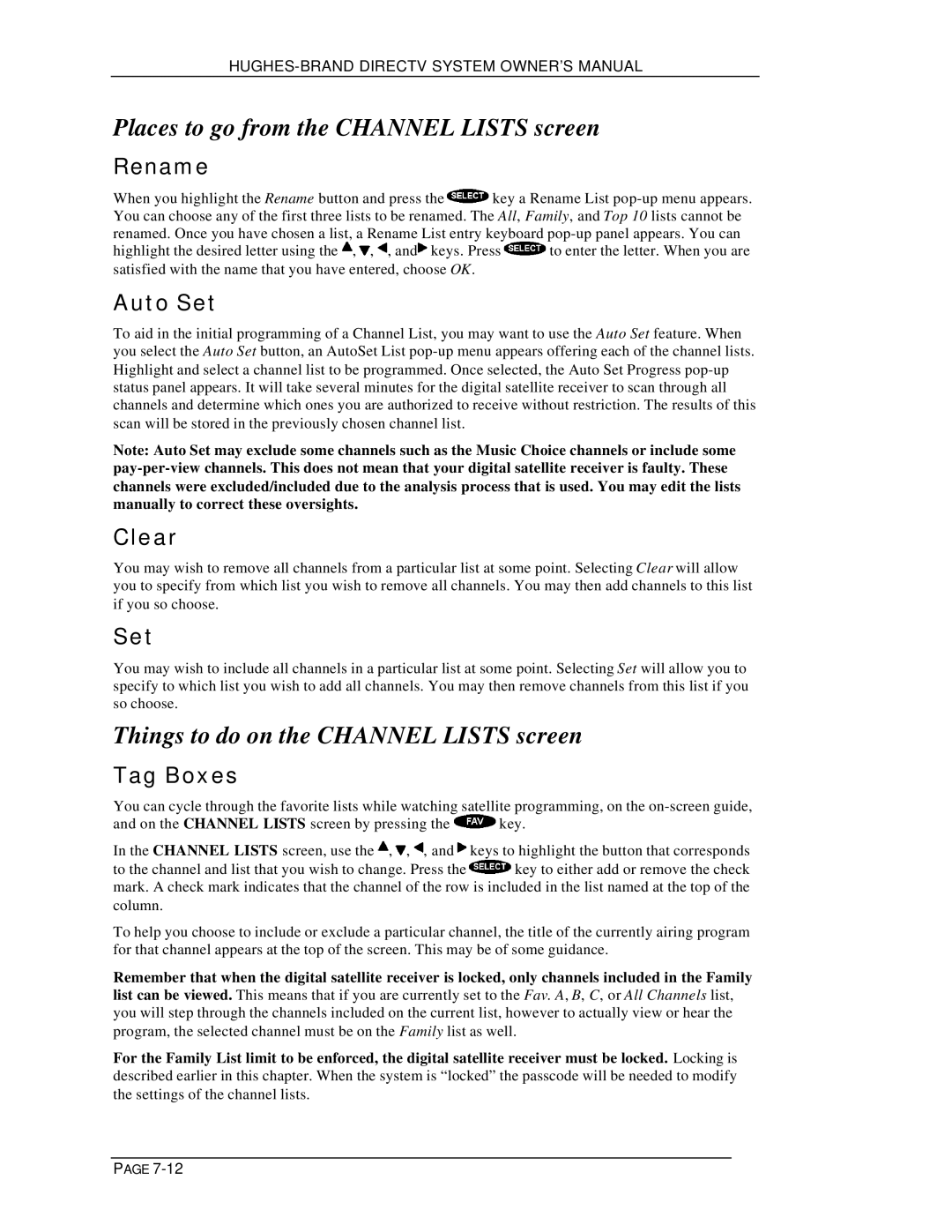Places to go from the CHANNEL LISTS screen
Rename
When you highlight the Rename button and press the ![]() key a Rename List
key a Rename List
highlight the desired letter using the ![]() ,
, ![]() ,
, ![]() , and
, and![]() keys. Press
keys. Press ![]() to enter the letter. When you are satisfied with the name that you have entered, choose OK.
to enter the letter. When you are satisfied with the name that you have entered, choose OK.
Auto Set
To aid in the initial programming of a Channel List, you may want to use the Auto Set feature. When you select the Auto Set button, an AutoSet List
Note: Auto Set may exclude some channels such as the Music Choice channels or include some
Clear
You may wish to remove all channels from a particular list at some point. Selecting Clear will allow you to specify from which list you wish to remove all channels. You may then add channels to this list if you so choose.
Set
You may wish to include all channels in a particular list at some point. Selecting Set will allow you to specify to which list you wish to add all channels. You may then remove channels from this list if you so choose.
Things to do on the CHANNEL LISTS screen
Tag Boxes
You can cycle through the favorite lists while watching satellite programming, on the
and on the CHANNEL LISTS screen by pressing the ![]() key.
key.
In the CHANNEL LISTS screen, use the ![]() ,
, ![]() ,
, ![]() , and
, and ![]() keys to highlight the button that corresponds
keys to highlight the button that corresponds
to the channel and list that you wish to change. Press the ![]() key to either add or remove the check mark. A check mark indicates that the channel of the row is included in the list named at the top of the column.
key to either add or remove the check mark. A check mark indicates that the channel of the row is included in the list named at the top of the column.
To help you choose to include or exclude a particular channel, the title of the currently airing program for that channel appears at the top of the screen. This may be of some guidance.
Remember that when the digital satellite receiver is locked, only channels included in the Family list can be viewed. This means that if you are currently set to the Fav. A, B, C, or All Channels list, you will step through the channels included on the current list, however to actually view or hear the program, the selected channel must be on the Family list as well.
For the Family List limit to be enforced, the digital satellite receiver must be locked. Locking is described earlier in this chapter. When the system is “locked” the passcode will be needed to modify the settings of the channel lists.
PAGE