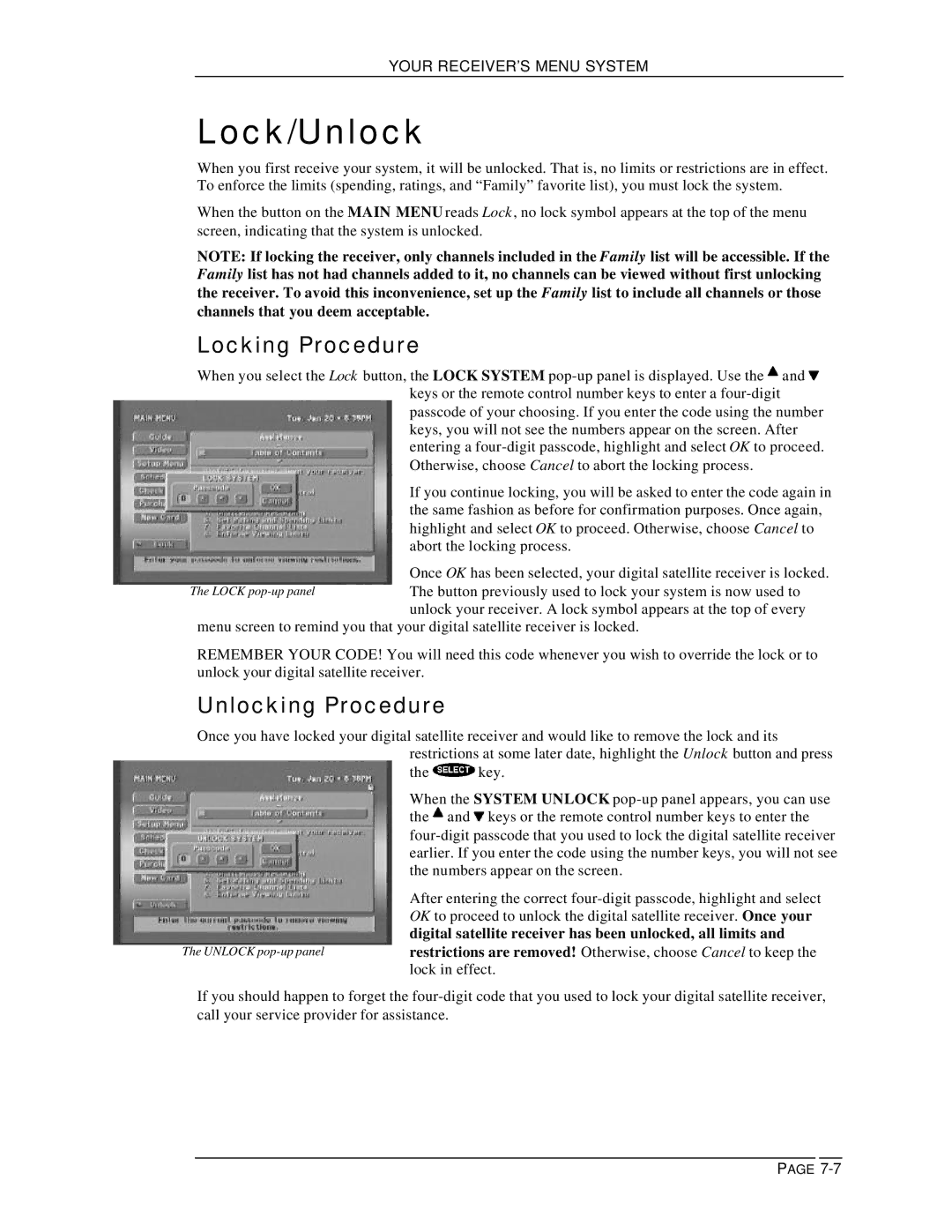YOUR RECEIVER’S MENU SYSTEM
Lock/Unlock
When you first receive your system, it will be unlocked. That is, no limits or restrictions are in effect. To enforce the limits (spending, ratings, and “Family” favorite list), you must lock the system.
When the button on the MAIN MENU reads Lock , no lock symbol appears at the top of the menu screen, indicating that the system is unlocked.
NOTE: If locking the receiver, only channels included in the Family list will be accessible. If the Family list has not had channels added to it, no channels can be viewed without first unlocking the receiver. To avoid this inconvenience, set up the Family list to include all channels or those channels that you deem acceptable.
Locking Procedure
When you select the Lock button, the LOCK SYSTEM ![]() and
and ![]() keys or the remote control number keys to enter a
keys or the remote control number keys to enter a
If you continue locking, you will be asked to enter the code again in the same fashion as before for confirmation purposes. Once again, highlight and select OK to proceed. Otherwise, choose Cancel to abort the locking process.
Once OK has been selected, your digital satellite receiver is locked. The button previously used to lock your system is now used to unlock your receiver. A lock symbol appears at the top of every
menu screen to remind you that your digital satellite receiver is locked.
REMEMBER YOUR CODE! You will need this code whenever you wish to override the lock or to unlock your digital satellite receiver.
Unlocking Procedure
Once you have locked your digital satellite receiver and would like to remove the lock and its restrictions at some later date, highlight the Unlock button and press
the ![]() key.
key.
When the SYSTEM UNLOCK ![]() and
and ![]() keys or the remote control number keys to enter the
keys or the remote control number keys to enter the
After entering the correct
The UNLOCK
If you should happen to forget the
PAGE