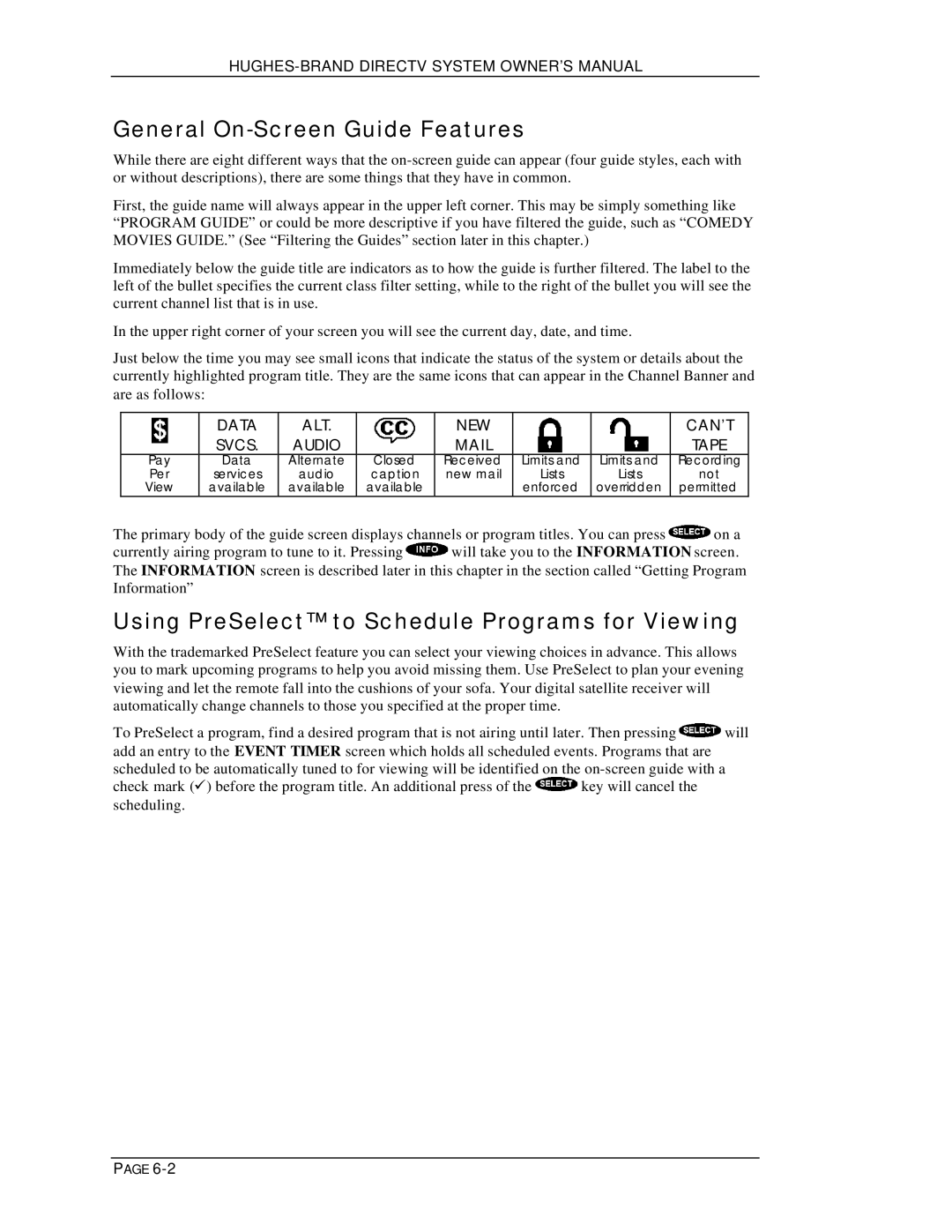General On-Screen Guide Features
While there are eight different ways that the
First, the guide name will always appear in the upper left corner. This may be simply something like “PROGRAM GUIDE” or could be more descriptive if you have filtered the guide, such as “COMEDY MOVIES GUIDE.” (See “Filtering the Guides” section later in this chapter.)
Immediately below the guide title are indicators as to how the guide is further filtered. The label to the left of the bullet specifies the current class filter setting, while to the right of the bullet you will see the current channel list that is in use.
In the upper right corner of your screen you will see the current day, date, and time.
Just below the time you may see small icons that indicate the status of the system or details about the currently highlighted program title. They are the same icons that can appear in the Channel Banner and are as follows:
| DATA | ALT. |
| NEW |
|
| CAN’T |
| SVCS. | AUDIO |
|
|
| TAPE | |
Pay | Data | Alternate | Closed | Received | Limits and | Limits and | Recording |
Per | services | audio | caption | new mail | Lists | Lists | not |
View | available | available | available |
| enforced | overridden | permitted |
The primary body of the guide screen displays channels or program titles. You can press ![]() on a
on a
currently airing program to tune to it. Pressing ![]() will take you to the INFORMATION screen. The INFORMATION screen is described later in this chapter in the section called “Getting Program Information”
will take you to the INFORMATION screen. The INFORMATION screen is described later in this chapter in the section called “Getting Program Information”
Using PreSelect™ to Schedule Programs for Viewing
With the trademarked PreSelect feature you can select your viewing choices in advance. This allows you to mark upcoming programs to help you avoid missing them. Use PreSelect to plan your evening viewing and let the remote fall into the cushions of your sofa. Your digital satellite receiver will automatically change channels to those you specified at the proper time.
To PreSelect a program, find a desired program that is not airing until later. Then pressing ![]() will add an entry to the EVENT TIMER screen which holds all scheduled events. Programs that are scheduled to be automatically tuned to for viewing will be identified on the
will add an entry to the EVENT TIMER screen which holds all scheduled events. Programs that are scheduled to be automatically tuned to for viewing will be identified on the
check mark (ü) before the program title. An additional press of the ![]() key will cancel the scheduling.
key will cancel the scheduling.
PAGE