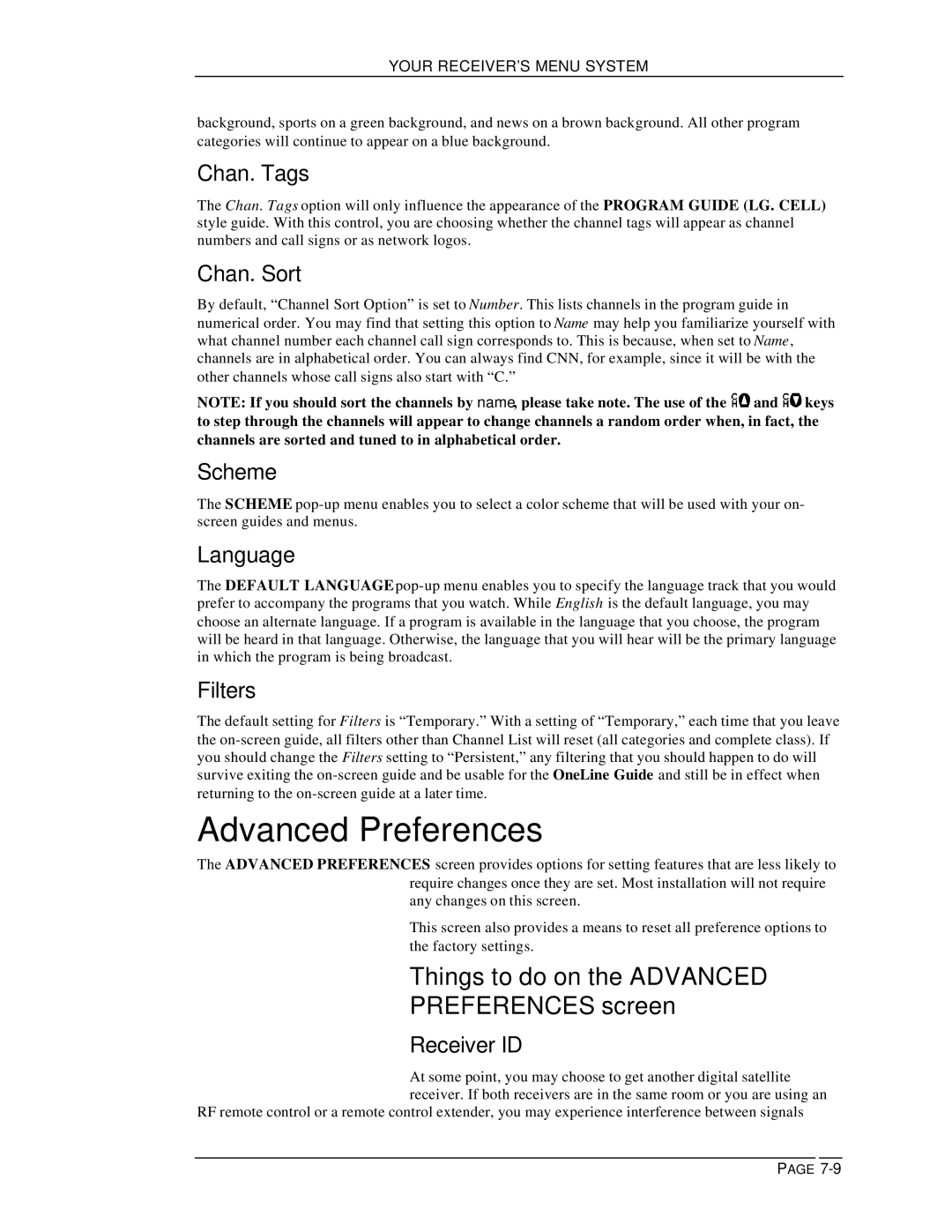YOUR RECEIVER’S MENU SYSTEM
background, sports on a green background, and news on a brown background. All other program categories will continue to appear on a blue background.
Chan. Tags
The Chan. Tags option will only influence the appearance of the PROGRAM GUIDE (LG. CELL) style guide. With this control, you are choosing whether the channel tags will appear as channel numbers and call signs or as network logos.
Chan. Sort
By default, “Channel Sort Option” is set to Number. This lists channels in the program guide in numerical order. You may find that setting this option to Name may help you familiarize yourself with what channel number each channel call sign corresponds to. This is because, when set to Name, channels are in alphabetical order. You can always find CNN, for example, since it will be with the other channels whose call signs also start with “C.”
NOTE: If you should sort the channels by name , please take note. The use of the ![]() and
and ![]() keys to step through the channels will appear to change channels a random order when, in fact, the channels are sorted and tuned to in alphabetical order.
keys to step through the channels will appear to change channels a random order when, in fact, the channels are sorted and tuned to in alphabetical order.
Scheme
The SCHEME
Language
The DEFAULT LANGUAGE
Filters
The default setting for Filters is “Temporary.” With a setting of “Temporary,” each time that you leave the
Advanced Preferences
The ADVANCED PREFERENCES screen provides options for setting features that are less likely to require changes once they are set. Most installation will not require any changes on this screen.
This screen also provides a means to reset all preference options to the factory settings.
Things to do on the ADVANCED
PREFERENCES screen
Receiver ID
At some point, you may choose to get another digital satellite receiver. If both receivers are in the same room or you are using an
RF remote control or a remote control extender, you may experience interference between signals
PAGE