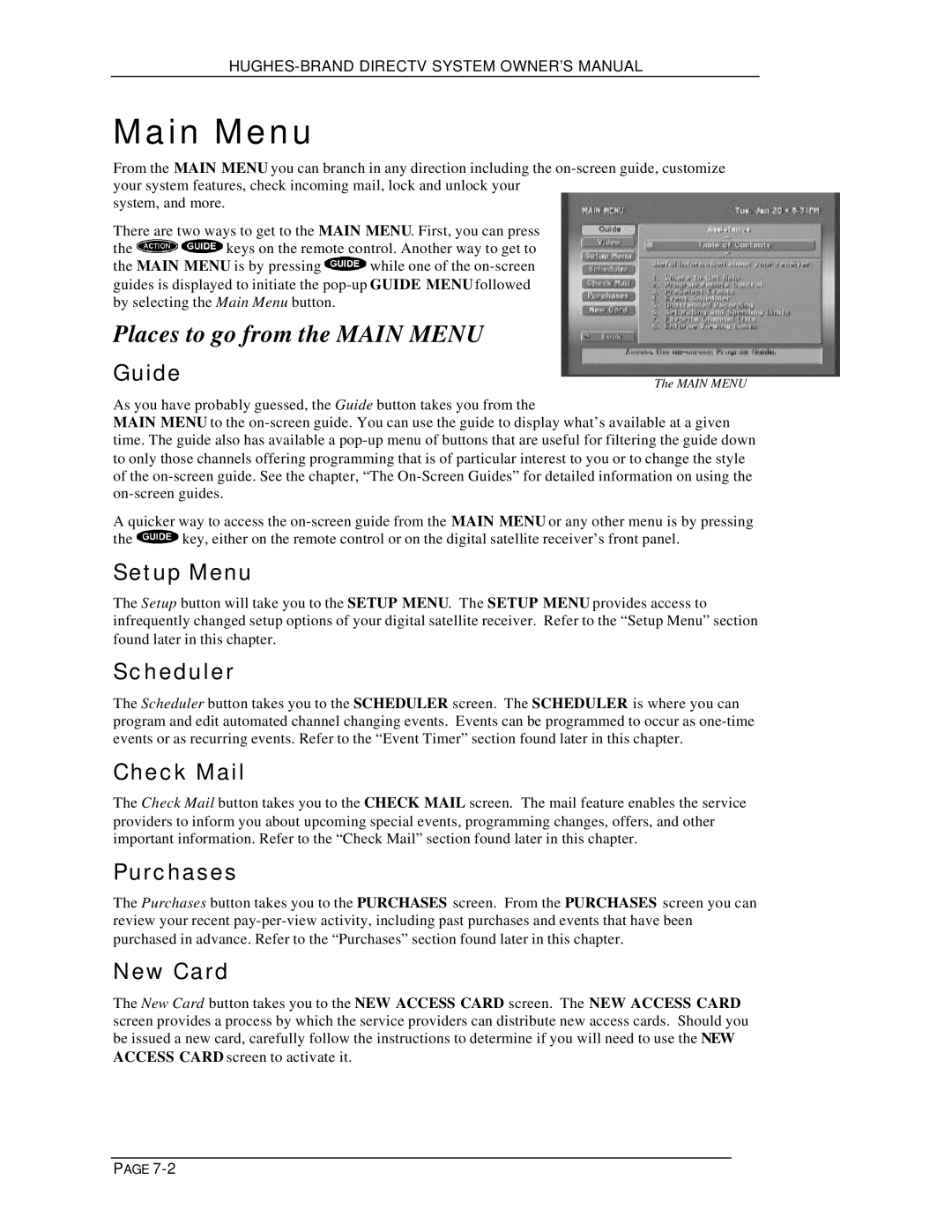Main Menu
From the MAIN MENU you can branch in any direction including the
system, and more.
There are two ways to get to the MAIN MENU. First, you can press
the ![]() keys on the remote control. Another way to get to
keys on the remote control. Another way to get to
the MAIN MENU is by pressing ![]() while one of the
while one of the
Places to go from the MAIN MENU
Guide | The MAIN MENU |
As you have probably guessed, the Guide button takes you from the
MAIN MENU to the
A quicker way to access the
the ![]() key, either on the remote control or on the digital satellite receiver’s front panel.
key, either on the remote control or on the digital satellite receiver’s front panel.
Setup Menu
The Setup button will take you to the SETUP MENU. The SETUP MENU provides access to infrequently changed setup options of your digital satellite receiver. Refer to the “Setup Menu” section found later in this chapter.
Scheduler
The Scheduler button takes you to the SCHEDULER screen. The SCHEDULER is where you can program and edit automated channel changing events. Events can be programmed to occur as
Check Mail
The Check Mail button takes you to the CHECK MAIL screen. The mail feature enables the service providers to inform you about upcoming special events, programming changes, offers, and other important information. Refer to the “Check Mail” section found later in this chapter.
Purchases
The Purchases button takes you to the PURCHASES screen. From the PURCHASES screen you can review your recent
New Card
The New Card button takes you to the NEW ACCESS CARD screen. The NEW ACCESS CARD screen provides a process by which the service providers can distribute new access cards. Should you be issued a new card, carefully follow the instructions to determine if you will need to use the NEW ACCESS CARD screen to activate it.
PAGE