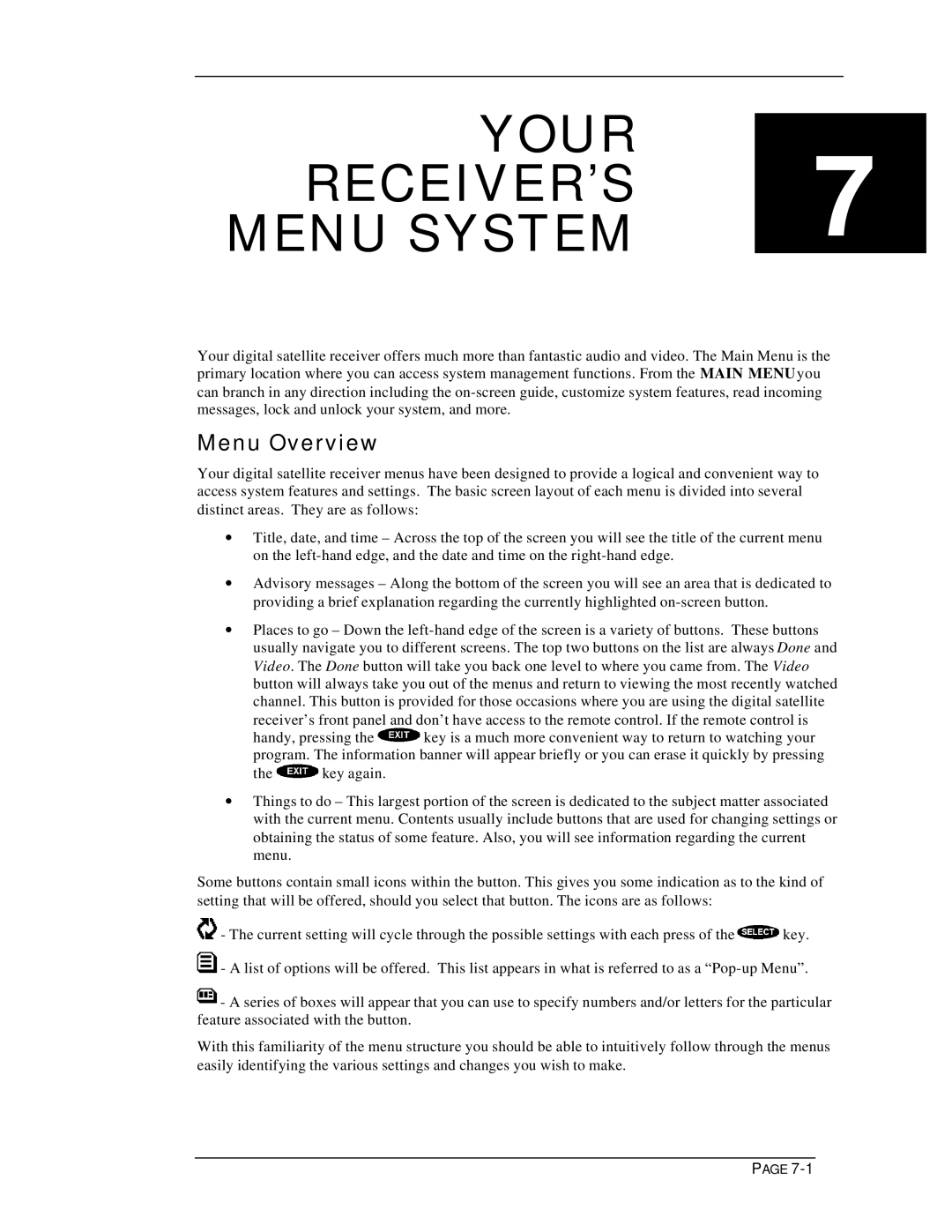YOUR RECEIVER’S 7
MENU SYSTEM
Your digital satellite receiver offers much more than fantastic audio and video. The Main Menu is the primary location where you can access system management functions. From the MAIN MENU you can branch in any direction including the
Menu Overview
Your digital satellite receiver menus have been designed to provide a logical and convenient way to access system features and settings. The basic screen layout of each menu is divided into several distinct areas. They are as follows:
∙Title, date, and time – Across the top of the screen you will see the title of the current menu on the
∙Advisory messages – Along the bottom of the screen you will see an area that is dedicated to providing a brief explanation regarding the currently highlighted
∙Places to go – Down the
receiver’s front panel and don’t have access to the remote control. If the remote control is
handy, pressing the ![]() key is a much more convenient way to return to watching your program. The information banner will appear briefly or you can erase it quickly by pressing
key is a much more convenient way to return to watching your program. The information banner will appear briefly or you can erase it quickly by pressing
the ![]() key again.
key again.
∙Things to do – This largest portion of the screen is dedicated to the subject matter associated with the current menu. Contents usually include buttons that are used for changing settings or obtaining the status of some feature. Also, you will see information regarding the current menu.
Some buttons contain small icons within the button. This gives you some indication as to the kind of setting that will be offered, should you select that button. The icons are as follows:
![]() - The current setting will cycle through the possible settings with each press of the
- The current setting will cycle through the possible settings with each press of the ![]() key.
key.
![]() - A list of options will be offered. This list appears in what is referred to as a
- A list of options will be offered. This list appears in what is referred to as a
![]() - A series of boxes will appear that you can use to specify numbers and/or letters for the particular feature associated with the button.
- A series of boxes will appear that you can use to specify numbers and/or letters for the particular feature associated with the button.
With this familiarity of the menu structure you should be able to intuitively follow through the menus easily identifying the various settings and changes you wish to make.
PAGE