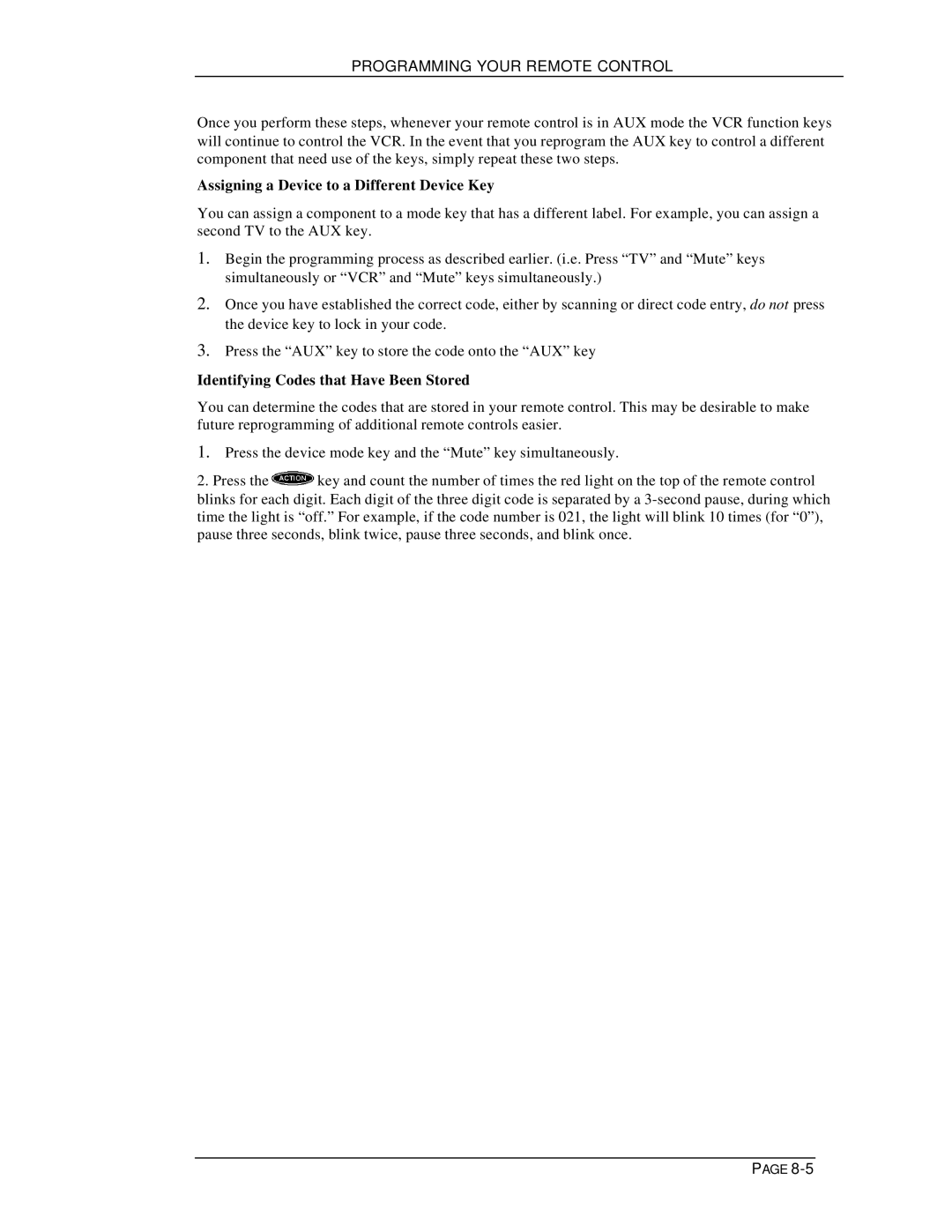PROGRAMMING YOUR REMOTE CONTROL
Once you perform these steps, whenever your remote control is in AUX mode the VCR function keys will continue to control the VCR. In the event that you reprogram the AUX key to control a different component that need use of the keys, simply repeat these two steps.
Assigning a Device to a Different Device Key
You can assign a component to a mode key that has a different label. For example, you can assign a second TV to the AUX key.
1.Begin the programming process as described earlier. (i.e. Press “TV” and “Mute” keys simultaneously or “VCR” and “Mute” keys simultaneously.)
2.Once you have established the correct code, either by scanning or direct code entry, do not press the device key to lock in your code.
3.Press the “AUX” key to store the code onto the “AUX” key
Identifying Codes that Have Been Stored
You can determine the codes that are stored in your remote control. This may be desirable to make future reprogramming of additional remote controls easier.
1.Press the device mode key and the “Mute” key simultaneously.
2.Press the ![]() key and count the number of times the red light on the top of the remote control
key and count the number of times the red light on the top of the remote control
blinks for each digit. Each digit of the three digit code is separated by a
PAGE