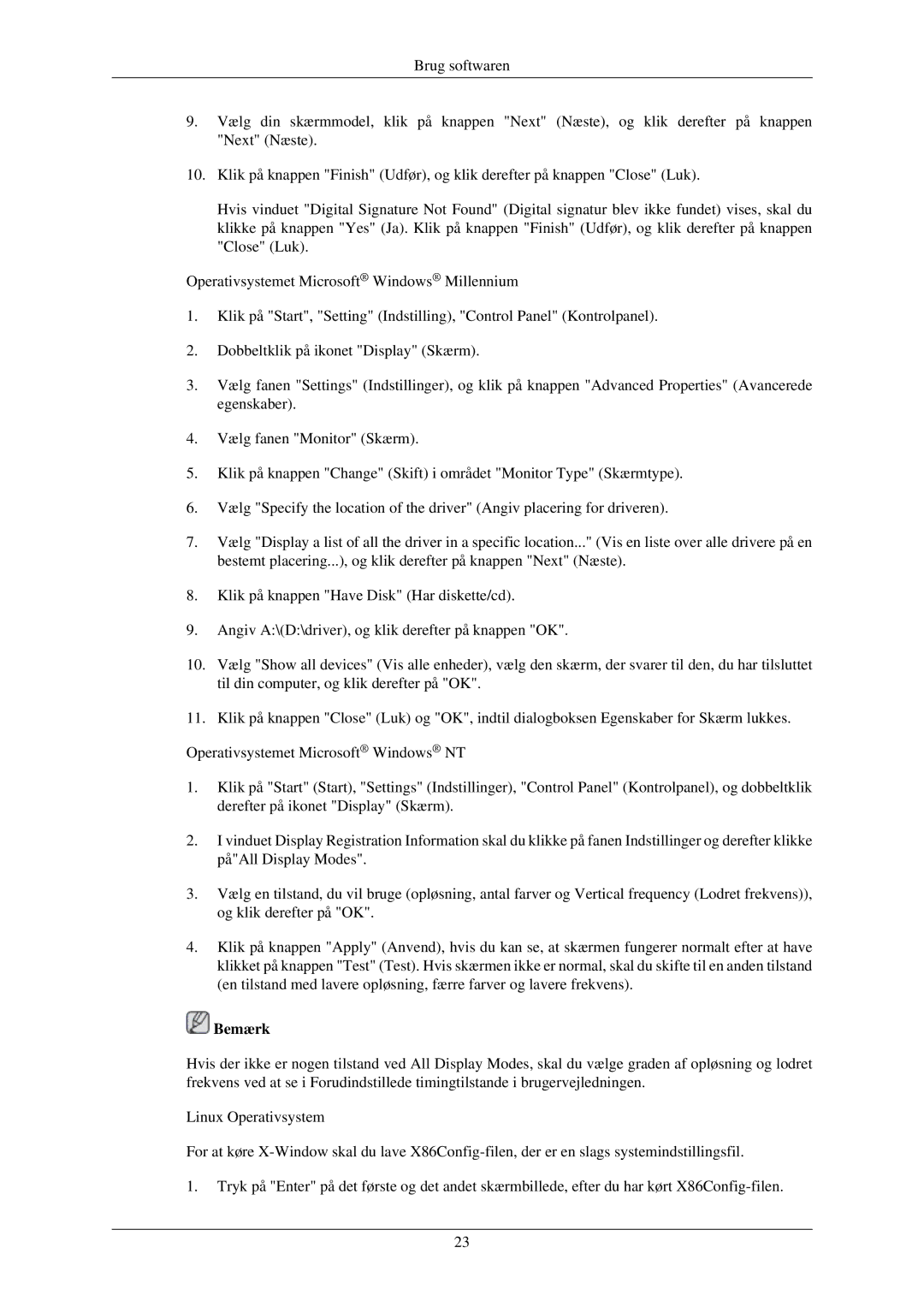LS23CMZKFVA/EN, LS24MYKABC/EDC, LS22MYMESQ/EDC, LS19MYBEBQ/EDC, LS19MYMESCA/EN specifications
The Samsung LS22MYQEBB/EDC is a cutting-edge monitor designed to cater to the diverse needs of both professionals and casual users. This monitor stands out for its impressive combination of design, performance, and advanced technologies, making it a valuable addition to any workspace or entertainment setup.One of the key features of the LS22MYQEBB/EDC is its 22-inch screen size, which strikes an ideal balance between providing ample viewing space while still being compact enough to fit comfortably on desktops. The monitor boasts a Full HD resolution of 1920 x 1080 pixels. This ensures sharp images and vibrant colors, making it suitable for a wide range of applications, from office tasks to gaming and multimedia consumption.
The LS22MYQEBB/EDC incorporates Samsung’s innovative display technologies, including an IPS (In-Plane Switching) panel. This technology enhances color accuracy and offers wide viewing angles, ensuring that the visuals remain consistent and vibrant, regardless of the viewer's position. With a typical brightness level of 250 cd/m², this monitor delivers clear visibility, even in well-lit environments.
In terms of connectivity, the Samsung LS22MYQEBB/EDC is equipped with multiple input options, including HDMI and DisplayPort connections. This allows users to easily connect a variety of devices, such as laptops, gaming consoles, and other peripherals, making it versatile for different setups. Additionally, the monitor includes built-in speakers, further reducing cable clutter and enhancing user convenience.
The monitor is also designed with user comfort in mind. It features height, tilt, and swivel adjustments, allowing users to customize their viewing experience for optimal ergonomic support. This adaptability is essential for reducing eye strain during extended use.
Another significant characteristic of the LS22MYQEBB/EDC is its commitment to sustainability. Samsung has incorporated eco-friendly materials in its construction and designed the monitor to minimize power consumption, aligning with modern-day energy efficiency standards.
In summary, the Samsung LS22MYQEBB/EDC monitor is a well-rounded display that delivers high-quality performance with user-friendly features. With its elegant design, exceptional visual quality, and adaptability, this monitor serves as an excellent option for anyone looking to enhance their productivity or leisure experiences. Whether for work or play, the LS22MYQEBB/EDC is a reliable choice that combines functionality with style.