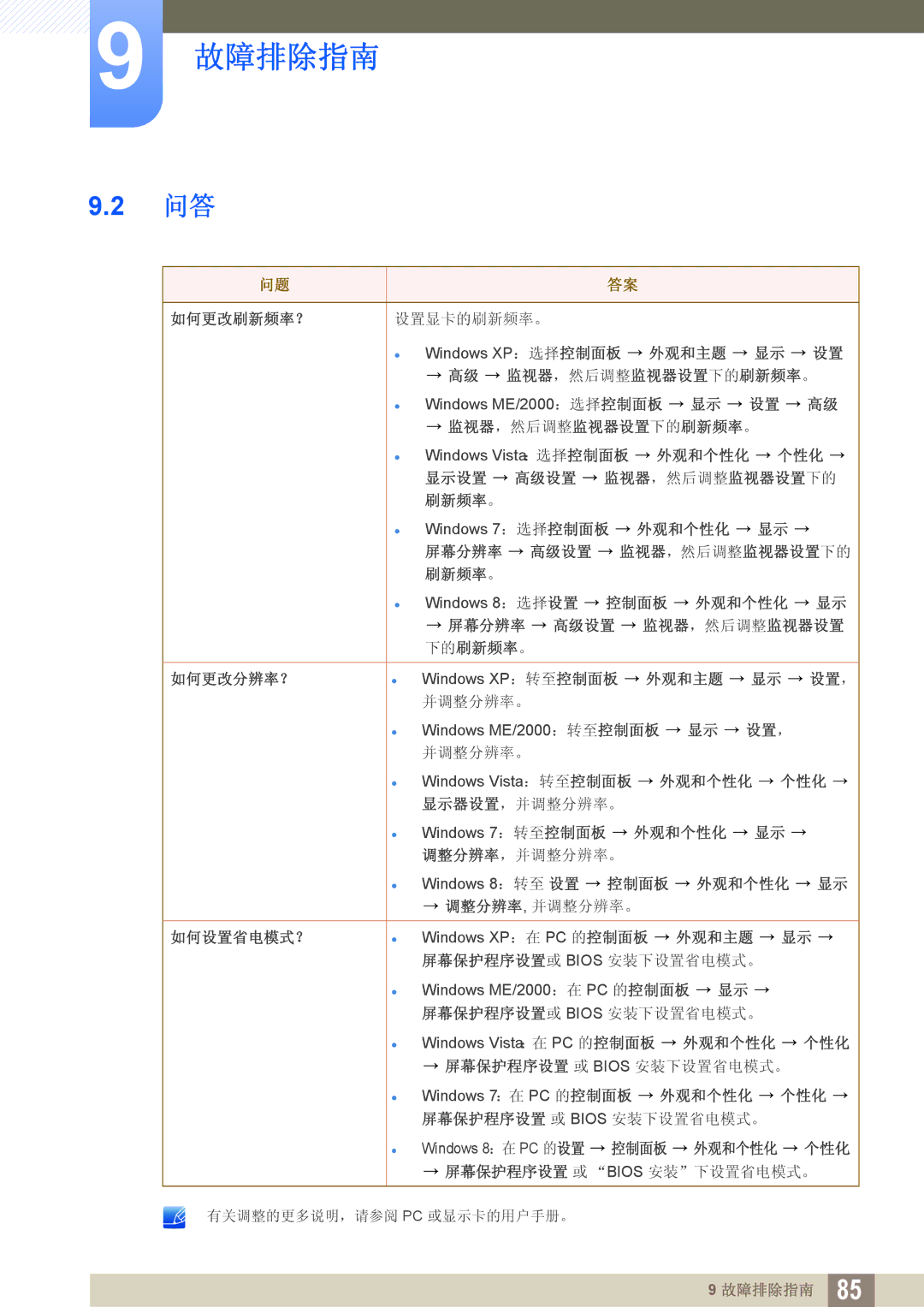LS24D300HL/EN, LS22D300NY/EN, LS22D300HY/EN, LS24D300HS/EN, LS24D340HSX/EN specifications
The Samsung LS24D300HS/EN, LS19D300NY/EN, LS22D300HY/EN, LS22D300NY/EN, and LS24D300HL/EN represent a range of versatile monitors designed to meet diverse needs in the realm of computing and multimedia consumption. These models are particularly well-suited for users seeking high-quality displays for work, gaming, and entertainment.A standout feature across this series is the LED backlighting, which enhances brightness and contrast in images while also ensuring energy efficiency. This technology results in vivid colors and deep blacks, creating an engaging viewing experience for users whether watching movies or playing games.
The monitors are equipped with a variety of display sizes, making them adaptable for different workstation setups. The LS24D300HS/EN and LS24D300HL/EN, with their larger screen real estate, provide ample space for multitasking, while the LS19D300NY/EN and LS22D300HY/EN cater to users who prefer compact options without sacrificing quality.
These monitors also showcase a Full HD resolution of 1920x1080 pixels, delivering crisp and clear images. This level of detail is ideal for professionals in graphic design, video editing, and any field where high-quality visuals are paramount. Furthermore, the fast response time minimizes blurriness and ghosting effects during fast-paced action sequences, making these models suitable for gamers seeking competitive advantages.
In terms of connectivity, these models offer multiple ports including HDMI and VGA options, allowing for easy connections to various devices, such as laptops, gaming consoles, and desktop computers. This flexibility ensures that users can easily integrate the monitors into their existing setups.
Samsung has also incorporated advanced image enhancement technologies, such as Samsung’s MagicAngle and MagicBright, which optimize brightness and color settings based on different viewing angles, ensuring consistent image quality from various positions.
With sleek designs and slim bezels, these monitors not only deliver on performance but also aesthetically complement any workspace. Their energy-efficient features help reduce overall power consumption, making them an environmentally friendly choice for everyday users.
Overall, the Samsung LS24D300HS/EN, LS19D300NY/EN, LS22D300HY/EN, LS22D300NY/EN, and LS24D300HL/EN models bring together essential features, advanced technologies, and elegant designs, catering to users who demand both functionality and style in their display solutions.