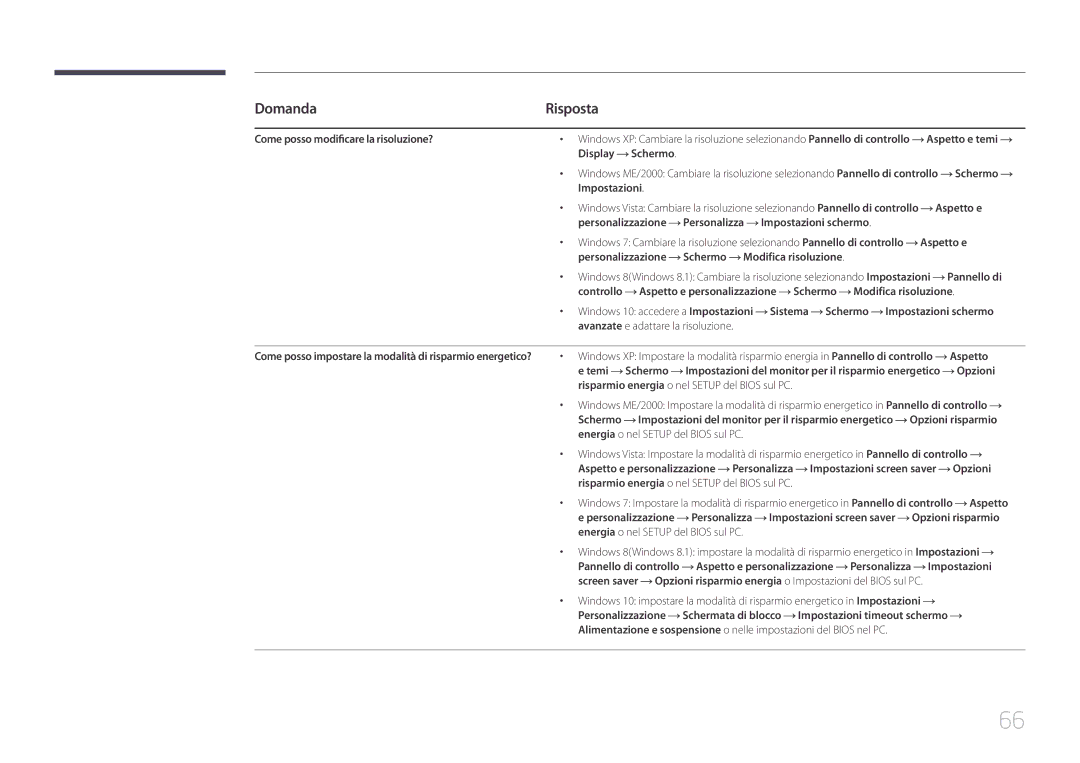Monitor Manuale dellutente
Sommario
Installazione del software
Prima di utilizzare il prodotto
Copyright
Può essere richiesto un rimborso nel caso in cui
Precauzioni per la conservazione
Messa in sicurezza della posizione di installazione
Precauzioni di sicurezza
Simboli
Pulizia
Elettricità e sicurezza
Spegnere il prodotto e il computer
Installazione
Samsung
Funzionamento
Incendio
Ventilazione o le porte di ingresso/uscita
Causare lesioni
Provocandone il malfunzionamento
Su un tavolo o sul pavimento
Non collocare oggetti pesanti sul prodotto
Postura corretta durante luso del prodotto
Preparazione
Verifica dei componenti
Componenti
Icone Descrizione
Parti
Pannello di controllo
Tasto multi-direzionale di ausilio alla navigazione
Guida ai tasti diretti
Modalità Hdmi
Modalità Analogico
Guida ai tasti funzione
IconeDescrizione
Tasto JOG Modalità risparmio energia/segnale assente
Tasto JOG Azione
Parte posteriore
Porta Descrizione
Installazione
Montaggio del piedistallo
Rimuovere il piedistallo
Posizionare sul pavimento il polistirolo espanso
Nella direzione della freccia per staccare il piedistallo
Regolazione dellinclinazione del prodotto
Blocco antifurto
Per bloccare il dispositivo antifurto
Installazione del supporto a parete
Installazione del kit di montaggio a parete
Vite standard Quantità
Specifiche del kit di montaggio a parete Vesa
Nome modello
Millimetri
Collegamento e uso di un PC
Connessione e uso di un dispositivo sorgente
Prima della connessione
Controlli da eseguire prima della connessione
Collegamento mediante un cavo Hdmi
Collegamento mediante un cavo HDMI-DVI
Dingresso non è impostata
Collegamento cuffie
Collegamento dellalimentazione
Fare clic sul Windows Driver scaricato dal sito Web
Installazione del driver
Impostazione della risoluzione ottimale
Selezionare il modello del prodotto nellelenco dei modelli
Samsung Magic Bright
Configurazione di Samsung Magic Bright
Impostazione dello schermo
Bright muovendo il tasto JOG SU/GIÙ, quindi premerlo
Laffaticamento degli occhi
Le impostazioni personalizzate dellimmagine
Nitide
Lopzione selezionata verrà applicata
Configurazione di Luminosità
Luminosità
Dinamico
Configurazione di Contrasto
Contrasto
Contrasto. I valori
Contrasto Dinamico
Configurazione di Nitidezza
Nitidezza
Modalità1 o Modalità2
Impostazioni colore Freddo, Normale, Caldo e Personalizzato
Configurazione di Colore
Colore
Modalità1 / Modalità2 / Modalità3
Configurazione di Samsung Magic Upscale
Samsung Magic Upscale
Off / Modalità1 / Modalità2
Liv nero Hdmi Consente di
Configurazione delle impostazioni Liv nero Hdmi
Liv nero Hdmi
Ottimizzare
Configurazione di Mod. salva vista
Mod. salva vista
Off Wide
Configurazione di Modalità gioco
Modalità gioco
Configurazione del Tempo di risposta
Tempo di risposta
Standard / Più rapido / Il più rapido
Dimensione immagine
Modifica della Dimensione immagine
Modifica il formato dellimmagine
Supportano tutti questi segnali
169 Adatta a schermo
Configurazione di Posizione O e Posizione
Regolazione schermo
Configurazione di Grossa
Regolare la frequenza dello schermo
Configurazione di Fine
Modifica della Trasparenza
Coordinamento dellOSD
Trasparenza
Imposta la trasparenza delle finestre dei menu
Configurazione di Posizione
Posizione
Impostare la lingua dei menu
Configurazione di Lingua
Lingua
Lingua Visual ora
Sec / 10 sec / 20 sec / 200 sec
Configurazione di Visual ora
Visual ora
Sec 10 sec 20 sec 200 sec
Risparmio Eco Plus
Impostazione e reset
Configurazione di Risparmio Eco Plus
Off Disattivazione della funzione Risparmio Eco Plus
Timer spegnim
Configurazione di Timer spegnim
Configurazione di Spegni dopo
Perché si spenga
Impostare su PC in caso di collegamento a un PC
Configurazione di Modalità PC/AV
Modalità PC/AV
Impostare su AV in caso di collegamento a un dispositivo AV
Attivare Rilevam. sorgente
Configurazione di Rilevam. sorgente
Rilevam. sorgente
Off Auto Manuale
Configurazione di Tempo ripet tasto
Tempo ripet tasto
Pressione di un tasto
Configurazione di Attiva LED
Attiva LED
Off Auto Funzione Standby
Risparmio Eco Plus Off
Timer spegnim Del prodotto alle Modalità PC/AV
Inizializzazione delle impostazioni Azzerare tutto
Rilevam. sorgente Auto
Visualizzazione delle Informazioni
Informazioni e altri menu
Informazioni
Frequenza e la risoluzione correnti
Luminosità
Contrasto
Nitidezza
Configurazione di Volume nella schermata iniziale
Volume
Volume Mutoute
Installazione del software
Installazione del software
Easy Setting Box
Rimozione del software
Verifica del prodotto
Guida alla risoluzione dei problemi
Prima di contattare il Centro di assistenza Samsung
Verifica della risoluzione e della frequenza
Problemi Soluzioni
Controllare quanto segue
Modificare le impostazioni del Colore
Regolare Grossa e Fine
Regolare Luminosità e Contrasto
Il prodotto è in modalità risparmio energetico
Scheda audio del PC o sul programma software
Controllare il volume
Regola il volume
Collegare il dispositivo mediante un cavo Hdmi
Domande & Risposte
Domanda Risposta
Domanda
Risposta
Specifiche
Generale
――Plug-and-Play
Risparmio energetico
Off Lampeggiante
Tipico Inferiore a 0,3 W S27E500C
Risoluzione
Tabella delle modalità standard del segnale
S24E500C / S27E500C
Pixel clock Polarità sincr KHz MHz
65,290 59,954 146,250
55,935 59,887 106,500
60,000 108,000 +/+
67,500 60,000 148,500 +/+
Danno del prodotto per causa imputabile al cliente
Appendice
Nessun difetto del prodotto
Altro
Corretto smaltimento
Terminologia
OSD On Screen Display