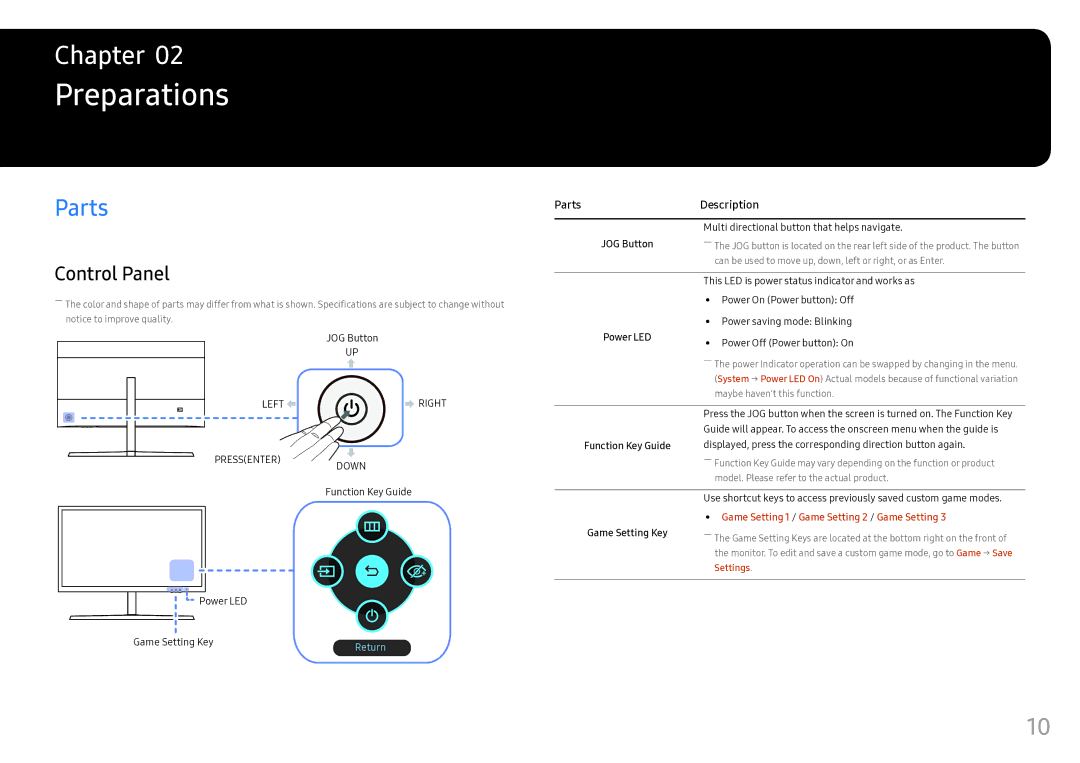LS25HG50FQIXCI, LS25HG50FQUXEN, LS25HG50FQEXXV, LS25HG50FQMXCH specifications
The Samsung LS25HG50FQUXEN is an impressive 24.5-inch gaming monitor that has gained attention for its advanced features designed to enhance the gaming experience. This display showcases a variety of technologies and characteristics that make it an ideal choice for both casual and competitive gamers.At the core of the LS25HG50FQUXEN is its Full HD resolution of 1920x1080 pixels, providing a clear and sharp image that allows players to see every detail in their favorite games. The monitor utilizes a Fast IPS panel, which not only offers vivid colors but also delivers wide viewing angles, ensuring that the visuals remain consistent regardless of the viewer’s position. With a refresh rate of 144Hz, this monitor supports smooth gameplay and reduces motion blur, making it suitable for fast-paced action titles.
Additionally, the LS25HG50FQUXEN features a rapid response time of just 1 ms (MPRT), which minimizes ghosting effects during high-speed sequences, thereby providing a smoother experience. This combination of high refresh rate and low response time is particularly crucial in competitive gaming environments, where every millisecond can make the difference in performance.
Another remarkable characteristic of this monitor is its support for AMD FreeSync Premium, which helps to eliminate screen tearing and stuttering by synchronizing the monitor’s refresh rate with the graphics card’s output. This technology ensures fluid and uninterrupted gameplay, giving gamers a competitive edge.
The monitor is also designed with gamers in mind, featuring customizable Game Mode settings that allow users to optimize the display for different game genres. Whether playing a first-person shooter or a racing game, the LS25HG50FQUXEN allows players to create a visual experience tailored to their preferences.
Moreover, the sleek design of the monitor is complemented by versatile connectivity options, including HDMI and DisplayPort inputs, enabling users to connect various devices effortlessly. An adjustable stand allows for height, tilt, and swivel adjustments, ensuring ergonomic comfort during extended gaming sessions.
In summary, the Samsung LS25HG50FQUXEN stands out with its 24.5-inch Full HD display, Fast IPS technology, 144Hz refresh rate, 1 ms response time, and support for AMD FreeSync Premium. With its gamer-centric features and ergonomic design, this monitor is a compelling choice for those seeking to elevate their gaming experience to the next level.