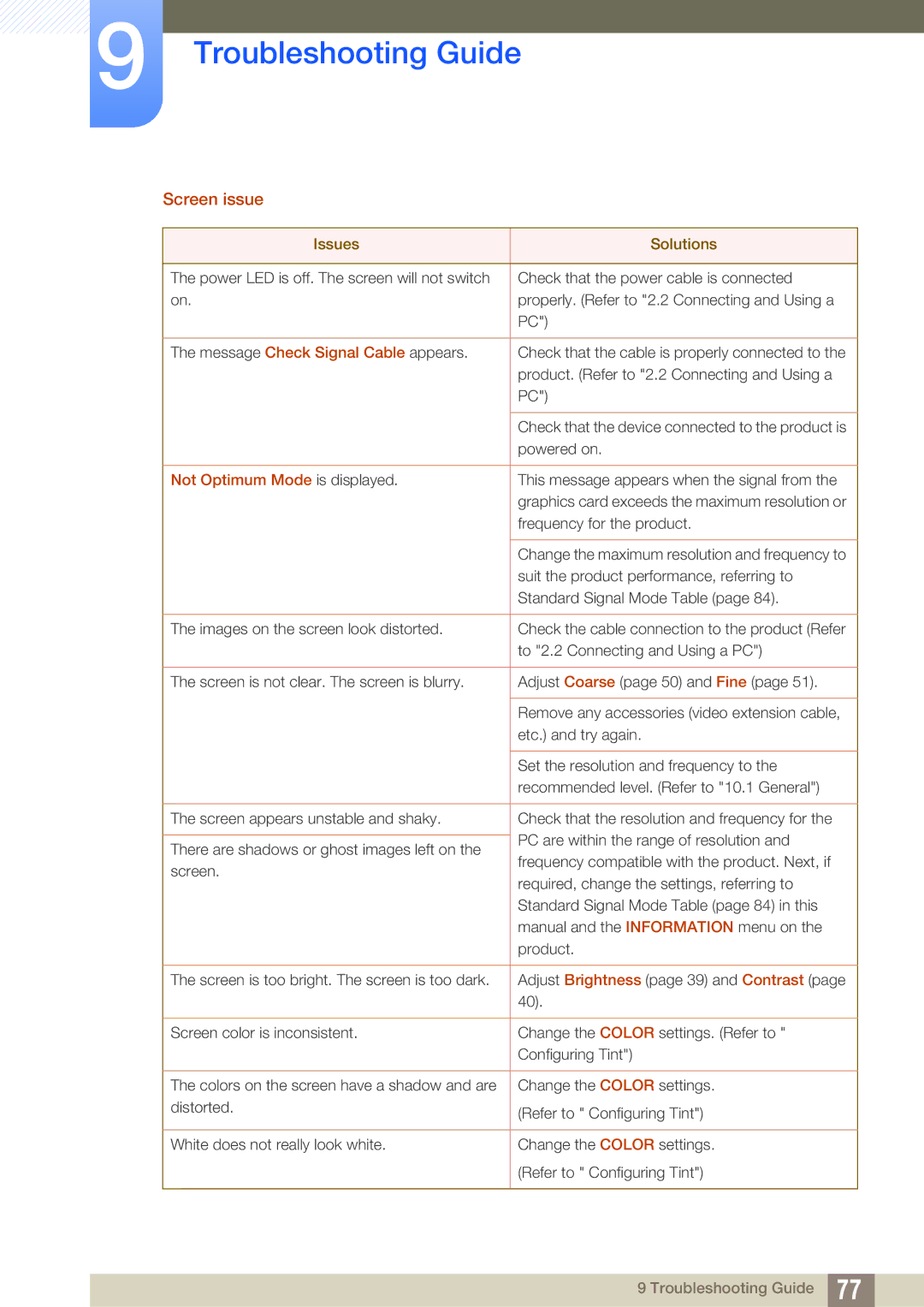LS27C750PSA/CI, LS27C750PS/UE, LS27C750PS/EN, LS27C750PSX/KZ, LS27C750PSX/CI specifications
The Samsung LS27C750PS/ZR, LS24C750PS/ZR, and LS27C750PS/UE are innovative monitors that cater to a wide range of users, from professionals seeking precision to everyday consumers looking for an immersive viewing experience. These models are part of Samsung's advanced monitor lineup, designed to deliver exceptional performance and stunning visuals.One of the standout features of these Samsung monitors is their display technology. They boast a high-resolution panel that offers vivid color reproduction and sharp detail, making them ideal for graphic design, video editing, or simply enjoying high-definition media. The LED backlighting enhances brightness and contrast, ensuring images pop off the screen with clarity.
Another significant characteristic is their ergonomic design. The adjustable stand allows users to customize the height, tilt, and swivel of the monitor, promoting comfortable viewing angles. This is particularly useful during extended work sessions, where posture and sightlines can greatly impact productivity and comfort.
Samsung has also integrated advanced connectivity options into these models. With multiple HDMI and DisplayPort inputs, users can easily connect various devices, including laptops, desktops, or gaming consoles. Additionally, the inclusion of USB ports enhances functionality, providing an easy way to connect peripherals.
Furthermore, the monitors utilize Samsung's innovative Picture-by-Picture (PBP) technology. This feature allows users to display content from two different sources simultaneously, making multitasking seamless and efficient. Whether comparing documents for work or gaming while streaming, PBP enhances productivity.
The LS27C750PS/ZR, LS24C750PS/ZR, and LS27C750PS/UE are also equipped with eye-care technologies, such as Flicker-Free technology and Blue Light Filter. These features reduce eye strain during prolonged use, catering to users who spend long hours in front of screens.
Moreover, these monitors support a wide color gamut, which enhances the viewing experience by ensuring that colors are vibrant and true-to-life. This is particularly beneficial for creative professionals who rely on accurate color representation in their work.
In conclusion, the Samsung LS27C750PS/ZR, LS24C750PS/ZR, and LS27C750PS/UE monitors combine advanced display technology, ergonomic design, and robust connectivity options to create an exceptional user experience. Whether for professional or personal use, these monitors deliver the quality and performance that users expect from Samsung.