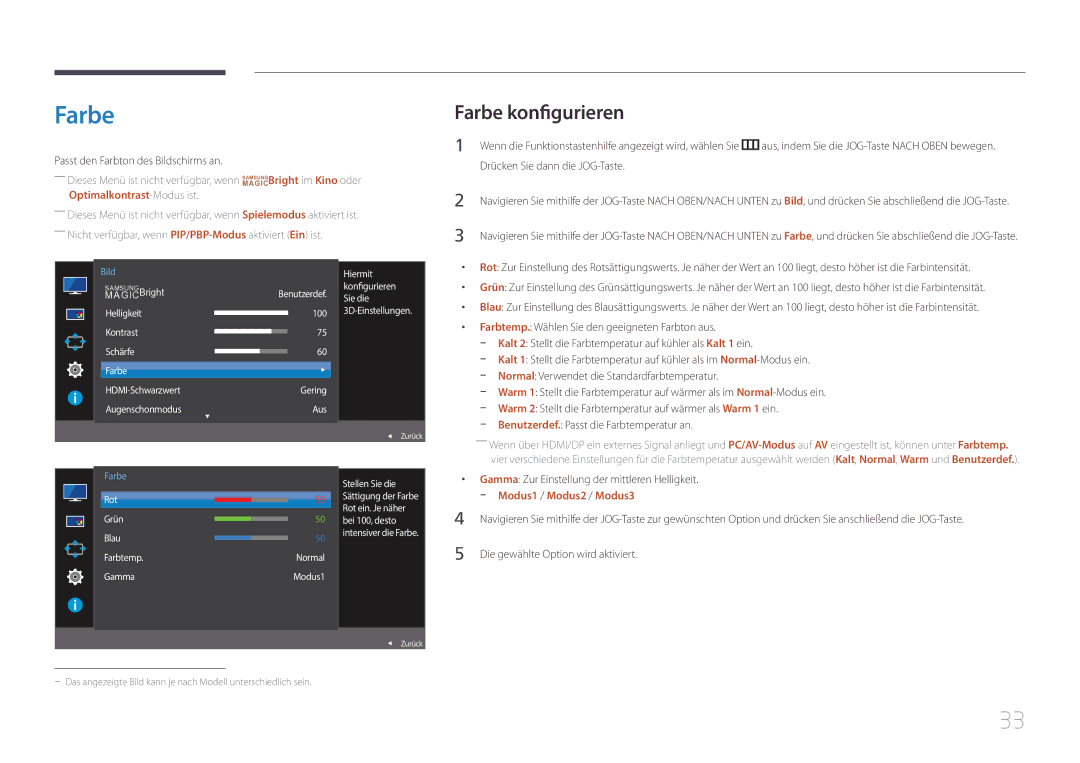Monitor Benutzerhandbuch
Inhaltsverzeichnis
Installieren der Software
Technische Daten
Copyright
Vor Inbetriebnahme des Geräts
Absichern des Einbaubereichs
Symbole
Sicherheitshinweise
Vorsichtsmaßnahmen bei der Lagerung
Strom und Sicherheit
Reinigung
Installieren
Unsicheres Regal, geneigte Fläche usw
Betrieb
Stecken Sie keine metallischen Gegenstände Schrauben, Münzen
Page
Richtige Haltung bei Verwendung des Geräts
Vorbereitung
Überprüfen des Lieferumfangs
Komponenten
Bauteile
Symbole Beschreibung
Systemsteuerung
Multidirektionale Taste zur Unterstützung der Navigation
Helligkeit Lautstärke Funktionen Spielemodus Aus
Direkte Tastenhilfe
Funktionstastenhilfe
SymboleBeschreibung
JOG-Taste Aktion
JOG-Taste Energiespar-/Kein Signal-Modus
Wechsel der Eingangsquelle
Ausschalten
Anschluss Beschreibung
Rückseite
Anpassen von Neigung und Höhe
Installieren
Vorsicht
Schloss für den Diebstahlschutz
Vor dem Anschließen
Anschließen und Verwenden eines externen Geräts
Anschließen und Verwenden eines PCs
Vorbereitungen vor dem Anschließen
Anschließen von Kopfhörern oder Lautsprechern
Anschließen mit einem DP-Kabel
Dem Netzschalter am PC an Angeschlossen werden
Wenn keine Eingangsquelle ausgewählt ist
Stecken Sie das Netzkabel in die Steckdose
Anschließen an die Stromversorgung
Halten Sie, um die Kabelabdeckung zu entfernen, die
Aufwickeln der angeschlossenen Kabel
Sie sie in Pfeilrichtung, während Sie den Standfuß mit der
Anderen Hand festhalten
Einstellen der optimalen Auflösung
Treiberinstallation
Klicken Sie auf„Windows-Treiber
Wählen Sie das Gerätemodell aus der Modellliste aus
Konfigurieren von Samsung Magic Bright
Samsung Magic Bright
Sie können die Helligkeit nach Ihren Wünschen einstellen
Drücken Sie dann die JOG-Taste
Die JOG-Taste
Die gewählte Option wird aktiviert
Dynamisch
Helligkeit
Helligkeit konfigurieren
Taste
Kontrast konfigurieren
Kontrast
Schärfe
Schärfe konfigurieren
Gering Aus
Farbe konfigurieren
Farbe
Konfigurieren der Einstellungen für den HDMI-Schwarzwert
HDMI-Schwarzwert
Augenschonmodus konfigurieren
Augenschonmodus
Spielemodus
Spielemodus konfigurieren
JOG-Taste
Konfigurieren von Reaktionszeit
Reaktionszeit
Ändern der Bildformat
Bildformat
Ändern des Bildformats
Spielemodus Reaktionszeit Bildformat Bildschirmanpassung
169
Bildschirmanpassung
Konfigurieren von H-Position und V-Position
Abschließend die JOG-Taste
PIP/PBP
Konfigurieren der Einstellungen für den PIP/PBP
PIP/PBP-Modus konfigurieren
Die JOG-Taste Die gewählte Option wird aktiviert
PIP/PBP-Modus Aus
Für den linken und rechten Bildschirmteil zu verwenden.⁜
Größe konfigurieren
Das Teilfenster zu verwenden.⁜
PIP/PBP-Modus Größe
Taste
Position konfigurieren
Tonquelle konfigurieren
Ein Sie den Ton hören Möchten
Tonquelle Quelle Bildformat Kontrast
Wählen Sie die Quelle für die einzelnen Teilfenster aus.⁜
Quelle konfigurieren
Und das PIP/PBP-Kontrollmenü wird erneut geöffnet.⁜
Im PBP-Modus verfügbarGröße
Wählen Sie die
PIP/PBP-Modus Ein Quelle für jeden Bildschirm aus Größe
Wählen Sie die Bildgröße für das Teilfenster aus.⁜
Bildformat konfigurieren
Legen Sie für jedes Teilfenster die Bildformat fest
Bildformat Anwenden Auto Auto Abbr
Bildformat Anwenden 169 Abbr
Stellen Sie für jeden Bildschirm den Kontrast ein
PBP Kontrast
PIP/PBP-Modus Ein Bildschirm den Kontrast ein Größe
Transparenz
Konfigurieren des Bildschirmmenüs OSD
Ändern des Transparenz
Einstellen der Transparenz für die Menüfenster
Sprache konfigurieren
Sprache
Hiermit können Sie die Menüsprache festlegen
Transparenz Sprache Anz. dauer
Anz. dauer konfigurieren
Anz. dauer
Ton
Setup und Reset
Lautstärke konfigurieren
Lautstärke Tonmodus Standard Ton auswählen Stereo
Tonmodus konfigurieren
Ton auswählen konfigurieren
Öko-Sparmodus Plus konfigurieren
Öko-Sparmodus Plus
Aus Deaktivieren der Funktion Öko-Sparmodus Plus
Aus Auto Gering Hoch Beschleunigung
Autom. Aus konfigurieren
Autom. Aus
Aktivieren oder
Deaktivieren Sie
Danach aussch. konfigurieren
PC/AV-Modus konfigurieren
PC/AV-Modus
DisplayPort Ver. konfigurieren
DisplayPort Ver
Quellenerkennung konfigurieren
Quellenerkennung
Aktivieren Sie Quellenerkennung
Auto Die Eingangsquelle wird automatisch erkannt
Tasten-Wdh.-Zeit
Tasten-Wdh.-Zeit konfigurieren
Aus Beschleunigung Keine Wiederh
Stromv.-LED Ein konfigurieren
Stromv.-LED Ein
Status der
Wird ausgeführt
Alles zurücksetzen
Initialisieren von Einstellungen Alles zurücksetzen
Stromv.-LED Ein Standby Alles zurücksetzen
Information
Menü Informationen u.a
Anzeigen von Information
Oben bewegen. Drücken Sie dann die JOG-Taste
Anzupassen.⁜
Helligkeit 100
Lautstärke Ton aus
Lautstärke
Easy Setting Box
Installieren der Software
Installieren der Software
Entfernen der Software
Handbuch zur Fehlerbehebung
Testen des Geräts
Überprüfen von Auflösung und Frequenz
Die Meldung Signalkabel prüfen wird angezeigt
Problem
Überprüfen Sie folgenden Punkte
Der Bildschirm wird ständig ein- und ausgeschaltet
Problem Lösungen
Kein Ton
Beim Starten des PCs ertönt ein Signalton
Prüfen Sie die eingestellte Lautstärke
Die Lautstärke ist zu niedrig
Frage Antwort
FAQs
Wie aktiviere ich den Energiesparmodus?
Frage
Technische Daten
Allgemein
Modellname
Aufbewahrung
Umgebungsbedingungen Betrieb
Energiesparmodus Strom EIN Ausschalten Netztaste aus
Energiesparmodus
Stromversorgungsanzeige
Leistungsaufnahme
Modellname S29E790C
Tabelle mit Standardsignalmodi
Auflösung
Pixeltakt MHz
VESA, 1152 x
VESA, 1024 x
VESA, 1280 x
VESA, 1440 x
Kontakt zu Samsung
Anhang
800-6225 800-0726-7864
800-10-7267 Samsung
800-2791-9267 800-2791-9111
800-7267 800-0101
02-201-24-18
000-405-437-33
055 233
800 111 31, Безплатна телефонна линия
01 48 63 00
030-6227
0180 6 Samsung bzw
Anruf
011 321
08008 726 78 64 08008 Samsung Apel Gratuit
Samsung 0800-726
Brezplačna številka
810-800-500-55-500
88-555-55-55
800-555-555
GSM 7799, VIP care
0800
852 3698
021-56997777 08001128888
0120-363-905
1800 3000 8282 Toll Free 1800 266 8282 Toll Free
1800 588
94117540540
Gsam
8002474357
Samsung 800 726
18252273
80-1000-12
847267864
23052574020
08 197 267
262508869
Andere
Kein Produktdefekt
Ordnungsgemäße Entsorgung
Korrekte Entsorgung von Altgeräten Elektroschrott
Gilt für Länder mit Abfalltrennsystemen
OSD On Screen Display Ein
Terminologie