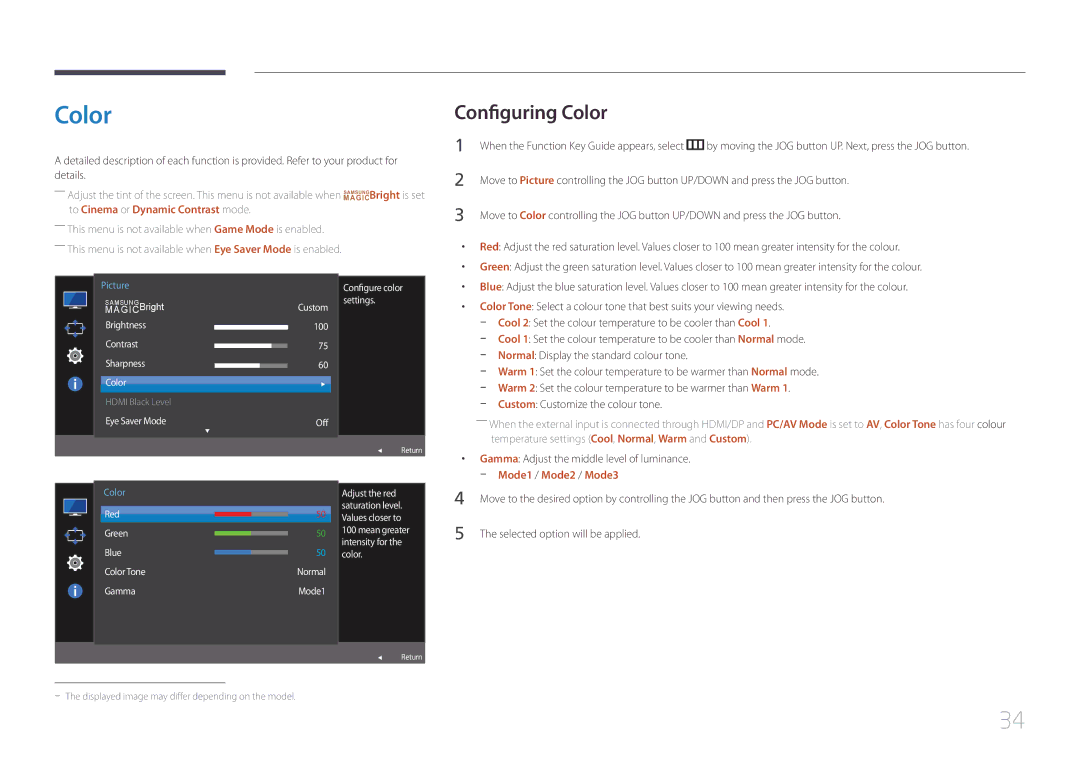LS32E590CS/EN, LS32E590CS/CI specifications
The Samsung LS32E590CS/EN is a cutting-edge monitor that combines advanced technology with impressive design to deliver an exceptional viewing experience. This 32-inch QHD display offers a resolution of 2560 x 1440 pixels, which provides a sharp and detailed image quality that is perfect for both work and entertainment.One of the standout features of this monitor is its use of PLS (Plane to Line Switching) technology. This technology enhances color reproduction and offers wide viewing angles, allowing users to view the screen from virtually any position without experiencing color distortion. This makes the LS32E590CS/EN an ideal choice for collaborative work environments or multi-person viewing scenarios.
The monitor also boasts a 60Hz refresh rate and a rapid 4ms response time, making it suitable for gaming and fast-paced media consumption. The low input lag and smooth visuals ensure that gamers can enjoy their favorite titles without any interruptions or choppy performance. Additionally, the monitor supports AMD FreeSync technology, which minimizes screen tearing and stuttering for a more fluid gaming experience.
In terms of connectivity, the Samsung LS32E590CS/EN comes equipped with multiple ports, including HDMI and DisplayPort, ensuring compatibility with a wide range of devices. The inclusion of Picture-in-Picture (PIP) functionality allows users to multitask effectively by displaying content from two different sources simultaneously. This feature is particularly useful for video conferencing or streaming while working on other tasks.
The design of the LS32E590CS/EN is sleek and modern, featuring ultra-thin bezels that maximize the screen area for an immersive viewing experience. Its adjustable stand allows for height, tilt, and swivel adjustments, providing users with the flexibility to customize their setup for optimal comfort.
Energy efficiency is another key characteristic of this monitor, as it is designed to consume less power while delivering outstanding performance. With its elegant design, superior image quality, and versatile features, the Samsung LS32E590CS/EN is a top choice for anyone in need of a reliable and high-performing monitor for various applications, from productivity to entertainment.