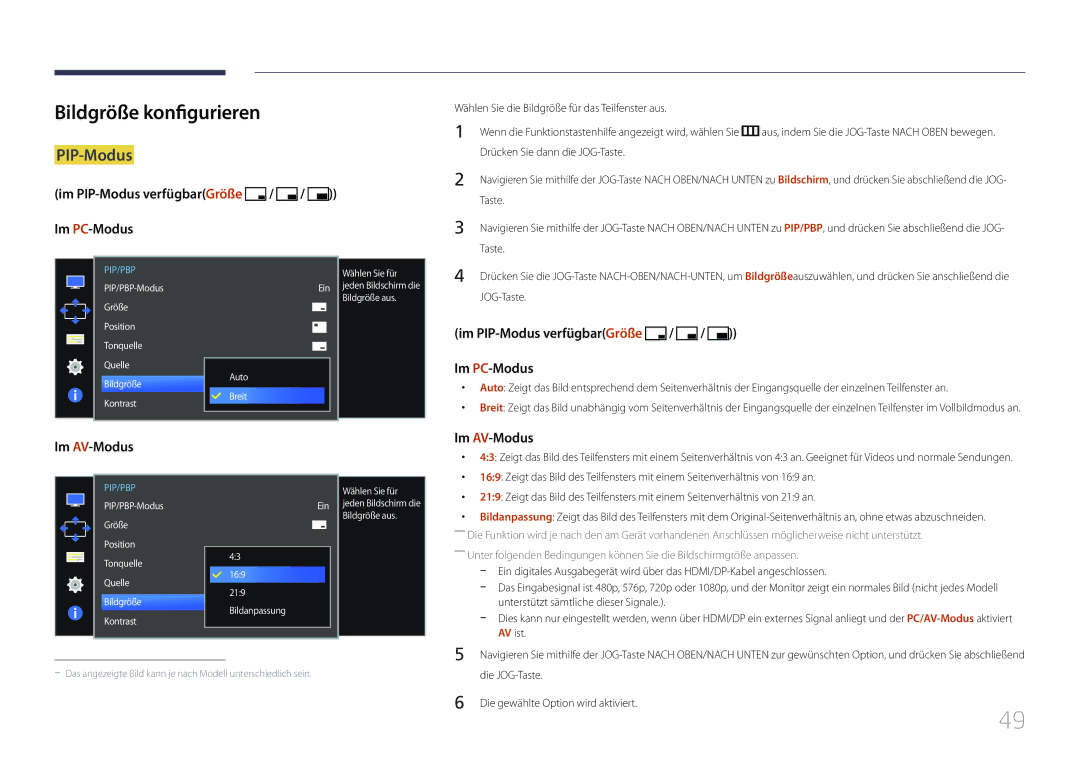LCD-Monitor Benutzerhandbuch
Inhaltsverzeichnis
Installieren der Software
Technische Daten
Copyright
Vor Inbetriebnahme des Geräts
Absichern des Einbaubereichs
Symbole
Sicherheitshinweise
Vorsichtsmaßnahmen bei der Lagerung
Strom und Sicherheit
Reinigung
Installieren
Unsicheres Regal, geneigte Fläche usw
Betrieb
Stecken Sie keine metallischen Gegenstände Schrauben, Münzen
Page
Richtige Haltung bei Verwendung des Geräts
Überprüfen des Lieferumfangs
Vorbereitung
Komponenten
Reinigungstuch
Bauteile
Symbole Beschreibung
Systemsteuerung
Multidirektionale Taste zur Unterstützung der Navigation
Helligkeit Lautstärke Funktionen Spielemodus Aus
Direkte Tastenhilfe
Funktionstastenhilfe
SymboleBeschreibung
JOG-Taste Aktion
JOG-Taste Energiespar-/Kein Signal-Modus
Wechsel der Eingangsquelle
Ausschalten
AnschlussBeschreibung
Rückseite
Anpassen von Neigung und Höhe
Installieren
Vorsicht
Schloss für den Diebstahlschutz
Vor dem Anschließen
Anschließen und Verwenden eines externen Geräts
Vorbereitungen vor dem Anschließen
Verbinden über ein HDMI-Kabel
Anschließen von Kopfhörern oder Lautsprechern
Anschließen mit einem DP-Kabel
Anschluss des Computers
Dem Netzschalter am PC an
Stecken Sie das Netzkabel in die Steckdose
Anschließen an die Stromversorgung
Halten Sie, um die Kabelabdeckung zu entfernen, die
Aufwickeln der angeschlossenen Kabel
Sie sie in Pfeilrichtung, während Sie den Standfuß mit der
Anderen Hand festhalten
Anschließen eines PCs an das Gerät
Anschließen des Geräts an einen PC als USB-HUB
Verwenden des Geräts als USB-HUB
Einstellen der optimalen Auflösung
Treiberinstallation
Klicken Sie auf„Windows-Treiber
Wählen Sie das Gerätemodell aus der Modellliste aus
Helligkeit konfigurieren
Helligkeit
Drücken Sie dann die JOG-Taste
Taste
Kontrast konfigurieren
Kontrast
Schärfe konfigurieren
Schärfe
Spielemodus konfigurieren
Spielemodus
JOG-Taste
Die JOG-Taste
Konfigurieren von Samsung Magic Bright
Samsung Magic Bright
Sie können die Helligkeit nach Ihren Wünschen einstellen
Schärfe Spielemodus Dynamisch
Farbe konfigurieren
Farbe
Passt den Farbton des Bildschirms an
Gamma Zur Einstellung der mittleren Helligkeit
Konfigurieren der Einstellungen für den HDMI-Schwarzwert
HDMI-Schwarzwert
Konfigurieren von Reaktionszeit
Reaktionszeit
Die JOG-Taste Die gewählte Option wird aktiviert
Bildgröße
Bildschirmanpassung
Ändern der Bildgröße
Ändern des Bildformats
Im AV-Modus
Konfigurieren von H-Position und V-Position
Position & V-Position
Abschließend die JOG-Taste
PIP/PBP
PIP/PBP
PIP/PBP-Modus konfigurieren
Für den linken und rechten Bildschirmteil zu verwenden.⁜
Größe konfigurieren
Das Teilfenster zu verwenden.⁜
Position konfigurieren
PIP-Modus
Tonquelle konfigurieren
Im PIP-Modus verfügbarGröße
Quelle konfigurieren
Und das PIP/PBP-Kontrollmenü wird erneut geöffnet.⁜
Im PBP-Modus verfügbarGröße
Wählen Sie die Bildgröße für das Teilfenster aus.⁜
Bildgröße konfigurieren
Legen Sie für jedes Teilfenster die Bildgröße fest
Bildgröße Anwenden Auto Auto Abbr
Bildgröße Anwenden 169 Abbr
Passen Sie den Kontrast für das Teilfenster an.⁜
PIP-Modus
Im PBP-Modus verfügbarGröße
Sprache
Konfigurieren des Bildschirmmenüs OSD
Sprache konfigurieren
Hiermit können Sie die Menüsprache festlegen
Anz. dauer konfigurieren
Anz. dauer
Aus, um den entsprechenden Menübildschirm anzuzeigen
Ändern des Transparenz
Transparenz
Einstellen der Transparenz für die Menüfenster
Ton
Setup und Reset
Lautstärke konfigurieren
Tonmodus konfigurieren
Ton auswählen konfigurieren
Öko-Sparmodus konfigurieren
Öko-Sparmodus
Opt. USB-Ladevorg. konfigurieren
Opt. USB-Ladevorg
PC/AV-Modus konfigurieren
PC/AV-Modus
DisplayPort Ver. konfigurieren
DisplayPort Ver
Quellenerkennung konfigurieren
Quellenerkennung
Aktivieren Sie Quellenerkennung
Tasten-Wdh.-Zeit konfigurieren
Tasten-Wdh.-Zeit
Autom. Aus konfigurieren
Autom. Aus
Danach aussch. konfigurieren
Stromv.-LED Ein konfigurieren
Stromv.-LED Ein
Initialisieren von Einstellungen Alles zurücksetzen
Alles zurücksetzen
Information
Menü Informationen u.a
Anzeigen von Information
Oben bewegen. Drücken Sie dann die JOG-Taste
Anzupassen.⁜
Helligkeit
Was ist Auto Mute?
Lautstärke
Easy Setting Box
Installieren der Software
Installieren der Software
Entfernen der Software
Testen des Geräts
Handbuch zur Fehlerbehebung
Überprüfen von Auflösung und Frequenz
Die Meldung Signalkabel prüfen wird angezeigt
Problem
Überprüfen Sie folgenden Punkte
Der Bildschirm wird ständig ein- und ausgeschaltet
Problem Lösungen
Kein Ton
Beim Starten des PCs ertönt ein Signalton
Die Lautstärke ist zu niedrig
Video ist zu sehen, jedoch ist nichts zu hören
Frage Antwort
FAQs
Wie aktiviere ich den Energiesparmodus?
Frage
Allgemein
Technische Daten
Modellname
Aufbewahrung
Umgebungsbedingungen Betrieb
Energiesparmodus
Modellname S34E790C
Tabelle mit Standardsignalmodi
Auflösung
Pixeltakt MHz
VESA, 1152 x
VESA, 1024 x
VESA, 1280 x
VESA, 1440 x
Kontakt zu Samsung
Anhang
800-10-7267 Samsung English
Samsung English
800-6225 800-0726-7864 English
800-2791-9267 800-2791-9111 English
000-405-437-33 English
0800-777-08
02-201-24-18
999
0818
70 70 19
800-7267
030-6227
08008 726 78 64 08008 Samsung Apel Gratuit
Lub +48 22 Koszt połączenia według taryfy operatora
011 321
Samsung 0800-726
+7-495-363-17-00
800-614-40
VIP care
10-800-500-55-500
0800
852 3698 English
021-56997777 08001128888
0120-363-905
94117540540
1800 3000 8282 Toll Free 1800 266 8282 Toll Free
Gsam
08000-7267864 16580
80-1000-12
18252273 English
444 77 Samsung 800 726
200
800-00-0077
9999
Samsung 726
1969
Andere
Kein Produktdefekt
Korrekte Entsorgung von Altgeräten Elektroschrott
Ordnungsgemäße Entsorgung
Gilt für Länder mit Abfalltrennsystemen
OSD On Screen Display Ein
Terminologie