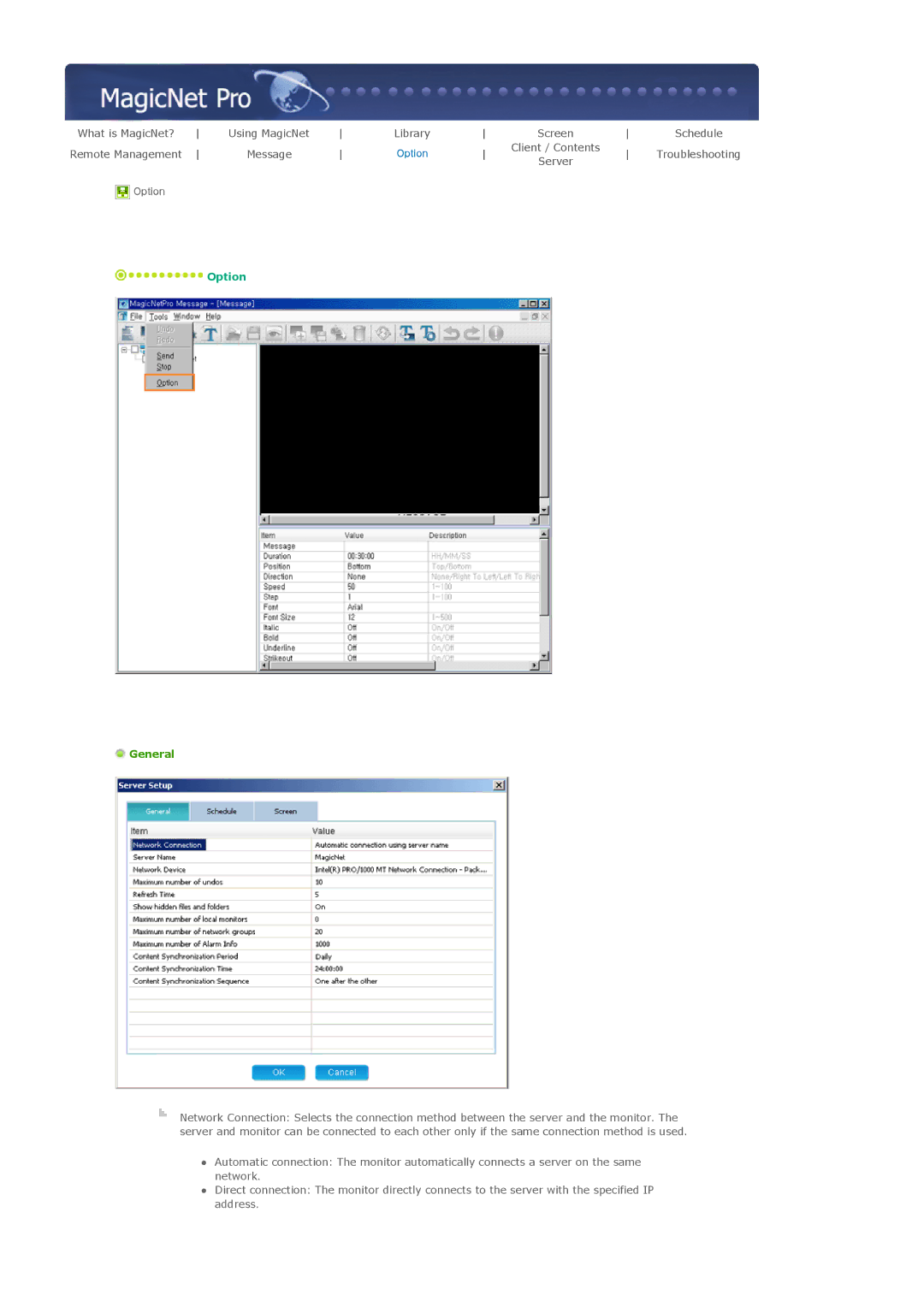SyncMaster 570DXn
Model
Power
Notational
Installation
Do not drop the LCD Display when moving it
Clean
Others
Do not cover the vents on the LCD Display cabinet
Outlet and contact the Service Center
If the batteries are swallowed, see a doctor immediately
Page
Quick Setup Guide
Package Contents
Sub Cable
Wall Mount KIT Speaker Set
Remote Control
BNC to RCA Semi Stand
USB Holder & Screw 1EA
Remote Control Sensor
Adjust buttons Left-Right buttons/ Volume buttons
Power button
Power indicator
DVI / PC / Hdmi in RGB PC Video Connection Terminal
Power S/W on / OFF O
RS232C OUT/IN RS232C Serial Port
PC/DVI/BNC/HDMI Audio Connection Terminal Input
LAN LAN Connection Terminal USB USB Connection Terminal
BNC/Component Connection Terminal Output
Kensington Lock
MagicNet buttons
Remote Control
On / OFF
MDC
Enter
VOL
Mute
Menu
FM Stereo Stereo
23 P.SIZE
SRS
Audio Type MTS/SMode
Mechanical Layout Monitor Head
Speaker
Installation Vesa Bracket
Wall Bracket Installation
Page
To mount the product on the wall bracket
Wall Bracket Angle Adjustment
Installing the Semi Stand
Installing the Stand KIT
Connecting a Computer
Connecting the LCD Display
Connecting a DVD Player
Connecting a VCR
Connecting a Camcorder
Connecting Speakers
Connecting a DTV Set Top Box
Connecting to a Wired Remote Control
Connecting to an Audio System
Connecting Using a DVI to Hdmi Cable
Connecting Hdmi
Connecting a LAN Cable
Using a USB Holder
Connecting a USB device
Using the HDD Cover
Page
Installation
Installation MagicNet
Page
CPU
System Requirements
Major Functions of MagicNet
Page
Running MagicNet
Connecting a Monitor to a Server
Page
File Sub-Menus Registering a Library
Registering a Schedule
Registering a Screen
Sending a Message
Page
Log
Change Password
Library / Screen / Schedule / Remote Management / Message
Close
Option
Synchronize
Tree View
Exploring Libraries
Exploring Normal Files
Exploring Screen Files
List View
Exploring Content Servers
Exploring Libraries
Exploring Screen
Page
Page
Exploring the Content Server
Output View
Screen
Tool Menu
Screen
Background
Page
Page
Photo
Page
Page
Movie
Screen
Page
Page
Flash
Page
Page
Web
Screen
Page
Page
Text
Page
Text area
Source
Page
Edit View
Schedule
Schedule
Network
Local
EPG
EPG View
List View
Publish View
Remote Management
Refresh
MDC
System
List View
Page
System
Page
Page
Combo View
Message
Message
Tree View List View
General
Schedule
Screen
Connection
Version The version of the content Server
Password Manages passwords for existing MagicNet
Displays or changes the drive settings
Password Manages the password
EWF Displays and changes the Drive settings
Connection Tab
Setup
Program Tab
Screen Tab
Options Tab
When a schedule is not performed normally
When publishing is not performed successfully
Password / Log
When a movie file is not registered to the library
When the monitor update function does not work
Removing the Program
Main Screen
Introduction
Port Selection
Power Control
Page
Input Source
PC, BNC, DVI
Image Size
Image Size TV, AV, S-Video, Component, DVIHDCP, HDMI, DTV
Time
PIP Size
PIP
PIP Source
Settings Picture
Settings Picture PC
Settings
Audio
Settings Image Lock
Maintenance Lamp Control
Maintenance Scroll
Maintenance Video Wall
Troubleshooting
Settings Value Display In Multiple Display Mode
BNC DVI Video Component
Input Available Modes
High Medium Low Opaque
Direct button on the remote control is the Swap button Size
Picture PC / BNC /DVI Mode Available Modes
Transparency
Internet
Direct button on the remote control is the M/B button
Off Cool Normal Warm Custom Available in PC, BNC mode only
Entertain
Off
Direct button on the remote control is the Auto button
Signal Balance
Signal Control
Tint
169
Sharpness
Color
Menu → ∧ / ∨ → Enter → ∧ / ∨ → Enter → / → Enter
Off Cool2 Cool1 Normal Warm1 Warm2
Bass
Available Modes PIP on Sound
Music
Speech
Clock Set
You can hear the sound even when sound value is set to
Off Direct button on the remote control is the SRS button
Main Sub Available Modes PIP on Setup
Normal Low
Sleep Timer
On Timer
Off Timer
Video Wall
Five adjustment levels 1, 2, 3, 4, Vertical
Five adjustment levels 1, 2, 3, 4, Screen Divider
Safety Screen
Off 1024 X 1280 X 1360 x 1366 X
Image Reset
Type
Scroll Pixel Bar Eraser
ID Input
Color Reset
ID Setup
Multi Control Available Modes
Original
MagicNet Available Modes
Slide Show
Play
Password
Rotation
Close
Page
Self-Test Feature Check
Self-Test Feature Check
Not Optimum Mode
Check List
Maintenance and Cleaning
Symptoms and Recommended Actions
Problems related to the Installation PC Mode
Screen is blank and it is blinking
Problems related to the Screen
Problems related to Audio
LCD Display screen flickers
Sound is too high or too low
Remote control buttons do not respond
No sound
Sound level is too low
Page
General
General
MagicNet Client
PowerSaver
MagicNet Server Requirement
Preset Timing Modes
PowerSaver
Preset Timing Modes
Vertical Frequency
Product Information Image Retention Free
For Better Display
Power Off, Screen Saver, or Power Save Mode
Apply the Screen Scroll function on Product
Apply the Screen Erasing function on Product
Contact Samsung Worldwide
Appendix
CIS
Vertical Frequency
Terms Sync Signal
Resolution
Dot Pitch
Authority