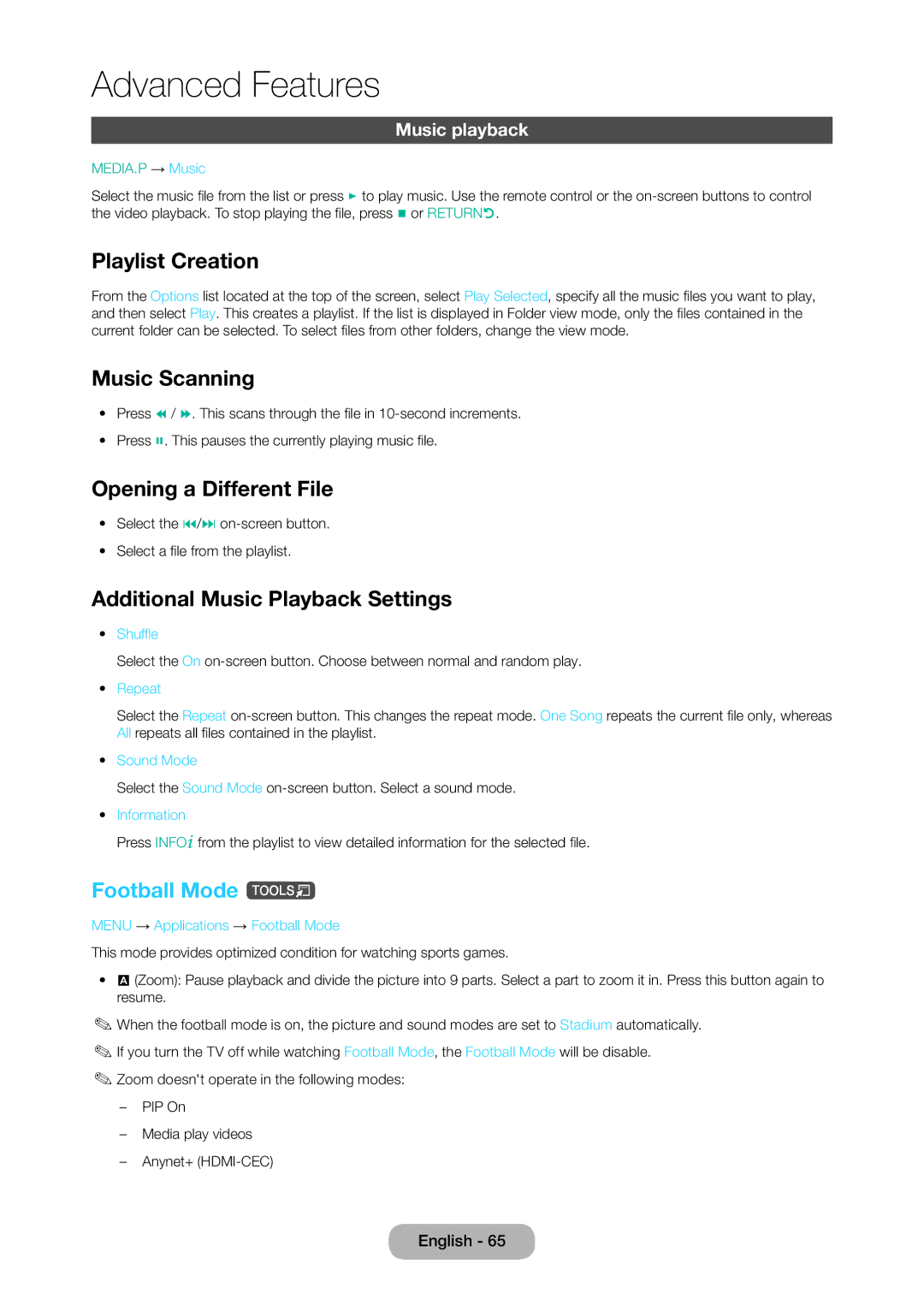LT19C350EXQ/RU, LT22C350EXQ/RU, LT22C350EX/CI specifications
Samsung's LT22C350EX/CI, LT22C350EXQ/RU, and LT19C350EXQ/RU are sleek, versatile LED monitors designed to cater to both entertainment and productivity needs. These models reflect Samsung's commitment to delivering high-quality visual experiences along with innovative technology features.The LT22C350EX/CI is a 22-inch monitor that emphasizes sharp image quality through its Full HD resolution of 1920 x 1080 pixels. This level of clarity allows users to enjoy movies, videos, and games with stunning detail. With a dynamic contrast ratio, the display delivers deep blacks and vibrant colors, ensuring an immersive viewing experience.
Key features include a wide viewing angle thanks to its LED panel technology, which provides consistent color and clarity from different angles. Additionally, the monitor has an Energy Star certification, guaranteeing efficiency and reduced power consumption, an important factor for environmentally conscious consumers.
The LT22C350EXQ/RU model shares many of the LT22C350EX/CI's features but includes enhanced connectivity options. It offers multiple input ports, including HDMI and USB, allowing users to connect various devices, such as laptops, gaming consoles, and media players. The monitor also features built-in speakers, eliminating the need for additional audio equipment and simplifying the setup.
Similar to the LT22C350EXQ/RU, the LT19C350EXQ/RU is a more compact 19-inch variant that retains critical features while catering to users with limited space. Its smaller size makes it an excellent choice for offices or smaller home setups. The LT19C350EXQ/RU also supports Full HD resolution, ensuring clear and sharp visuals.
All three models are designed with ergonomic flexibility in mind; they come with adjustable stands that enable users to customize the height and angle of their display for optimal comfort. Furthermore, Samsung's Eye Saver Mode is integrated into these monitors, which reduces blue light emissions to minimize eye strain during extended use.
In conclusion, Samsung's LT22C350EX/CI, LT22C350EXQ/RU, and LT19C350EXQ/RU models stand out in the market for their combination of high-quality display technology, versatility, and energy efficiency. Whether for viewing multimedia content, gaming, or professional tasks, these monitors cater to a wide range of users seeking reliable performance and visual excellence.