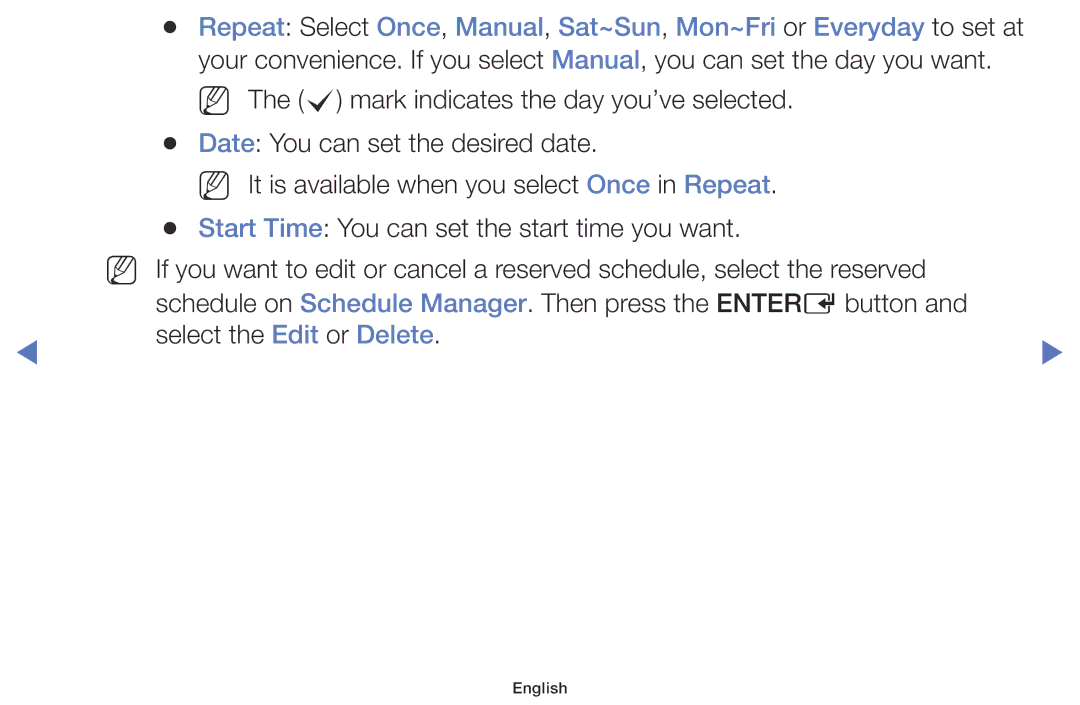Contents
Using the Info button Now & Next guide
OO MENUm → Broadcasting → Aerial → Entere
Memorising channels
Aerial
Auto Tuning
Auto Tuning
OO MENUm → Broadcasting → Auto Tuning → Entere
Network ID When Network is Manual, you can set up Network ID
Frequency, Modulation and Symbol Rate manually by pressing
Cable Search Option
OO MENUm → Broadcasting → Channel List → Entere
Using the Channel menu
Channel List
Favourites
Aerial Switches to Terrestrial or Cable
English
Schedule Manager
Guide
OO MENUm → Broadcasting → Guide → Entere
OO MENUm → Broadcasting → Schedule Manager → Entere
Schedule Manager
English
OO MENUm → Broadcasting → Edit Channel → Entere
Edit Channel
English
English
Edit Favourites Go to Edit Favourites screen directly
Analogue, Recently Viewed, Most Viewed. The selected channel
Added in Favourites
Edit Favourites t
OO MENUm → Broadcasting → Edit Favourites → Entere
Go to Edit Favourites screen
Red Category / Change order
Blue Add / Delete
Edit Channel Go to Edit Channel screen directly
OO MENUm → Broadcasting → Programme Rating Lock → Entere
Locking Programme
Programme Rating Lock
OO MENUm → Broadcasting → Channel Lock → Entere
Channel Lock
Channel Settings
Other Features
Manual Tuning
English
Transfer Channel List
Fine Tune
OO MENUm → Broadcasting → Subtitle → Entere
Subtitle t
English
Audio Options
Audio Format
OO MENUm → Broadcasting → Teletext Language → Entere
Teletext Language
OO MENUm → Broadcasting → Digital Text → Entere
Digital Text
OO MENUm → Broadcasting → Common Interface → Entere
Common Interface
English
Standard
Changing the Preset Picture Mode
Picture Mode t
OO MENUm → Picture → Picture Mode → Entere
Contrast, Brightness and Sharpness
Adjusting Picture Settings
OO MENUm → Picture → Picture Size → Entere
Picture Size
English
English
NN Note
OO MENUm → Picture → PIP → Entere
PIP t
Ext., AV, Component and so on
HDMI1, HDMI2/DVI
English
Changing the Picture Options
Advanced Settings
OO MENUm → Picture → Advanced Settings → Entere
English
English
Dynamic
Picture Options
OO MENUm → Picture → Picture Options → Entere
Colour Tone
Depth NN Available only in Hdmi mode RGB signals
Motion
Auto2 in Film Mode
OO MENUm → Picture → Picture Off → Entere
Reset Picture
OO MENUm → Picture → Reset Picture → Entere
Picture Off t
OO MENUm → Sound → Sound Mode → Entere
Changing the Preset Sound Mode
Sound Mode
DTS TruDialog
Adjusting Sound Settings
Sound Effect
OO MENUm → Sound → Sound Effect → Entere DTS TruSurround HD
Equaliser
Speaker Settings
If there is no video signal, both speakers will be mute
TV Installation Type
Auto Volume
OO MENUm → Sound → Additional Settings → Entere
Additional Settings
As an AV receiver 0ms ~ 250ms
OO MENUm → Sound → Reset Sound → Entere
Reset Sound
NN NN
Selecting the Sound Mode
Setup
Executing initial setup
Time
Setting the Time
English
Clock Set Set the Date and Time
OO MENUm → System → Time → Sleep Timer → Entere
Using the Sleep Timer
OO MENUm → System → Time → On Timer or Off Timer → Entere
Setting the On / Off Timer
USB
English
English
English
OO MENUm → System → Eco Solution → Entere
Economical Solutions
Eco Solution
English
OO MENUm → System → Menu Language → Entere
Menu Language
Auto Protection Time
General
Lock is on, none of the keys on the panel will work
Change PIN
OO MENUm → System → DivX Video On Demand → Entere
DivX Video On Demand
OO MENUm → Applications → Source List → Entere
Using the Source List
Source List
Connecting a USB Device
Devices should be connected directly to the TV’s USB port
Videos
English
Device to the PC, format the device and check the connection
English
Using the Media Contents
English
Playing the Photos / Videos / Music
Playback menu
Photos
English
Videos
Button
English
Music
English
OO MENUm → Support → e-Manual → Entere
Viewing the e-Manual
Manual
Sound menu
Using the Self Diagnosis
Self Diagnosis
OO MENUm → Support → Self Diagnosis → Entere
English
Updating the Software
Software Update
OO MENUm → Support → Software Update → Entere
Update now
English
Home Use
Changing the Use Mode
Use Mode
OO MENUm → Support → Use Mode → Entere
OO MENUm → Support → Contact Samsung → Entere
Viewing the Contact Samsung
Contact Samsung
Sports Mode
Using the Sports Mode Settings for Russia
Sports Mode Settings t
OO MENUm → Applications → Sports Mode Settings → Entere
Sports Type
OO MENUm → Applications → Sports Mode → Entere
Using the Sports Mode for Nordic
Sports Mode t
English