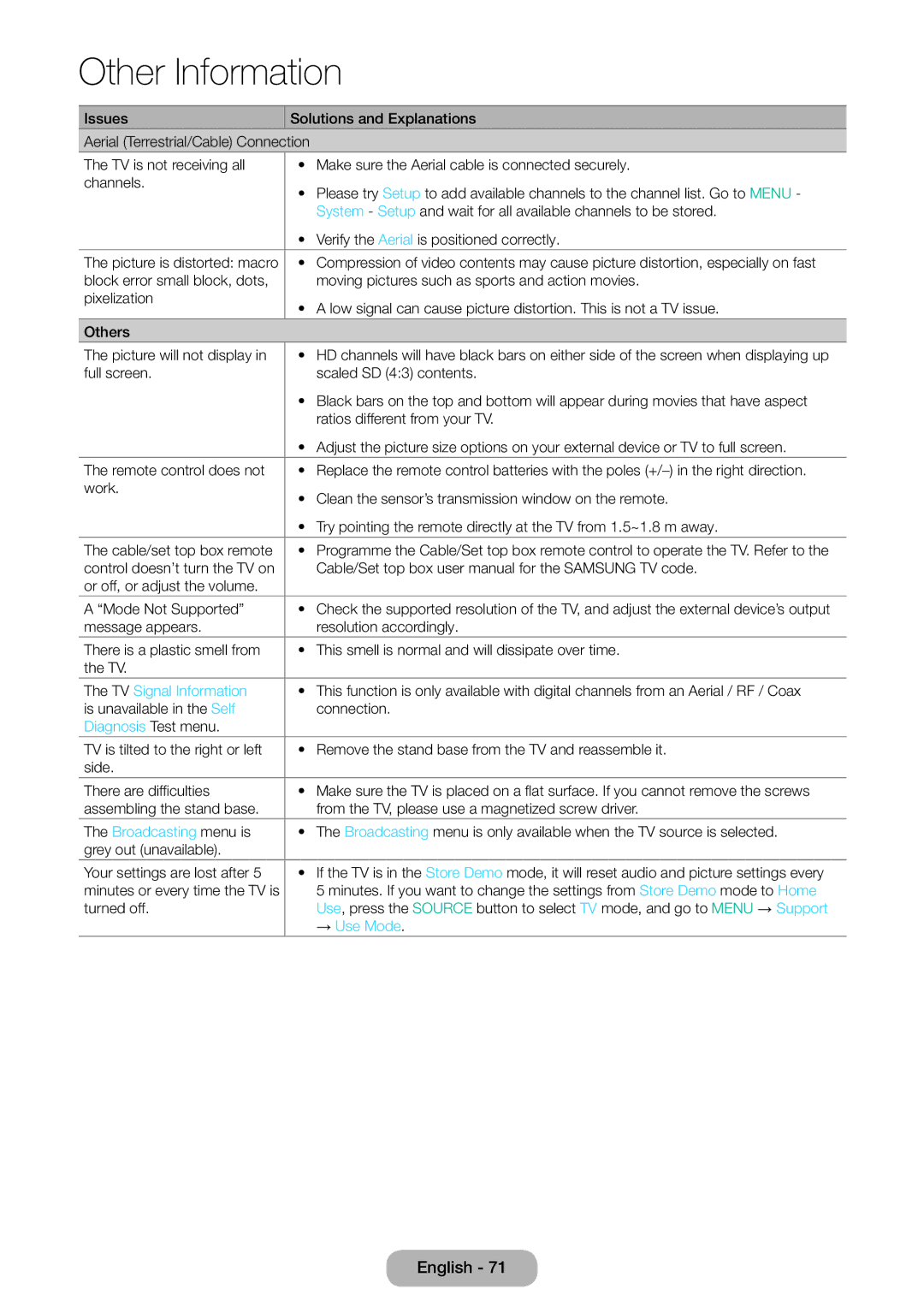LT32E310EXQ/XE, LT32E310EX/XU, LT32E310EX/EN, LT28E310EX/EN, LT32E310EX/XE specifications
Samsung has long been recognized as a leader in the electronics and display technology sector, and its line of monitors exemplifies this commitment to quality and innovation. The models LT32E310EXQ/EN, LT32E310EW/EN, LT28E310EXQ/EN, LT28E310EW/EN, and LT24E310EW/EN showcase a blend of impressive features tailored to meet the demands of various users, from business professionals to casual users.One of the standout characteristics of these monitors is their high-definition display. With resolutions ranging from Full HD to higher options, users enjoy sharp images and vibrant colors. The Ultra Slim Design of these models ensures that they seamlessly integrate into any workspace, enhancing the aesthetic of modern offices while being functional. Their slim bezels provide an immersive viewing experience, which is especially beneficial for multi-monitor setups.
The monitors are equipped with Samsung's advanced PLS technology, known for delivering wider viewing angles and more accurate color reproduction compared to conventional technologies. This feature ensures that colors remain consistent even when viewed from different angles, which is crucial for graphic designers and video editors seeking precise color representation.
In addition to impressive visuals, Samsung has integrated Flicker-Free technology into these models. This feature minimizes eye strain caused by prolonged use, making them ideal for extended work sessions or gaming marathons. Coupled with the Eye Saver Mode, which reduces blue light emissions, users can work comfortably without compromising their eye health.
Moreover, connectivity is a strong point for the LT310 series. With multiple input options, including HDMI and VGA, users can easily connect a variety of devices, from computers to gaming consoles. The inclusion of built-in speakers adds another layer of convenience for multimedia tasks, eliminating the need for additional external speakers.
Furthermore, these monitors are designed with eco-friendly features, including energy-saving modes that reduce power consumption, aligning with Samsung's commitment to sustainability. They are not only designed to be aesthetically pleasing and technologically advanced but also considerate of environmental impacts.
In summary, the Samsung LT32E310EXQ/EN, LT32E310EW/EN, LT28E310EXQ/EN, LT28E310EW/EN, and LT24E310EW/EN monitors provide exceptional viewing experiences bolstered by advanced PLS technology, ergonomic features, and diverse connectivity options. These monitors are perfect for anyone looking to enhance their productivity and enjoy immersive visuals, all while prioritizing eye comfort and environmental responsibility.