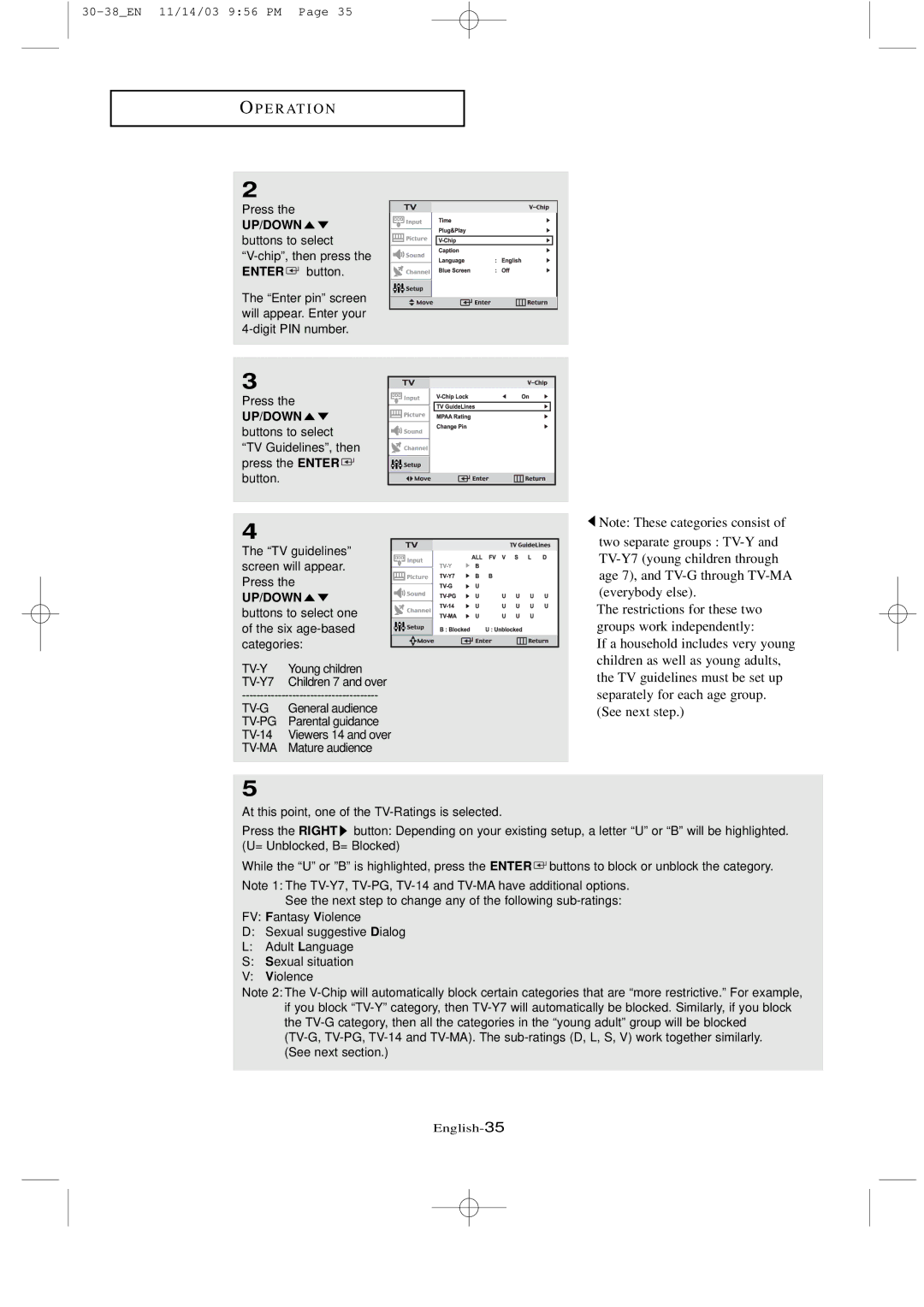O P E R AT I O N
2
Press the
UP/DOWN 
 buttons to select
buttons to select
![]() button.
button.
The “Enter pin” screen will appear. Enter your
3
Press the
UP/DOWN ![]()
![]() buttons to select “TV Guidelines”, then press the ENTER
buttons to select “TV Guidelines”, then press the ENTER ![]() button.
button.
4
The “TV guidelines” screen will appear. Press the
UP/DOWN 

buttons to select one of the six
| Young children |
Children 7 and over | |
General audience | |
Parental guidance | |
Viewers 14 and over | |
Mature audience | |
![]() Note: These categories consist of
Note: These categories consist of
two separate groups :
The restrictions for these two groups work independently:
If a household includes very young children as well as young adults, the TV guidelines must be set up separately for each age group. (See next step.)
5
At this point, one of the
Press the RIGHT ![]() button: Depending on your existing setup, a letter “U” or “B” will be highlighted. (U= Unblocked, B= Blocked)
button: Depending on your existing setup, a letter “U” or “B” will be highlighted. (U= Unblocked, B= Blocked)
While the “U” or ”B” is highlighted, press the ENTER ![]() buttons to block or unblock the category.
buttons to block or unblock the category.
Note 1: The
FV: Fantasy Violence
D: Sexual suggestive Dialog
L:Adult Language
S: Sexual situation
V: Violence
Note 2: The