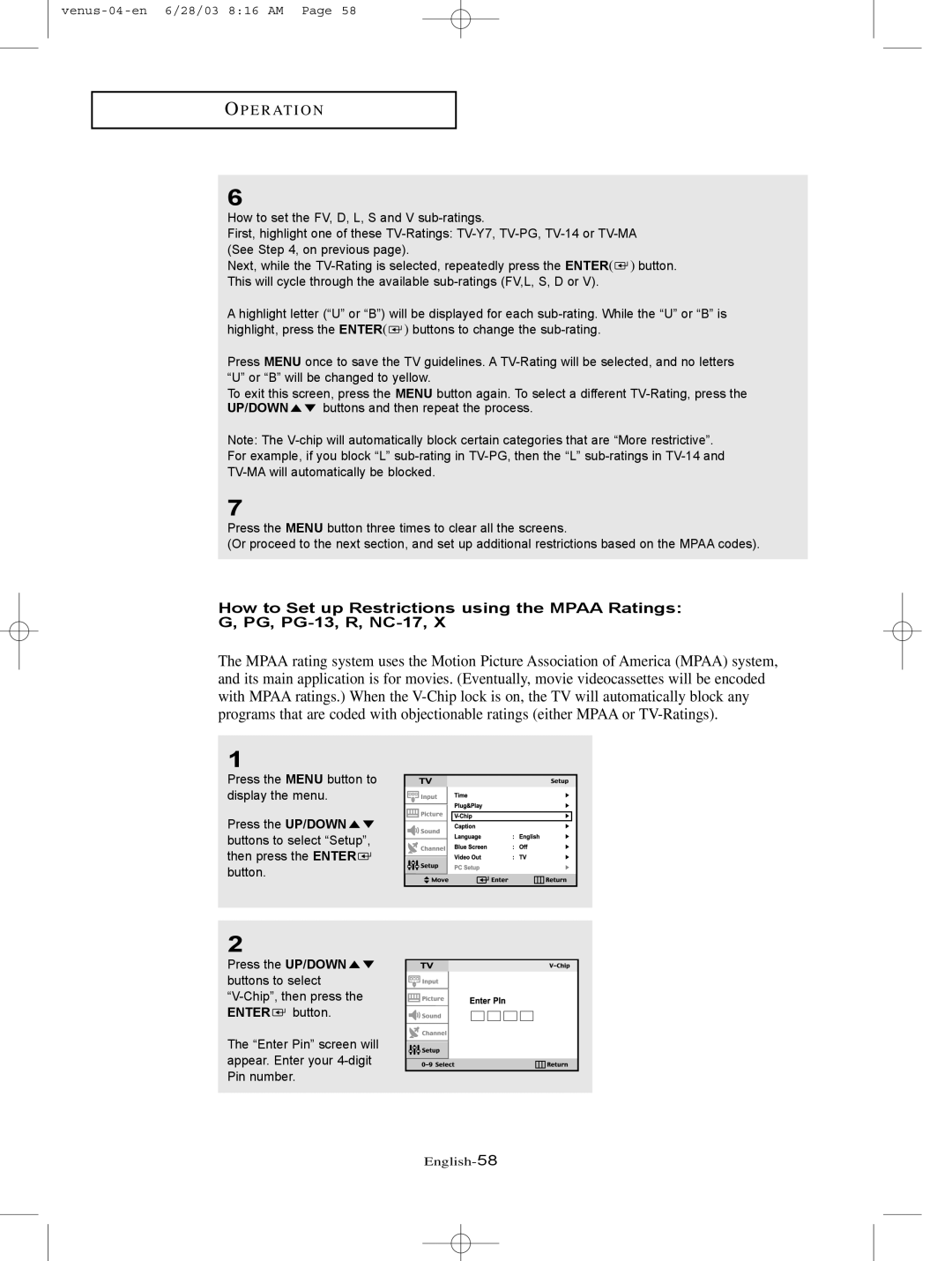OP E R AT I O N
6
How to set the FV, D, L, S and V
First, highlight one of these
Next, while the ![]() ) button. This will cycle through the available
) button. This will cycle through the available
A highlight letter (“U” or “B”) will be displayed for each ![]() ) buttons to change the
) buttons to change the
Press MENU once to save the TV guidelines. A
To exit this screen, press the MENU button again. To select a different
UP/DOWN ![]()
![]() buttons and then repeat the process.
buttons and then repeat the process.
Note: The
7
Press the MENU button three times to clear all the screens.
(Or proceed to the next section, and set up additional restrictions based on the MPAA codes).
How to Set up Restrictions using the MPAA Ratings: G, PG,
The MPAA rating system uses the Motion Picture Association of America (MPAA) system, and its main application is for movies. (Eventually, movie videocassettes will be encoded with MPAA ratings.) When the
1
Press the MENU button to display the menu.
Press the UP/DOWN ![]()
![]() buttons to select “Setup”, then press the ENTER
buttons to select “Setup”, then press the ENTER ![]() button.
button.
2
Press the UP/DOWN ![]()
![]() buttons to select
buttons to select ![]() button.
button.
The “Enter Pin” screen will appear. Enter your