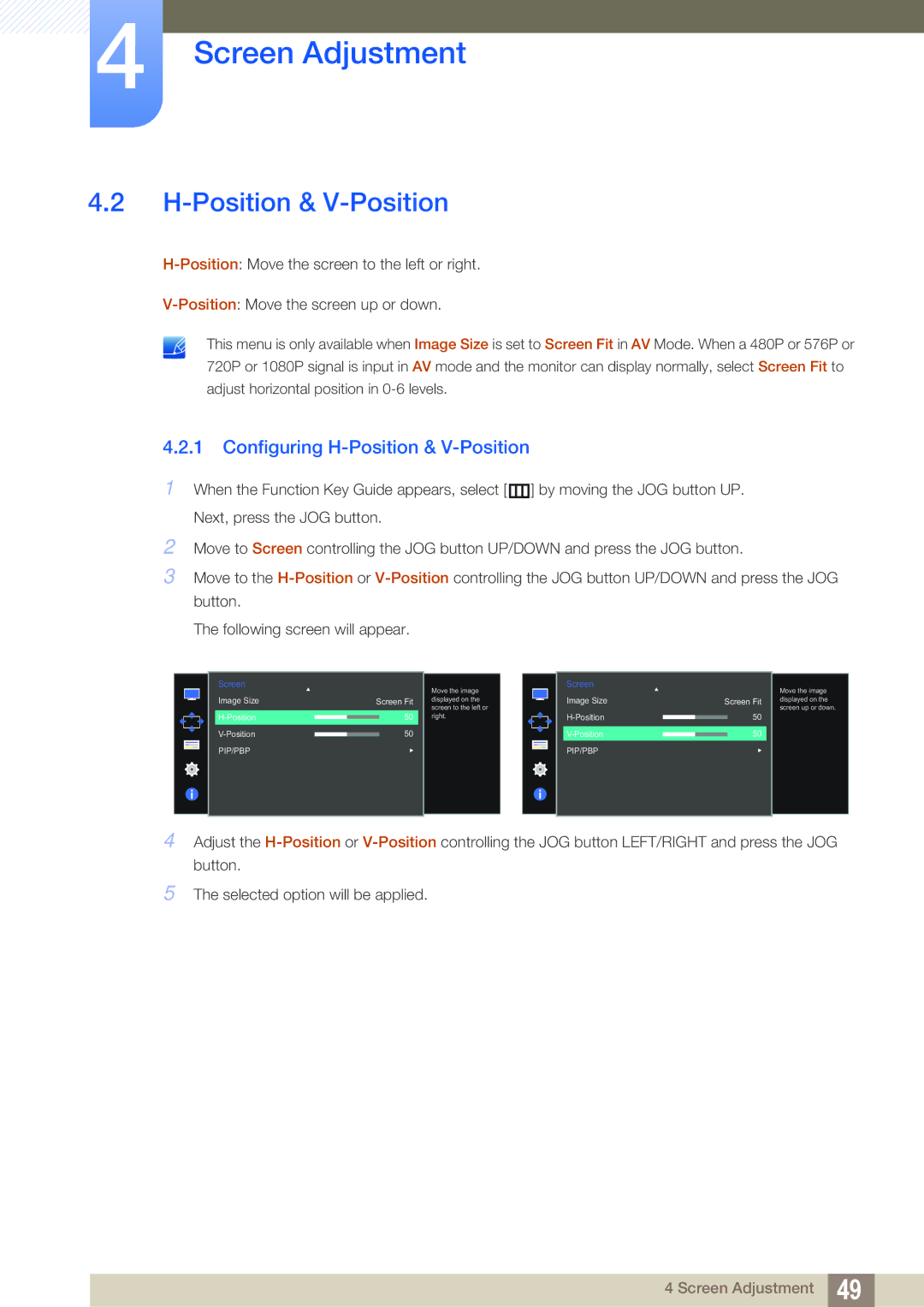LU28D590DSG/XV, LU28D590DS/XV, LU28D590DS/UE, LU28D590DS/KZ, LU28D590DS/CI specifications
The Samsung LU28D590DS/EN is a versatile and high-performance 28-inch 4K UHD monitor designed to cater to both professional users and gamers alike. Boasting a stunning resolution of 3840 x 2160 pixels, this monitor delivers exceptionally sharp images that bring your content to life. Whether you're editing high-resolution photos, creating intricate designs, or enjoying the latest games, the clarity offered by the LU28D590 is truly impressive.One of the most noteworthy features of the LU28D590DS/EN is its IPS panel technology, which provides wide viewing angles of up to 178 degrees. This feature ensures that colors remain consistent and accurate, regardless of the angle from which the screen is viewed. Coupled with a 1ms response time, the monitor minimizes motion blur, making it ideal for fast-paced gaming where every millisecond counts.
The monitor supports a billion shades of color thanks to its 10-bit color depth and has a 1000:1 contrast ratio, which results in vivid color reproduction and deeper blacks. Additionally, it supports both the sRGB and Adobe RGB color spaces, making it a great choice for graphic designers and photographers who require precise color representation.
Connectivity is another strong suit of the Samsung LU28D590. It comes equipped with multiple input options, including DisplayPort 1.2 and HDMI 2.0 ports. This flexibility allows users to connect multiple devices, such as laptops and gaming consoles, without the need to frequently switch cables. The monitor also features picture-in-picture (PiP) functionality, which enables users to multitask by viewing content from two sources simultaneously.
Ergonomically designed, the LU28D590DS/EN includes a sleek and modern stand that supports tilt adjustments, ensuring comfortable viewing angles during extended usage. Its ultra-slim bezels provide a seamless multi-monitor setup for enhanced productivity.
The monitor also incorporates Samsung’s Eye Saver Mode and Flicker-Free technology, effectively reducing eye strain during long hours of use. This makes it an excellent fit for both work and leisure activities, where eye comfort is a priority.
In conclusion, the Samsung LU28D590DS/EN is a powerful monitor packed with features that appeal to a diverse range of users. With its stunning 4K resolution, impressive color accuracy, and user-friendly technologies, it stands out as an ideal choice for anyone looking to enhance their visual experience.