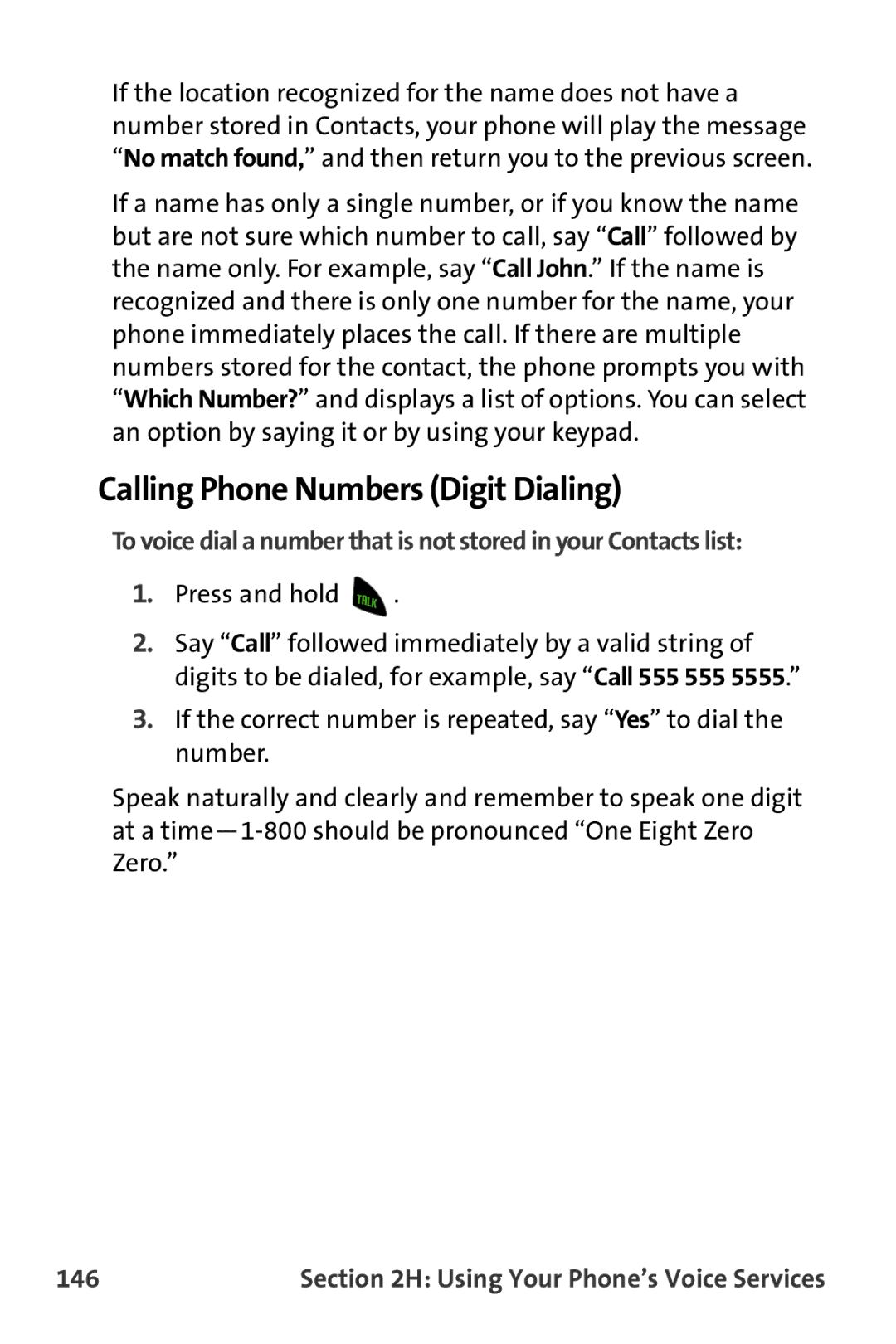Sprint Power VisionSM Phone M510 by Samsung
M510AC19PSm510032707F5
Table of Contents
2D. Controlling Your Roaming Experience
2B. Controlling Your Phone’s Settings
2C. Setting Your Phone’s Security
2F. Using Contacts
2G. Using the Phone’s Scheduler and Tools
2H. Using Your Phone’s Voice Services
2E. Managing Call History
2I. Using the Built-in Camera
2J. Using Your Phone’s Built-in Media Player
2K. Using Bluetooth
3A. Sprint Service Features The Basics
3C. Sprint Voice Command
4A. Important Safety Information
4B. Manufacturer’s Warranty
3B. Mobile Podcasting
Page
Welcome to Sprint
Welcome and thank you for choosing Sprint
Introduction
Phone Guide
Your Phone’s Menu
Add to Favorites Change View Change Theme
Missed Calls Incoming Calls Outgoing Calls Recent Calls
Iii
Channel Listing Memory Card Play List
Games
Themes
Ringers
Chat & Dating Premium Message Settings
Send Message
Text Message
Picture Mail
Mass Storage
Alarm
Bluetooth Yes/No Calculator Calendar
Update Phone S/W Voice Memo
Voice Services
Memopad Mobile Podcasts World Time
Vii
Camera
Viii
Camcorder Video Mail/Long Video
Review Albums
Camcorder
Color Tones
Settings and Info
My Albums
PictBridge Order Prints
Find Add New Entry Speed Dial #’s
My Phone # My Name Card Services
Wireless Backup
Groups
Display
Xii
Outer Screen
Menu Style
Backlight Main Display
Sounds
Xiii
Xiv
Ringer Type
Bluetooth
Xvi
Messaging
Text Entry
Xvii
Phone Information
More
Call Setup
Headset Mode
Browser
Data
Xix
Restrict and Lock
Roaming
Security
Navigation Keys
# Side Key Guard
Wireless Backup
Xxi
Xxii
Getting Started
Page
This Section
Setting Up Service
Setting Up Service
Getting Started With Sprint Service
Determining if Your Phone is Already Activated
Unlocking Your Phone
To unlock your phone, follow these easy steps
From standby mode, press and hold
Setting Up Your Voicemail
To set up your voicemail
Sprint Power Vision Password
Sprint Account Passwords
Account Password Voicemail Password
Reaching Sprint Customer Service
Getting Help
To access automated billing information
Receiving Automated Billing Information
Dir Assist
To call Directory Assistance Sprint
Press Next0
Sprint Operator Services
To access Sprint Operator Services
Page
Your Phone
Page
Phone Basics
Phone Basics
Front View of Your Phone
Key Functions
Message
Exterior Phone Features
Volume Key
Phone Basics
Viewing the Display Screen
Phone Basics
Phone Basics
Phone Basics
Tungsten
Fluorescent
Manual
Indicates that a video or voice memo is currently
Features of Your Phone
Phone Basics
Turning Your Phone On and Off
Turning Your Phone On
Turning Your Phone Off
To turn your phone on
Using Your Phone’s Battery and Charger
Battery Capacity
Installing the Battery
To install the Li-Ion battery
Removing the Battery
To remove the Li-Ion battery
To use the phone charger provided with your phone
Charging the Battery
Using the Phone Charger
Camera Interface Connector
External
UL Certified Phone Charger
Using a microSD Memory Card With Your Phone
Installing the microSD Memory Card
To install the card
MicroSD Memory Card
Phone Basics
As you navigate through the menu using the navigation key
Navigating Through the Menus
Selecting Menu Items
Pressing Menuok
To return to standby mode
Displaying Your Phone Number
Backing Up Within a Menu
To go to the previous menu
Making and Answering Calls
Holding Your Phone
To make a call using your keypad
Making Calls
You’re on your way to clear calls
To erase One digit at a time. Press and hold Entire number
Dialing Options
Answering Calls
To answer an incoming call
Answering a Roam Call With Call Guard Enabled
To disconnect a call when you are finished
Missed Call Notification
Ending a Call
To display a Missed Call entry from standby mode
To exit Emergency mode
Calling Emergency Numbers
Select Menu Call History Missed Calls
In-Call Options
Enhanced 911 E911 Information
Phone Basics
End-of-Call Options
Saving a Phone Number
To save a number from standby mode
Enter a name for the entry using the numeric keys
Enter a phone number and select Options Save
Use your navigation key to select a label Mobile, Home
To find a phone number
Finding a Phone Number
Dialing and Saving Phone Numbers With Pauses
Select Menu Contacts Find
To save phone numbers with pauses
To dial phone numbers with pauses
To make a call using Plus Code Dialing
Plus + Code Dialing
Dialing From the Contacts List
To dial directly from a Contacts entry
To use Two-Touch Dialing for speed dial locations
Using Speed Dialing
To use One-Touch Dialing for speed dial locations
Entering Text
Selecting a Character Input Mode
To change character input mode
Entering Characters Using T9 Text Input
To enter a word using T9English Text Input
Word Bill. If you make a mistake, press
To delete an
Entering Characters Using Alpha Mode
To accept a word and insert a space, press Space
Twice, GHI
Hold
E F 3 É d e f 3 é
Entering Characters In Dual Language Mode
To enter characters in dual language mode
To disable dual language mode
To enter symbols
To enter recent messages
To enter preset messages
To enter emoticons smileys
Setting Text Options
To specify text options
Page
Controlling Your Phone’s Settings
Controlling Your Phone’s Settings
Display Settings
To adjust the display’s brightness
Changing the Text Greeting
Changing the Brightness
To change the main display setting
To change the keypad setting
To activate the Power Save Mode
Select Menu Settings Display PowerSave Mode
Changing the Menu Font Size
Changing the Screen Saver
Changing the Theme
Changing the External LCD Screen
Changing the Dialing Font
Alternative Dialing Fonts
To change the external LCD screen saver
Select Menu Settings Display Dialing Font
To select an alternative dialing font
To change the dialing font color
To change the dialing font size
Select Menu Settings Display Status Light
Activating the Status Light
To activate the Status Light
Select On or Off and press
Sound Settings
Adjusting the Phone’s Volume Settings
To adjust the phone’s ringer volume
Select Menu Settings Sounds Volume Ringer
Ringer Types
Selecting Ringer Types for Voice Calls
To select a ringer type for voice calls
Select With Caller ID, Without Caller ID, or Roaming
Select Menu Settings Sounds Ringer Type Voice Calls Roaming
Selecting a Ringer Type for Roaming
Selecting Ringer Types for Messages
To select a ringer type for roaming
Select Menu Settings Sounds Key Tone
Selecting a Key Tone
Selecting Ringer Types for Scheduled Events
To select a ringer type for scheduled events
Selecting a Key Tone Volume
To set the key tone volume level
Selecting a Key Tone Length
To set the key tone length
To enable or disable alert sounds
Alert Notification
Silence All
To activate Silence All
Location Settings
To enable your phone’s Location feature
Messaging Settings
Setting Message Alerts
To hear an alert when you receive a new message
Select Menu Messaging Settings General Message Alert
Setting Message Reminders
To set the alert volume for a new message
Deleting Old Messages
To hear a reminder alert for unread messages
Select Menu Messaging Settings General Auto-Delete
Select Menu Settings Messaging Signature
Adding a Customized Signature
To automatically delete read messages
Managing Preset Messages
To edit or delete an existing preset message
To add a new preset message
Press Menuok to apply the selection
Text Message Settings
Select Menu Messaging Settings Text Message Save in Outbox
Select Menu Messaging Settings Text Message Priority
To save new messages in the outbox
SMS Voice Options
To set the callback number
To turn speakerphone On or Off
To enter the from name
Select Menu Settings More Airplane Mode and press Menuok
Airplane Mode
To set your phone to Airplane Mode
TTY Use With Sprint Service
State TRS with this number
To turn TTY options on or off
Emergency Calling
Phone Setup Options
Favorites
Display Language
To assign a shortcut key
Call Setup Options
Auto-Answer Mode
To set Auto Answer mode
Select Menu Settings More Call Setup Auto-Answer
To set up abbreviated dialing
Select Menu Settings More Call Setup Abbreviated Dialing
Abbreviated Dialing
Making an Abbreviated Dial Call
Call Answer Mode
To set call answer mode
To access Contacts Match
Select Menu Settings More Call Setup Contacts Match
To access call restriction
Enter your lock code using your keypad
Select Menu Settings More Restrict and Lock Voice
Restricting Outgoing Voice Calls
Customizing the User Interface
Downloading Themes
Changing Display Themes
To download an available theme to your phone
Page
Your Phone’s Security
You with your phone’s security settings
Setting Your Phone’s Security
Accessing the Security Menu
Using Your Phone’s Lock Features
To access the Security menu
Locking Your Phone
Locking Pic/Video
Calling in Lock Mode
Unlocking Your Phone
Lock Services
Locking Voice Services
Changing the Lock Code
To change your lock code
Creating and Using Special Numbers
Locking Sprint Power Vision
Select Menu Settings More Restrict and Lock Data
To add or replace a special number
Erasing Web Settings
Erasing Cookies
Erasing Web History
To erase all cookies
Erasing Contacts
Erasing Web Cache
To erase your Web cache
To erase all the names and numbers in your Contacts
Erasing My Content
To erase all downloaded content
Erasing Pic/Video
To erase all pictures and videos
Resetting Your Picture Account
Select Erase/Reset Erase Message and press Menuok
To reset your picture account
Erasing Text Messages
Resetting Your Favorites
Resetting Your Phone’s Settings
To reset favorites
Select Erase/Reset Reset Favorite and press Menuok
Resetting Your Phone
Select Erase/Reset Reset Phone and press Menuok
Enabling and Disabling Sprint Vision Services
To enable Sprint Vision services
Select Menu Settings More Data On/Off
100
Read the message and select Next
To disable Sprint Vision services
Setting Your Phone’s Security 101
102
Controlling Your Roaming Experience 103
Controlling Your Roaming Experience
Roaming
Understanding Roaming
Recognizing the Roaming Icon on the Display Screen
Roaming on Other Digital Networks
104
Controlling Your Roaming Experience 105
Checking for Voicemail Messages While Roaming
To check your voicemail while roaming
Setting Your Phone’s Roam Mode
Set Mode
To set your phone’s roam mode
Select Menu Settings More Roaming Set Mode
Using Call Guard
To turn Call Guard on or off
To place roaming calls with Call Guard on
To answer incoming roaming calls with Call Guard on
Using Data Roam Guard
To use data services when Data Roam Guard is active
Select Menu Settings More Roaming Data Roaming
To turn Data Roam Guard on or off
Managing Call History 109
Accessing and making the most of your Call History
Call History
110
Viewing History
To view a Call History entry
Call History Options
Managing Call History 111
112
Making a Call From Call History
To place a call from Call History
To save a phone number from Call History
Managing Call History 113
Prepending a Phone Number From Call History
Erasing Call History
To prepend a phone number from Call History
To erase the Call History
Using Contacts 115
Contacts
Adding a New Contacts Entry
To add a new entry
Select Menu Contacts Add New Entry
116
Using Contacts 117
Finding Contacts Entries
Finding Names
To find Contacts entries by name
Finding Speed Dial Numbers
Finding Group Entries
To find entries designated as part of a group
118
Contacts Entry Options
To access a Contacts entry’s options
Using Contacts 119
Adding a Phone Number to a Contacts Entry
To add a phone number to an entry
Select Options Edit
To edit an entry’s phone number
To assign a speed dial number to a new phone number
Using Contacts 121
Assigning Speed Dial Numbers
Editing a Contacts Entry
To assign a speed dial number to an existing phone number
To make changes to an entry
122
To select a ringer type for an entry
Using Contacts 123
Selecting a Ringer Type for an Entry
Dialing Sprint Services
To dial a service from your Contacts
To dial a service from standby mode using your keypad
124
Wireless Backup of all Contacts
Activating and Deactivating Wireless Backup Service
To set up and configure wireless backup
Using Contacts 125
To deactivate the wireless backup service
Backing up Contacts
To view status and back up your Contacts
Select Yes
Scheduler & Tools
127
Using Your Phone’s Scheduler
Adding an Event to the Scheduler
To add an event
128
129
Event Alerts
Event Alert Menu
Viewing Events
To view your scheduled events
Erasing a Day’s Events
Using Your Phone’s Alarm Clock
Going to Today’s Scheduler Menu
Minutes, 10 minutes, 15 minutes, or 20 minutes
132
Using Your Phone’s Memo Pad
To compose a note
To read a saved note
To edit the appearance of a saved note
Using Your Phone’s Tools
To access mass storage
Mass Storage
To delete saved notes
Connect to PC
Connect to PC File Manager Format Memory Card Memory Info
To connect the phone to a computer
135
File Manager
To view the phones file structure
Select Menu Tools Mass Storage File Manager
136
Format Memory Card
To view the memory cards file structure
Select Menu Tools Mass Storage Format Memory Card
137
138
Memory Info
Select Menu Tools Mass Storage Memory Info
Using the Calculator
To use the calculator
Select Menu Tools Calculator
139
140
Task List
Select Menu Tools Calendar Task List
Countdown
World Time
To view the time in 38 different locations
141
142
To update your phone
Updating Phone Software
Voice Services
Using Your Phone’s Voice Services 143
144
Using Voice-Activated Dialing
To activate voice recognition
Calling Contacts Entries
Using Call Name or #
Using Voice Launch
146
Calling Phone Numbers Digit Dialing
Press and hold
Tips for adapting Digit Dial
Using Your Phone’s Voice Services 147
Adapting Digit Dial
148
Select Menu Tools Voice Service
To adapt Digit Dial to your voice
Using Choice Lists
Resetting Digit Dial Adaptation
Using Your Phone’s Voice Services 149
Select OK
Using Send Email Name
To enable or disable choice lists for Digit Dial
Enabling/Disabling Choice Lists
To send an email message
To launch a text message
Using Send Text Name or #
Using Your Phone’s Voice Services 151
Using Lookup Name
Using Go To App
To see a list of possible destinations
152
Managing Voice Memos
Recording Voice Memos
Reviewing Voice Memos
Erasing Voice Memos
Using Your Phone’s Voice Services 155
Editing a Voice Memo Caption
To edit a voice memo caption
Select Options Edit Caption
Viewing the Information for a Voice Memo
To view the information for a recorded voice memo
Select Options Info
156
Using the Built-in Camera 157
Camera
158
Taking Pictures
To take a picture with the phone open
Using the Built-in Camera 159
Creating Your Sprint Picture Mail Password
To create your Sprint Picture Mail password
160
To setup your phone for Picture Mail delivery
Complete the process by pressing Done
Camera Mode Options
Using the Built-in Camera 161
Setting the Camera Self-Timer
Using the Zoom
To activate the self-timer
To cancel the self-timer after it has started
Selecting Camera Settings
To select your camera settings
Using the Built-in Camera 163
To use the zoom
Recording Videos
Viewing Your Camera’s Status Area Display
Capture Options
To record a video
Using the Built-in Camera 165
Video Mode Options
166
Viewing Your Camcorder’s Status Area Display
Setting the Camcorder Self-timer
Using the Built-in Camera 167
Selecting Video Settings
To select your camcorder settings
Storing Pictures and Videos
168
Media Storage Settings
To assign picture and video storage settings
Select Menu Pictures Settings and Info
Using the Built-in Camera 169
Phone Folder
Phone Folder Options
To review your stored pictures in the In Phone folder
Select Menu Pictures My Albums In Phone
Select Menu Pictures My Albums Memory Card
Using the Built-in Camera 171
Memory Card
Memory Card Options
Online Albums
Online Albums Options
To review your stored pictures in the Online Albums folder
Using the Built-in Camera 173
Sending Sprint Picture Mail
Sending Pictures From the In Phone Folder
To send pictures from the In Phone folder
If you wish to include a text message, scroll to Text
174
Using the Built-in Camera 175
Sending Pictures From Messaging
To send pictures from the Messaging menu
Select Menu Messaging Send Message Picture Mail
Using the Sprint Picture Mail Web Site
To access the Sprint Picture Mail Web site
Managing Sprint Picture Mail
176
To view your online pictures from your phone
Using the Built-in Camera 177
Managing Online Pictures and Videos From Your Phone
Uploading Pictures
Downloading Your Online Pictures
To upload pictures
To download pictures from the Sprint Picture Mail Web site
Accessing Online Picture Options From Your Phone
Using the Built-in Camera 179
180
To access your Online Albums options from your phone
Expand to expand the selected picture
Printing Pictures Using PictBridge
Using the Built-in Camera 181
Printing From Your Phone
To use PictBridge to print pictures from your phone
Default
Press the navigation key down to select Paper Size
Press the navigation key down to select Date Print
182
Using the Built-in Camera 183
Settings and Info
To access the Settings and Info menu
184
Media Player
185
Your Multimedia Channel Options
186
Accessing Your Media Player’s Channel Listings
To access your media player and Channel Listings
Select Menu Media Player
187
188
Playing a Video or Audio Clip
To select and play a media clip
189
Multimedia FAQs
Are the videos that I’m viewing live videos?
How can I cancel service if I decide I don’t want it?
190
191
192
Using Bluetooth
Using Bluetooth 193
Turning Bluetooth On and Off
Bluetooth Status Indicators
To turn Bluetooth on
To turn Bluetooth off
Using the Bluetooth Settings Menu
Bluetooth
Select Menu Settings Bluetooth
Using Bluetooth 195
Bluetooth Settings My Bluetooth Device Name
Bluetooth Settings Visibility
To set a Bluetooth name for your phone
196
Supported Bluetooth Profiles
Bluetooth Settings My Bluetooth Address
To display your phone’s Bluetooth address
Select Menu Settings Bluetooth Device Info
198
Pairing Bluetooth Devices
To pair your phone with a Bluetooth device
Select Menu Tools Bluetooth
Using Bluetooth 199
Waiting for pairing
Select Menu Settings Bluetooth Receive Contents to
Exchange FTP Folder
To assign a folder for FTP transfers
Sprint Service Features
202
Sprint Service Features The Basics
Sprint Service
Features
Sprint Service Features The Basics 203
Using Voicemail
Setting Up Your Voicemail
204
Voicemail Passcode
Sprint Service Features The Basics 205
Voicemail Notification
New Voicemail Message Alerts
To call your voicemail
Using One-Touch Message Access
Using Another Phone to Access Messages
Retrieving Your Voicemail Messages
Select Menu Messaging VoicemailNew Call Voicemail
Using Expert Mode
To turn Expert Mode on or off
Sprint Service Features The Basics 207
Voicemail Options
Setting Up Group Distribution Lists
Sprint Callback
Voicemail-to-Voicemail Message
Complete, you’re returned to the voicemail main menu
Sprint Service Features The Basics 209
Voicemail-to-Voicemail Message Reply
Voicemail-to-Voicemail Message Forwarding
Voicemail-to-Voicemail Receipt Request
Clearing the Message Icon
Continue Recording
Extended Absence Greeting
To clear the icon from the display screen
Sprint Service Features The Basics 211
Voicemail Menu Key Guide
212
Using SMS Text Messaging
Sprint Service Features The Basics 213
Composing SMS Text Messages
To compose an SMS Text message
Accessing SMS Text Messages
To read an SMS Text message
To reply to an SMS Text message
214
Using Preset Messages
To use a preset message or an emoticon, select
To add or edit preset messages
Sprint Service Features The Basics 215
Using SMS Voice Messaging
Activating SMS Voice Messaging
To activate SMS Voice Messages
216
Sprint Service Features The Basics 217
Playing an SMS Voice Message
Composing SMS Voice Messages
To play an SMS Voice message from the main menu
Accessing SMS Voice Messages
Making a Three-Way Call
Using Caller ID
Sprint Service Features The Basics 219
Responding to Call Waiting
To respond to an incoming call while you’re on a call
Using Call Forwarding
To switch back to the first caller
To activate Call Forwarding
To deactivate Call Forwarding
Mobile Podcasting
Mobile Podcasting 221
222
Launching the Mobile Podcast Service
Select Menu Tools Mobile Podcasts
Mobile Podcasting 223
To enable/disable channels
Podcast Channel Options
224
You can update each individual podcast channel separately
Updating Podcast Channel Preferences
Mobile Podcasting 225
Listening to Podcasts
Small Medium Large
226
Registration and Podcast Sign-up
Mobile Podcasting 227
To create your podcast account
228
To synchronize your podcasts with your phone
Mobile Podcasting 229
230
Sprint Voice Command 231
Voice Command
This section outlines the Sprint Voice Command service
232
Getting Started With Sprint Voice Command
It’s Easy to Get Started
Setting Up Sprint Voice Command
To set up Sprint Voice Command on your phone
Sprint Voice Command 233
To record your voice identification again
Creating Your Own Address Book
Address book. Just dial
Say Call operator
234
You’ll hear the Ready prompt
To make a call with Sprint Voice Command
Sprint Voice Command 235
236
Accessing Information Using Sprint Voice Command
To access information using Sprint Voice Command
Safety and Warranty Information
238
Important Safety Information
Important Safety Information 239
General Precautions
240
Maintaining Safe Use of and Access to Your Phone
Following Safety Guidelines
Using Your Phone Near Other Electronic Devices
Important Safety Information 241
Restricting Children’s Access to Your Phone
Turning Off Your Phone Before Flying
Turning Off Your Phone in Dangerous Areas
242
Caring for the Battery
Protecting Your Battery
Important Safety Information 243
Disposal of Lithium Ion Li-Ion Batteries
Using Your Phone With a Hearing Aid Device
244
Important Safety Information 245
Getting the Best Hearing Device Experience With Your Phone
Knowing Radio Frequency Safety
Radio Frequency RF Energy
Understanding How Your Phone Operates
Body-Worn Operation
Specific Absorption Rates SAR for Wireless Phones
Important Safety Information 247
Owner’s Record
248
Important Safety Information 249
Phone Guide Proprietary Notice
250
Warranty
Manufacturer’s Warranty 251
Manufacturer’s Warranty
252
Manufacturer’s Warranty 253
254
Manufacturer’s Warranty 255
256
Index 257
Index
Index
258
Index 259
260
Index 261
 .
.