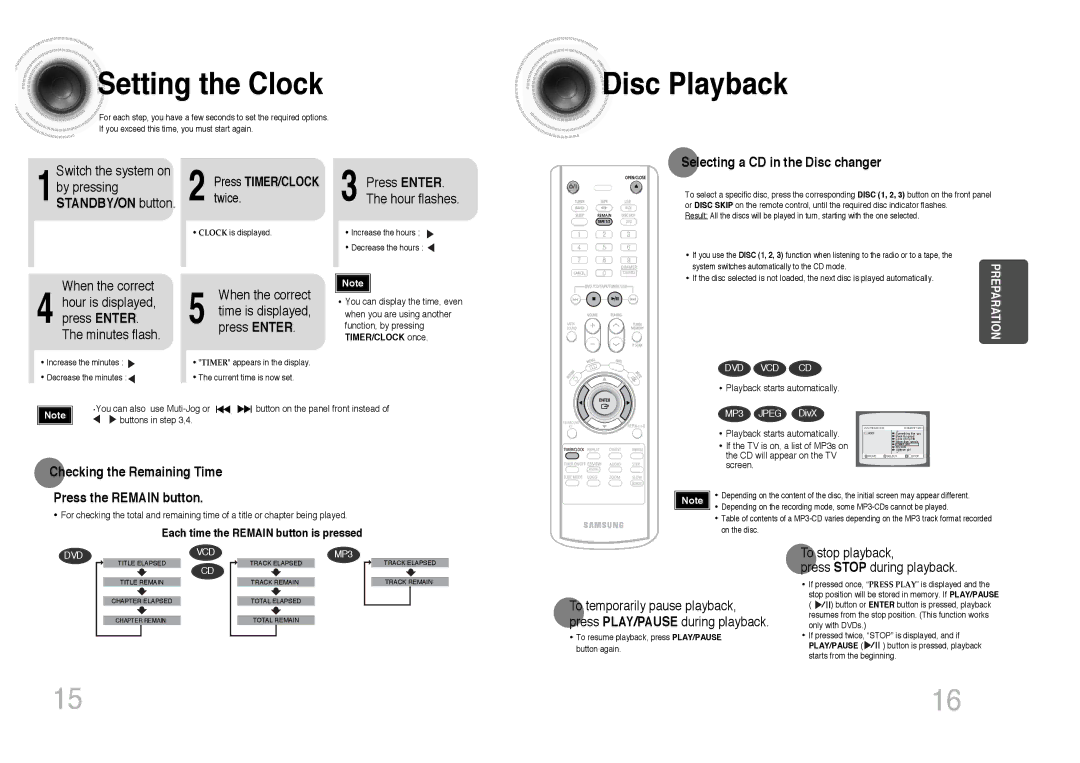MAX-DC650T/CDM, MAX-DC650F/XSG, MAX-DC650F/HAO, MAX-DC650F/UMG, MAX-DC650F/SIM specifications
The Samsung MAX-DC650F and MAX-DC650T series are cutting-edge digital multifunction devices designed for high-performance environments, particularly in office settings. These models, including MAX-DC650F/SIM, MAX-DC650F/UMG, MAX-DC650F/HAO, MAX-DC650F/XSG, and MAX-DC650T/CDM, cater to the diverse needs of businesses with their advanced features, technologies, and characteristics.One of the standout features of the MAX-DC650F series is its impressive multifunctionality. These devices combine printing, copying, scanning, and faxing capabilities in a single, space-saving unit. With a maximum print speed of up to 65 pages per minute, the MAX-DC650F series ensures rapid document processing, which is essential for busy workplaces. The devices also support high-resolution printing, delivering crisp and professional-quality documents every time.
The MAX-DC650F and MAX-DC650T series leverage advanced printing technologies, including Samsung’s unique VIVID Color technology. This technology enhances color reproduction, producing vibrant and vivid images that are suitable for marketing materials and presentations. Furthermore, these devices are equipped with automatic duplex printing, which reduces paper usage and costs while promoting environmentally friendly practices.
User convenience is a fundamental design principle of the MAX-DC650F series. The intuitive touchscreen interface simplifies navigation and allows users to easily access various functions without extensive training. Additionally, Samsung’s Mobile Print app supports printing from smartphones and tablets, making it easier for employees to print on-the-go.
Security is another critical aspect of the MAX-DC650F and MAX-DC650T series. These devices are designed with robust security features, including user authentication, secure printing options, and data encryption. This ensures that sensitive documents remain protected, giving businesses peace of mind.
In terms of connectivity, these models offer versatile options such as USB, Ethernet, and wireless capabilities, enabling seamless integration into any office network. They also support various document formats, making them versatile in handling different types of tasks.
Moreover, the MAX-DC650F/SIM, MAX-DC650F/UMG, MAX-DC650F/HAO, MAX-DC650F/XSG, and MAX-DC650T/CDM variants provide unique configurations and specs tailored to meet specific operational needs, ensuring that each business can find a perfect match for their requirements.
In summary, the Samsung MAX-DC650F and MAX-DC650T series stand out in the multifunction printer market due to their high-performance features, advanced technologies, and user-friendly characteristics, making them an ideal choice for modern offices aiming to enhance productivity while maintaining a high standard of print quality.