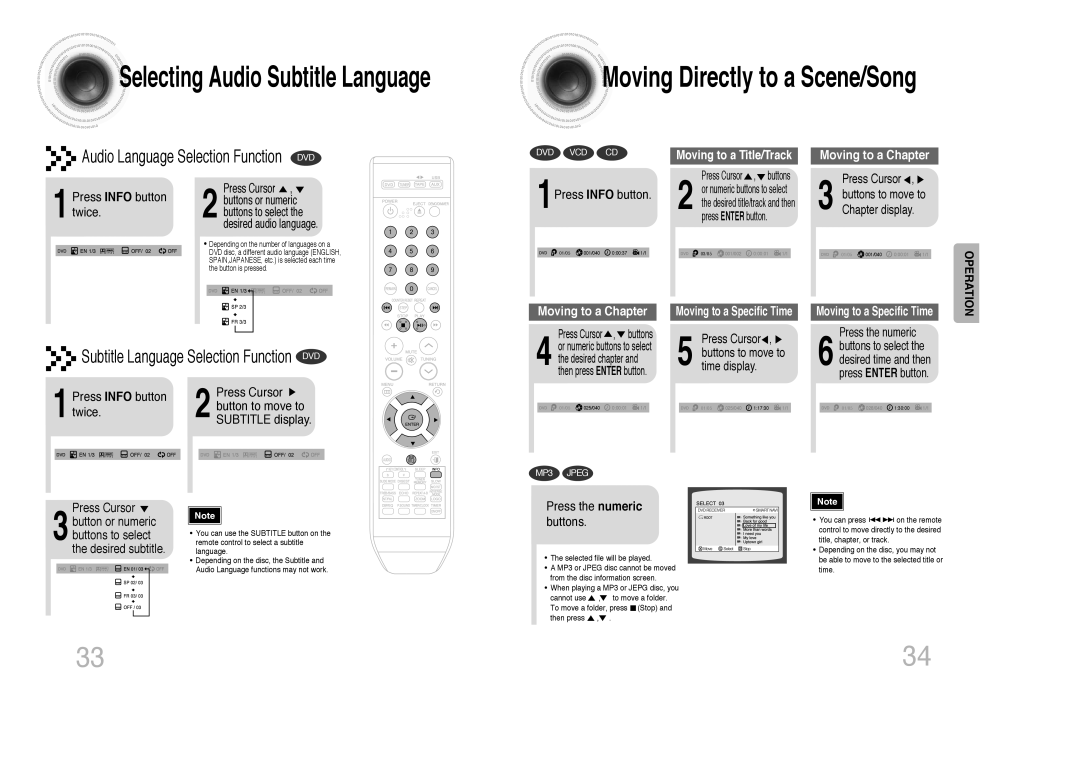MAX-DX75, MAX-DX79, MAX-DX76 specifications
Samsung has earned its reputation as a leader in innovation and quality within the audio equipment sector, and their MAX series has further solidified this standing. Among the most prominent models in this lineup are the MAX-DX76, MAX-DX79, and MAX-DX75, each offering a unique blend of features, technologies, and characteristics that cater to diverse consumer needs.The Samsung MAX-DX76 stands out with its robust sound performance, delivering powerful bass and clear treble thanks to its advanced audio technology. This model features a built-in equalizer that allows users to customize their sound experience, tailoring audio settings to suit personal preferences or specific music genres. The MAX-DX76 employs a dynamic speaker system that enhances sound distribution, ensuring that every note resonates with clarity, whether you're hosting a party or enjoying a quiet evening at home.
On the other hand, the MAX-DX79 takes audio quality a step further with its state-of-the-art surround sound capabilities. This model integrates Dolby Digital technology, providing an immersive audio experience that makes you feel as if you are in the center of the action, whether watching movies or playing video games. The MAX-DX79 boasts wireless connectivity options, allowing users to stream music directly from their smartphones or tablets seamlessly. Enhanced with a sleek and modern design, this model is as much about style as it is about sound, making it a fitting addition to any contemporary living space.
The MAX-DX75 is perfect for those who appreciate versatility. This model incorporates a compact design without sacrificing sound quality. It features multi-source playback, enabling users to enjoy music from various sources, including USB, Bluetooth, and even FM radio. Furthermore, the MAX-DX75 includes integrated lighting effects that sync with the music beats, creating a vibrant atmosphere that enhances any social gathering.
Each model in the Samsung MAX series, including the MAX-DX76, MAX-DX79, and MAX-DX75, showcases cutting-edge audio technologies and user-friendly features. With options catering to audiophiles, casual listeners, and party hosts alike, Samsung continues to push the envelope in the realm of sound systems. Whether you are seeking powerful bass, immersive surround audio, or versatile playback capabilities, the MAX series offers choices that are sure to meet and exceed expectations, making them worthy contenders in the home audio market.