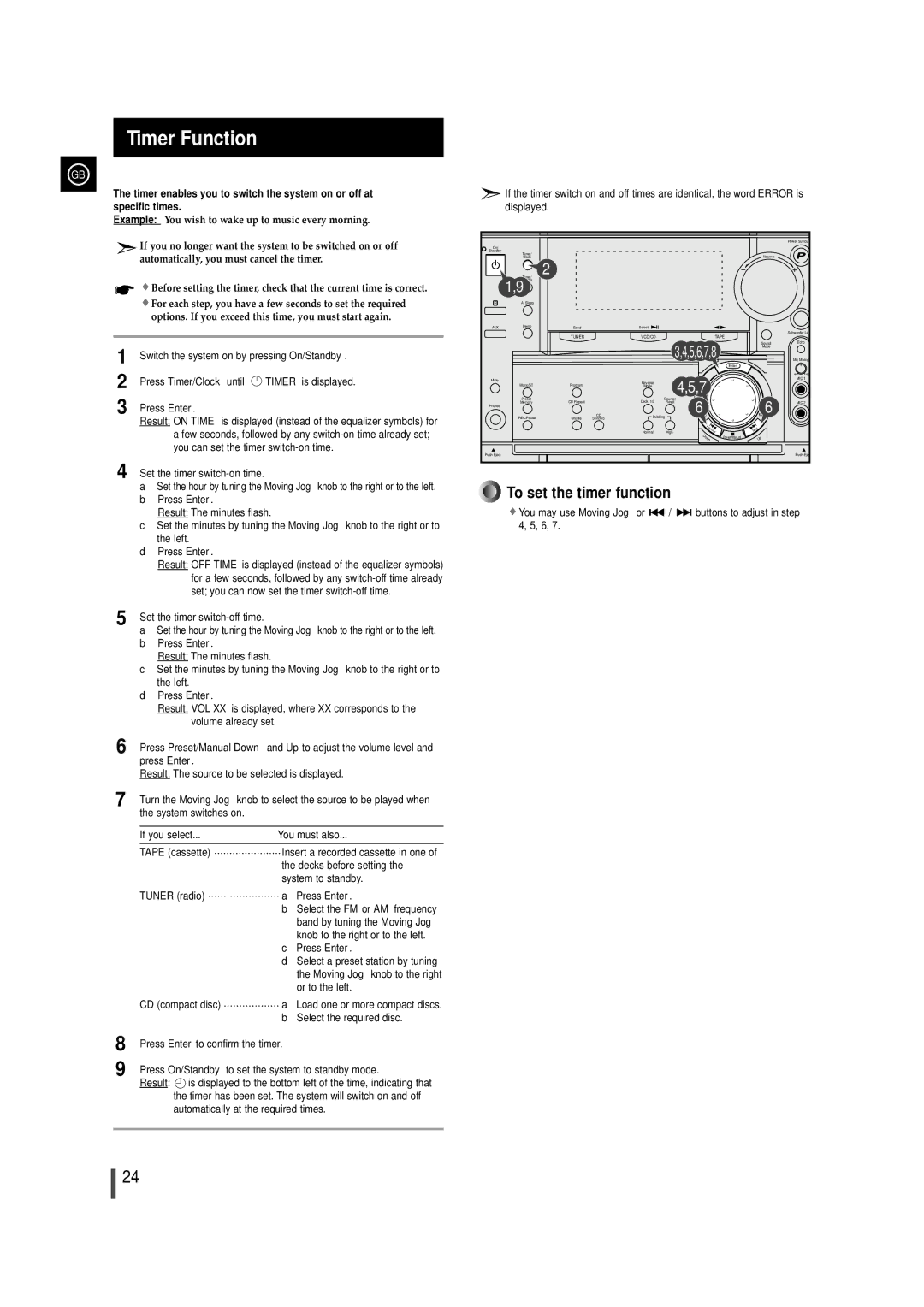MAX-VL85 specifications
The Samsung MAX-VL85 is a powerful and versatile all-in-one audio system, catering to music enthusiasts who crave exceptional sound quality and seamless connectivity. Designed for both home entertainment and portable use, this model stands out as a notable addition to Samsung's line of audio products.One of the key features of the MAX-VL85 is its impressive sound output. The system is equipped with a high-performance amplifier and a set of speakers that deliver rich bass and clear treble, ensuring an immersive listening experience. The output power is formidable, capable of filling large spaces with sound, making it an excellent choice for parties, gatherings, or just casual listening at home.
The MAX-VL85 comes with multiple connectivity options, allowing users to easily connect various devices. It supports Bluetooth, enabling users to stream music wirelessly from smartphones, tablets, or laptops. This feature provides great convenience, eliminating the need for physical connections. Additionally, there are USB ports and auxiliary inputs, adding to its versatility for different audio sources.
Another standout characteristic of the MAX-VL85 is its DJ mixing capabilities. The system features a built-in DJ mixer that allows users to create and manipulate music tracks in real-time. With easy-to-use controls, users can add effects, adjust tempos, and mix songs, making it an ideal choice for aspiring DJs and music lovers who enjoy experimenting with sound.
The MAX-VL85 also incorporates advanced technologies such as Digital Sound Processing (DSP), ensuring optimal sound quality regardless of the audio format being played. This tech automatically adjusts the sound settings based on the type of music, enhancing the user's listening experience.
Furthermore, the design of the MAX-VL85 is both modern and functional. It boasts an eye-catching finish and a user-friendly interface, including a clear LED display and intuitive control buttons. The compact size makes it easy to transport, allowing users to enjoy their music wherever they go.
In summary, the Samsung MAX-VL85 combines powerful audio performance, versatile connectivity options, and innovative features, making it a comprehensive audio solution for music lovers. Whether hosting a lively get-together or enjoying a quiet evening at home, the MAX-VL85 ensures that users experience their favorite tracks in the best possible way.