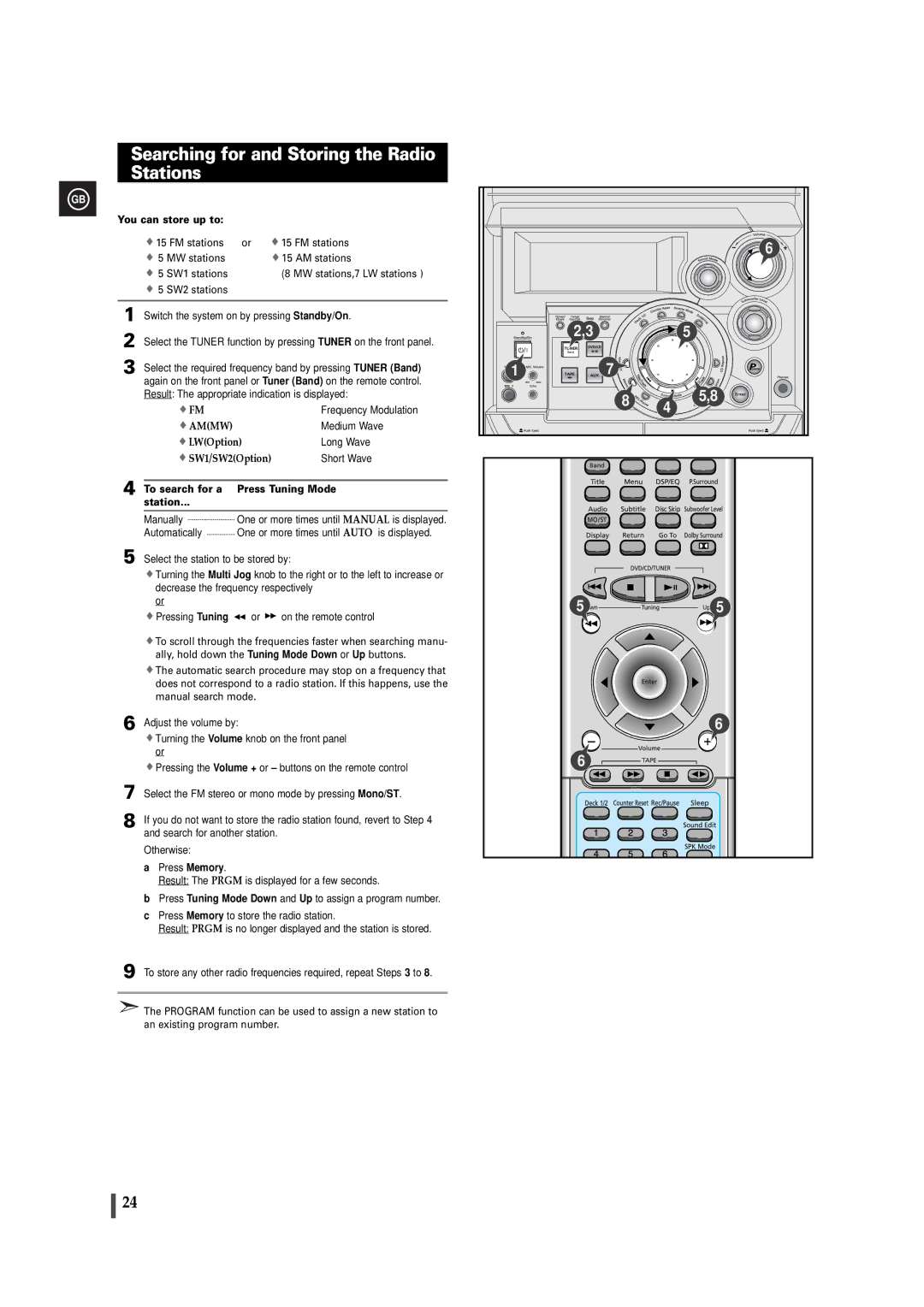Searching for and Storing the Radio Stations
GB
You can store up to: |
|
| |
15 FM stations | or | 15 FM stations | |
5 | MW stations | 15 AM stations | |
5 | SW1 stations | (8 MW stations,7 LW stations ) | |
| 5 SW2 stations |
|
|
1 | Switch the system on by pressing Standby/On. | ||
2 | Select the TUNER function by pressing TUNER on the front panel. | ||
3 | Select the required frequency band by pressing TUNER (Band) | ||
| again on the front panel or Tuner (Band) on the remote control. | ||
| Result: The appropriate indication is displayed: | ||
| FM |
| Frequency Modulation |
| AM(MW) |
| Medium Wave |
| LW(Option) | Long Wave | |
| SW1/SW2(Option) | Short Wave | |
4 |
|
| |
To search for a | Press Tuning Mode | ||
| station... |
|
|
|
|
| |
| Manually | One or more times until MANUAL is displayed. | |
| Automatically | One or more times until AUTO is displayed. | |
5 Select the station to be stored by:
![]() Turning the Multi Jog knob to the right or to the left to increase or decrease the frequency respectively
Turning the Multi Jog knob to the right or to the left to increase or decrease the frequency respectively
or
![]() Pressing Tuning
Pressing Tuning ![]() or
or ![]() on the remote control
on the remote control
![]() To scroll through the frequencies faster when searching manu- ally, hold down the Tuning Mode Down or Up buttons.
To scroll through the frequencies faster when searching manu- ally, hold down the Tuning Mode Down or Up buttons.
![]() The automatic search procedure may stop on a frequency that does not correspond to a radio station. If this happens, use the manual search mode.
The automatic search procedure may stop on a frequency that does not correspond to a radio station. If this happens, use the manual search mode.
6 Adjust the volume by:
![]() Turning the Volume knob on the front panel or
Turning the Volume knob on the front panel or
![]() Pressing the Volume + or – buttons on the remote control 7 Select the FM stereo or mono mode by pressing Mono/ST.
Pressing the Volume + or – buttons on the remote control 7 Select the FM stereo or mono mode by pressing Mono/ST.
8 If you do not want to store the radio station found, revert to Step 4 and search for another station.
Otherwise:
a Press Memory.
Result: The PRGM is displayed for a few seconds.
b Press Tuning Mode Down and Up to assign a program number.
c Press Memory to store the radio station.
Result: PRGM is no longer displayed and the station is stored.
9 To store any other radio frequencies required, repeat Steps 3 to 8.
![]() The PROGRAM function can be used to assign a new station to an existing program number.
The PROGRAM function can be used to assign a new station to an existing program number.
Searching for and Storing the Radio Stations
|
| 6 |
2,3 |
| 5 |
1 | 7 |
|
| 8 | 5,8 |
| 4 | |
|
| |
5 |
| 5 |
|
| 6 |
6 |
|
|
24