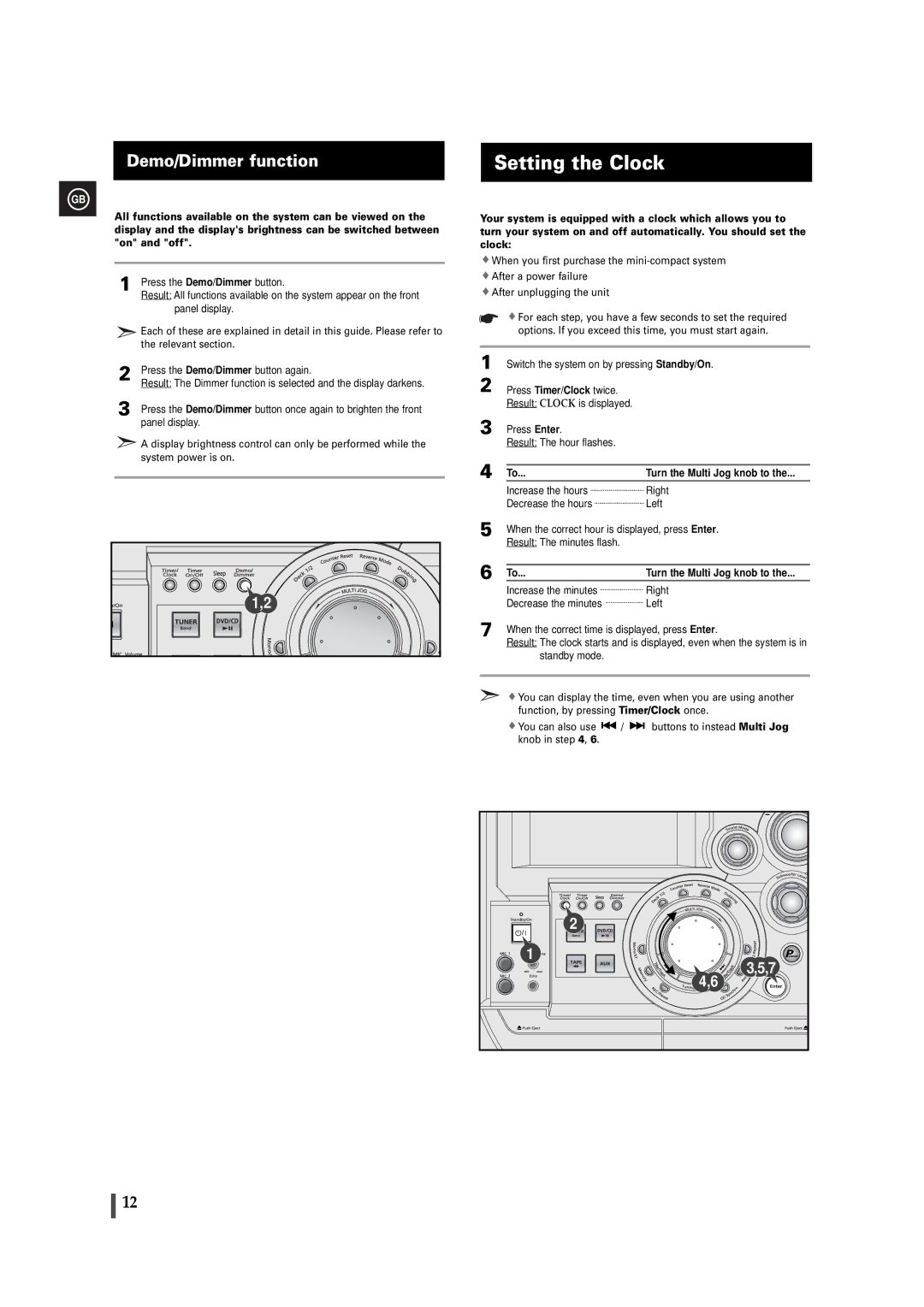Demo/Dimmer function | Setting the Clock |
GB
All functions available on the system can be viewed on the display and the display's brightness can be switched between "on" and "off".
1 | Press the Demo/Dimmer button. |
| Result: All functions available on the system appear on the front |
| panel display. |
| Each of these are explained in detail in this guide. Please refer to |
| the relevant section. |
2 | Press the Demo/Dimmer button again. |
| Result: The Dimmer function is selected and the display darkens. |
3 | Press the Demo/Dimmer button once again to brighten the front |
| panel display. |
![]() A display brightness control can only be performed while the system power is on.
A display brightness control can only be performed while the system power is on.
Your system is equipped with a clock which allows you to turn your system on and off automatically. You should set the clock:
![]() When you first purchase the
When you first purchase the
![]() After a power failure
After a power failure
![]() After unplugging the unit
After unplugging the unit
![]() For each step, you have a few seconds to set the required options. If you exceed this time, you must start again.
For each step, you have a few seconds to set the required options. If you exceed this time, you must start again.
1 Switch the system on by pressing Standby/On.
2 Press Timer/Clock twice. Result: CLOCK is displayed.
3 Press Enter.
Result: The hour flashes.
4 To... | Turn the Multi Jog knob to the... |
Increase the hours | Right |
Decrease the hours | Left |
5 |
6 |
1,2 |
7 |
When the correct hour is displayed, press Enter.
Result: The minutes flash.
To... | Turn the Multi Jog knob to the... |
Increase the minutes ![]()
![]() Right
Right
Decrease the minutes ![]()
![]() Left
Left
When the correct time is displayed, press Enter.
Result: The clock starts and is displayed, even when the system is in standby mode.
![]() You can display the time, even when you are using another function, by pressing Timer/Clock once.
You can display the time, even when you are using another function, by pressing Timer/Clock once.
![]() You can also use
You can also use ![]() /
/ ![]()
![]() buttons to instead Multi Jog knob in step 4, 6.
buttons to instead Multi Jog knob in step 4, 6.
2 |
1 |
3,5,7 |
4,6 |
12