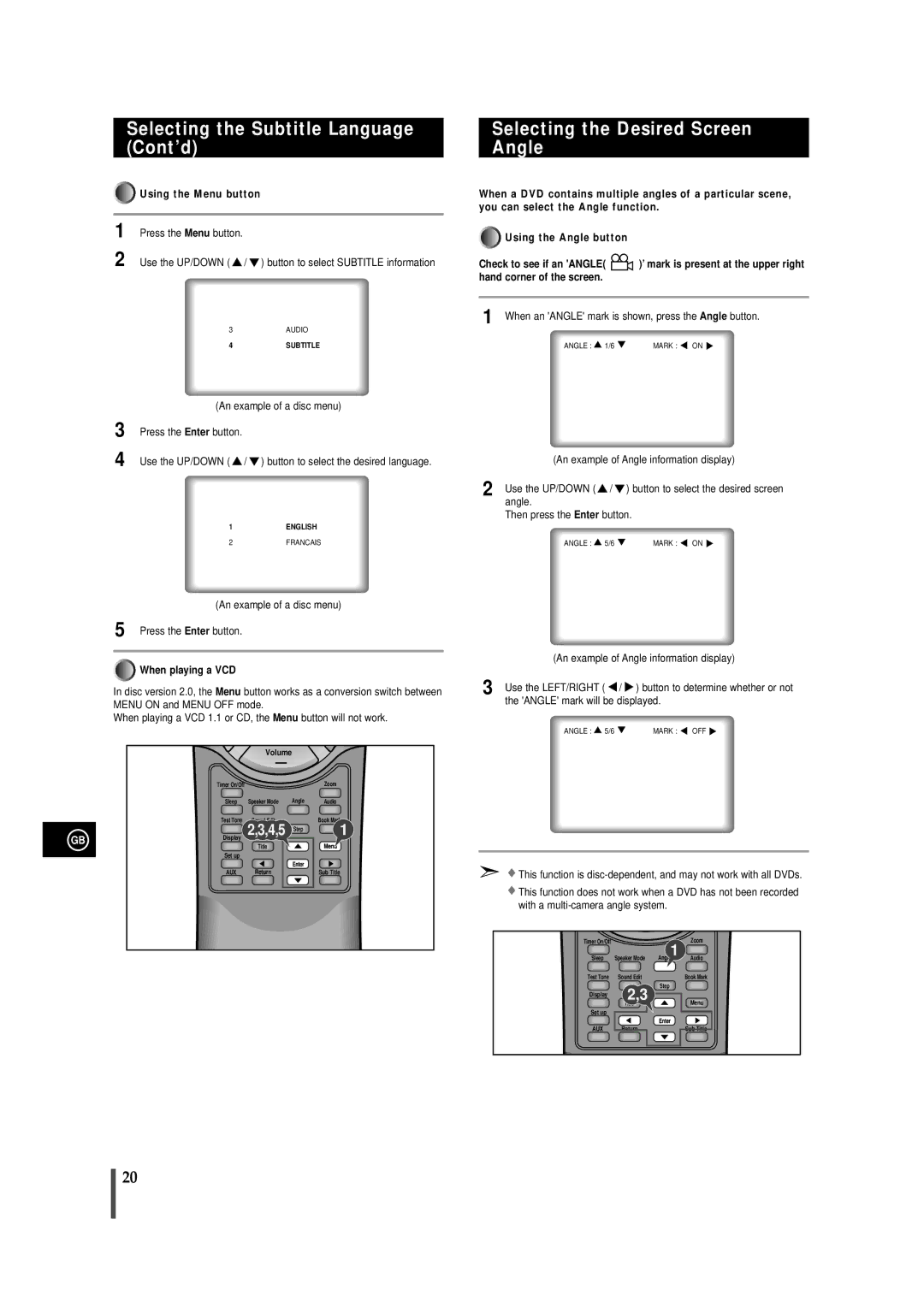Selecting the Subtitle Language (Cont’d)

















































































































































 Using the Menu button
Using the Menu button
1 Press the Menu button.
2 Use the UP/DOWN ( ![]() /
/ ![]() ) button to select SUBTITLE information
) button to select SUBTITLE information
3AUDIO
4SUBTITLE
(An example of a disc menu)
3 Press the Enter button.
4 Use the UP/DOWN ( ![]() /
/ ![]() ) button to select the desired language.
) button to select the desired language.
1ENGLISH
2FRANCAIS
(An example of a disc menu)
5 Press the Enter button.

















































































































































 When playing a VCD
When playing a VCD
In disc version 2.0, the Menu button works as a conversion switch between MENU ON and MENU OFF mode.
When playing a VCD 1.1 or CD, the Menu button will not work.
|
| Volume |
|
|
|
| — |
|
|
| Timer On/Off |
|
| Zoom |
| Sleep | Speaker Mode | Angle | Audio |
| Test Tone | Sound Edit |
| Book Mark |
GB | Display | 2,3,4,5 | Step | 1 |
| Title |
| Menu | |
|
|
| ||
| Set up |
|
|
|
|
|
| Enter |
|
| AUX | Return |
| Sub Title |
Selecting the Desired Screen Angle
When a DVD contains multiple angles of a particular scene, you can select the Angle function.
![]()
![]()
![]()
![]()
![]()
![]()
![]()
![]()
![]()
![]()
![]()
![]()
![]()
![]()
![]()
![]()
![]()
![]()
![]()
![]()
![]()
![]()
![]()
![]()
![]()
![]()
![]()
![]()
![]()
![]()
![]()
![]()
![]()
![]()
![]()
![]()
![]()
![]()
![]()
![]()
![]()
![]()
![]()
![]()
![]()
![]()
![]()
![]()
![]()
![]()
![]()
![]()
![]()
![]()
![]()
![]()
![]()
![]()
![]()
![]()
![]()
![]()
![]()
![]()
![]()
![]()
![]()
![]()
![]()
![]()
![]()
![]()
![]()
![]()
![]()
![]()
![]()
![]()
![]()
![]()
![]()
![]()
![]()
![]()
![]()
![]()
![]()
![]()
![]()
![]()
![]()
![]()
![]()
![]()
![]()
![]()
![]()
![]()
![]()
![]()
![]()
![]()
![]()
![]()
![]()
![]()
![]()
![]()
![]()
![]()
![]()
![]()
![]()
![]()
![]()
![]()
![]()
![]()
![]()
![]()
![]()
![]()
![]()
![]()
![]()
![]()
![]()
![]()
![]()
![]()
![]()
![]()
![]()
![]()
![]()
![]()
![]()
![]()
![]()
![]()
![]()
![]()
![]()
![]()
![]()
![]()
![]() Using the Angle button
Using the Angle button
Check to see if an 'ANGLE(![]() ’)mark is present at the upper right hand corner of the screen.
’)mark is present at the upper right hand corner of the screen.
1 When an 'ANGLE' mark is shown, press theAngle button.
ANGLE : 1/6 | MARK : ON |
(An example of Angle information display)
2 Use the UP/DOWN ( | / | ) button to select the desired screen |
angle. |
|
|
Then press the Enter button. | ||
ANGLE : | 5/6 | MARK : ON |
(An example of Angle information display)
3 Use the LEFT/RIGHT ( | / ) button to determine whether or not |
the 'ANGLE' mark will be displayed. | |
ANGLE : 5/6 | MARK : OFF |
![]() This function is
This function is
![]() This function does not work when a DVD has not been recorded with a
This function does not work when a DVD has not been recorded with a
Timer On/Off |
| Angle1 | Zoom |
Sleep | Speaker Mode | Audio | |
Test Tone | Sound Edit |
| Book Mark |
| 2,3 | Step |
|
Display |
| Menu | |
| Title |
| |
Set up |
|
|
|
|
| Enter |
|
AUX | Return |
| Sub Title |
20