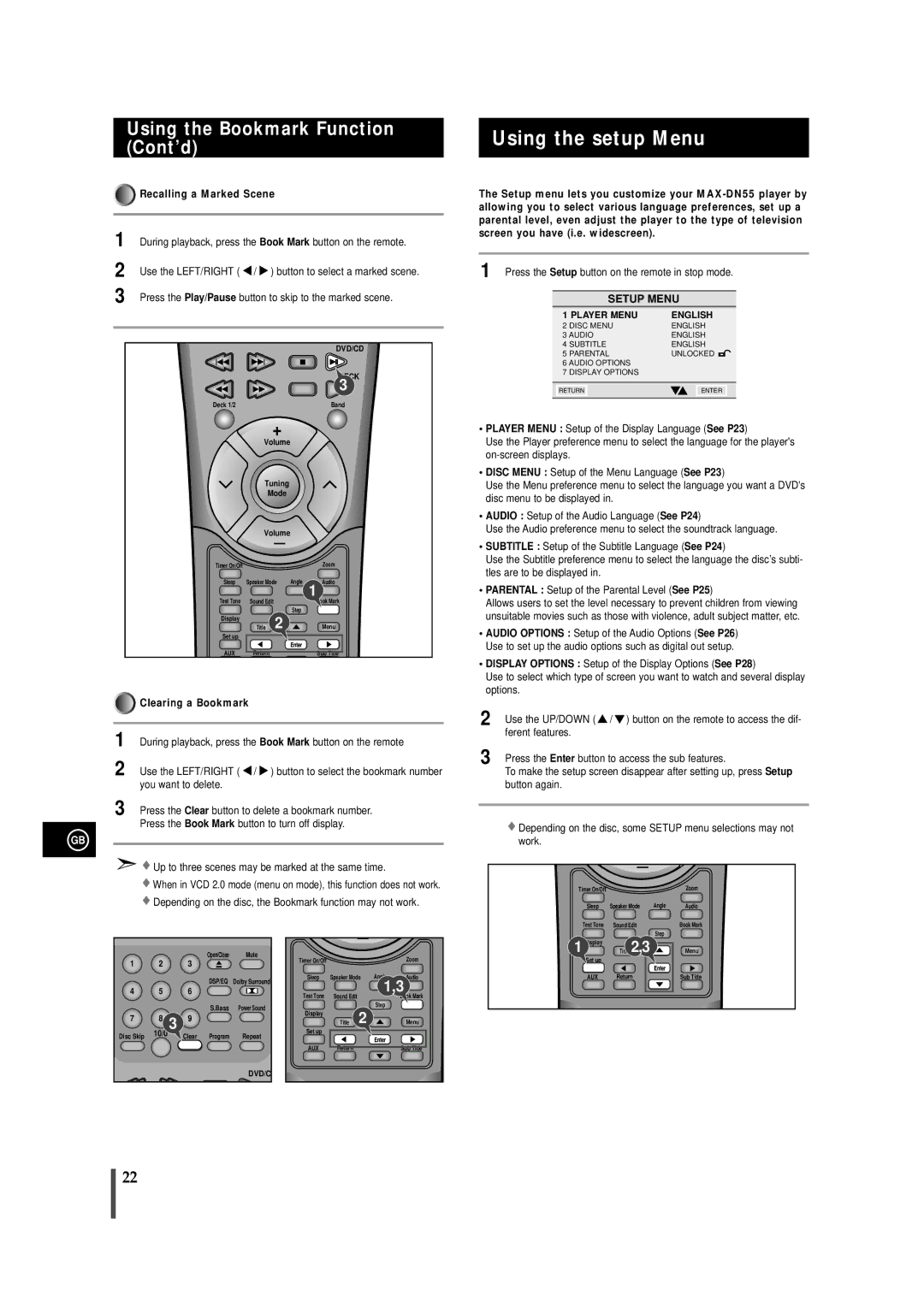Using the Bookmark Function (Cont’d)
![]()
![]()
![]()
![]()
![]()
![]()
![]()
![]()
![]()
![]()
![]()
![]()
![]()
![]()
![]()
![]()
![]()
![]()
![]()
![]()
![]()
![]()
![]()
![]()
![]()
![]()
![]()
![]()
![]()
![]()
![]()
![]()
![]()
![]()
![]()
![]()
![]()
![]()
![]()
![]()
![]()
![]()
![]()
![]()
![]()
![]()
![]()
![]()
![]()
![]()
![]()
![]()
![]()
![]()
![]()
![]()
![]()
![]()
![]()
![]()
![]()
![]()
![]()
![]()
![]()
![]()
![]()
![]()
![]()
![]()
![]()
![]()
![]()
![]()
![]()
![]()
![]()
![]()
![]()
![]()
![]()
![]()
![]()
![]()
![]()
![]()
![]()
![]()
![]()
![]()
![]()
![]()
![]()
![]()
![]()
![]()
![]()
![]()
![]()
![]()
![]()
![]()
![]()
![]()
![]()
![]()
![]()
![]()
![]()
![]()
![]()
![]()
![]()
![]()
![]()
![]()
![]()
![]()
![]()
![]()
![]()
![]()
![]()
![]()
![]()
![]()
![]()
![]()
![]()
![]()
![]()
![]()
![]()
![]()
![]()
![]()
![]()
![]()
![]()
![]()
![]()
![]()
![]()
![]() Recalling a Marked Scene
Recalling a Marked Scene
1 During playback, press the Book Mark button on the remote.
2 Use the LEFT/RIGHT ( | / ) button to select a marked scene. | |
3 Press the Play/Pause button to skip to the marked scene. | ||
|
| DVD/CD |
|
| DECK |
|
| 3 |
Deck 1/2 |
| Band |
| + |
|
| Volume |
|
| Tuning |
|
| Mode |
|
| Volume |
|
| — |
|
Timer On/Off |
| Zoom |
Sleep | Speaker Mode Angle | Audio |
|
| 1 |
Test Tone | Sound Edit | Book Mark |
| Step |
|
Display | Title 2 |
|
| Menu | |
Set up |
|
|
| Enter |
|
AUX | Return | Sub Title |















































































































































 Clearing a Bookmark
Clearing a Bookmark
1 During playback, press the Book Mark button on the remote
2 Use the LEFT/RIGHT ( ![]() /
/ ![]() ) button to select the bookmark number you want to delete.
) button to select the bookmark number you want to delete.
3 Press the Clear button to delete a bookmark number. Press the Book Mark button to turn off display.
GB
 Up to three scenes may be marked at the same time.
Up to three scenes may be marked at the same time.
![]() When in VCD 2.0 mode (menu on mode), this function does not work.
When in VCD 2.0 mode (menu on mode), this function does not work. ![]() Depending on the disc, the Bookmark function may not work.
Depending on the disc, the Bookmark function may not work.
Using the setup Menu
The Setup menu lets you customize your
1 Press the Setup button on the remote in stop mode.
SETUP MENU
1 PLAYER MENU | ENGLISH |
2 DISC MENU | ENGLISH |
3 AUDIO | ENGLISH |
4 SUBTITLE | ENGLISH |
5 PARENTAL | UNLOCKED |
6 AUDIO OPTIONS
7 DISPLAY OPTIONS
RETURN | ENTER |
|
|
•PLAYER MENU : Setup of the Display Language (See P23)
Use the Player preference menu to select the language for the player's
•DISC MENU : Setup of the Menu Language (See P23)
Use the Menu preference menu to select the language you want a DVD's disc menu to be displayed in.
•AUDIO : Setup of the Audio Language (See P24)
Use the Audio preference menu to select the soundtrack language.
•SUBTITLE : Setup of the Subtitle Language (See P24)
Use the Subtitle preference menu to select the language the disc’s subti- tles are to be displayed in.
•PARENTAL : Setup of the Parental Level (See P25)
Allows users to set the level necessary to prevent children from viewing unsuitable movies such as those with violence, adult subject matter, etc.
•AUDIO OPTIONS : Setup of the Audio Options (See P26) Use to set up the audio options such as digital out setup.
•DISPLAY OPTIONS : Setup of the Display Options (See P28)
Use to select which type of screen you want to watch and several display options.
2 Use the UP/DOWN ( ![]() /
/ ![]() ) button on the remote to access the dif- ferent features.
) button on the remote to access the dif- ferent features.
3 Press the Enter button to access the sub features.
To make the setup screen disappear after setting up, press Setup button again.
![]() Depending on the disc, some SETUP menu selections may not work.
Depending on the disc, some SETUP menu selections may not work.
—
Timer On/Off |
|
| Zoom |
Sleep | Speaker Mode | Angle | Audio |
Test Tone | Sound Edit |
| Book Mark |
|
| Step |
|
1 | 2 |
| 3 | Open/Close | Mute |
|
|
| |||
|
|
|
| DSP/EQ | Dolby Surround |
4 | 5 |
| 6 |
|
|
|
|
|
| S.Bass | Power Sound |
7 | 8 | 3 | 9 |
|
|
Disc Skip | 10/0 |
| Clear | Program | Repeat |
DVD/C
|
| — |
|
|
Timer On/Off |
|
|
| Zoom |
Sleep | Speaker Mode | Angle | Audio | |
|
|
| 1,3 | |
Test Tone | Sound Edit |
|
| Book Mark |
|
| 2 | Step |
|
Display |
|
|
| |
| Title |
| Menu | |
Set up |
|
|
|
|
|
|
| Enter |
|
AUX | Return |
|
| Sub Title |
1 Display | Title 2,3 | Menu |
Set up |
|
|
|
| Enter |
AUX | Return | Sub Title |
22