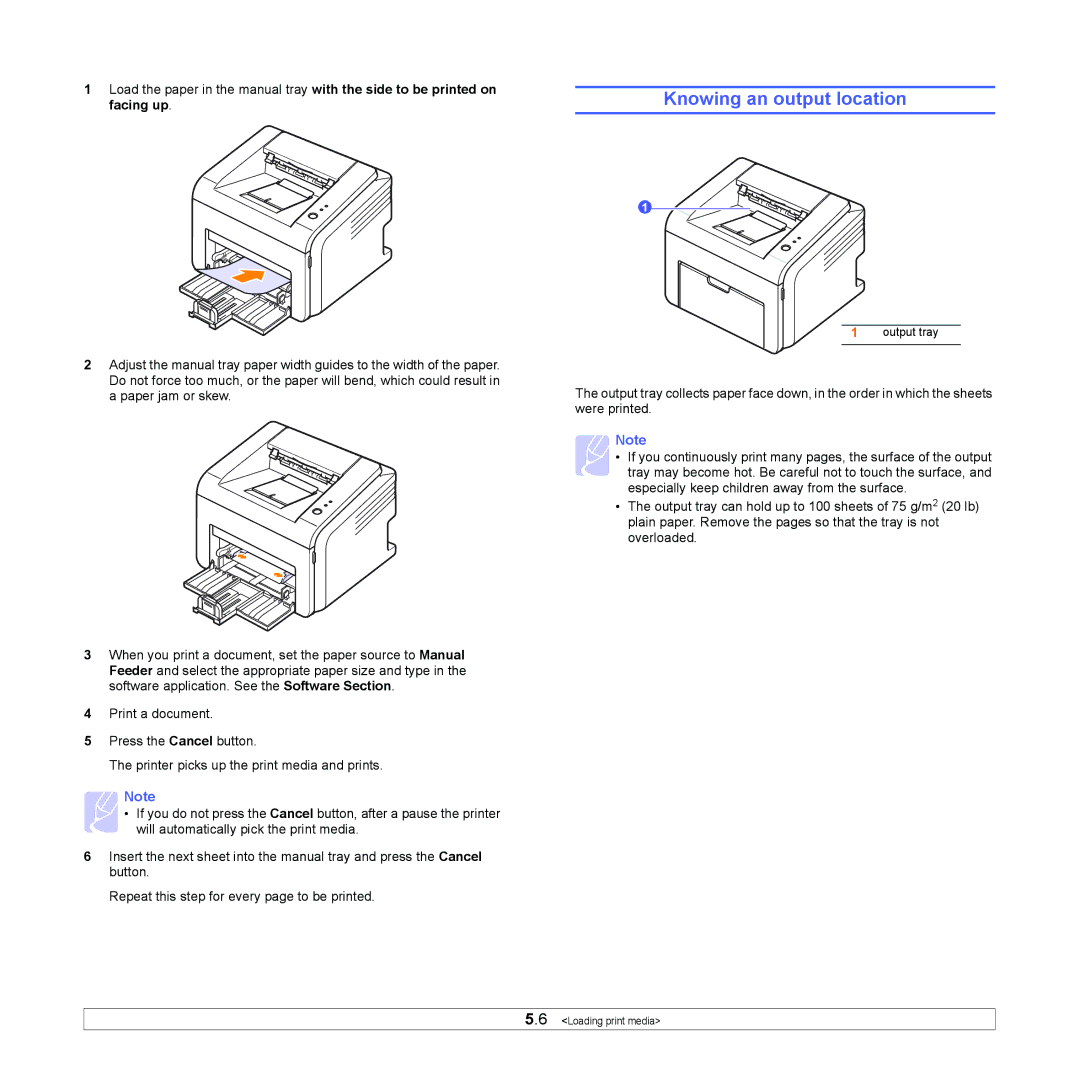1Load the paper in the manual tray with the side to be printed on facing up.
Knowing an output location
2Adjust the manual tray paper width guides to the width of the paper. Do not force too much, or the paper will bend, which could result in a paper jam or skew.
3When you print a document, set the paper source to Manual Feeder and select the appropriate paper size and type in the software application. See the Software Section.
4Print a document.
5Press the Cancel button.
The printer picks up the print media and prints.
Note
• If you do not press the Cancel button, after a pause the printer will automatically pick the print media.
6Insert the next sheet into the manual tray and press the Cancel button.
Repeat this step for every page to be printed.
1
1 output tray
The output tray collects paper face down, in the order in which the sheets were printed.
Note
• If you continuously print many pages, the surface of the output ![]() tray may become hot. Be careful not to touch the surface, and
tray may become hot. Be careful not to touch the surface, and
especially keep children away from the surface.
•The output tray can hold up to 100 sheets of 75 g/m2 (20 lb) plain paper. Remove the pages so that the tray is not overloaded.
5.6 <Loading print media>