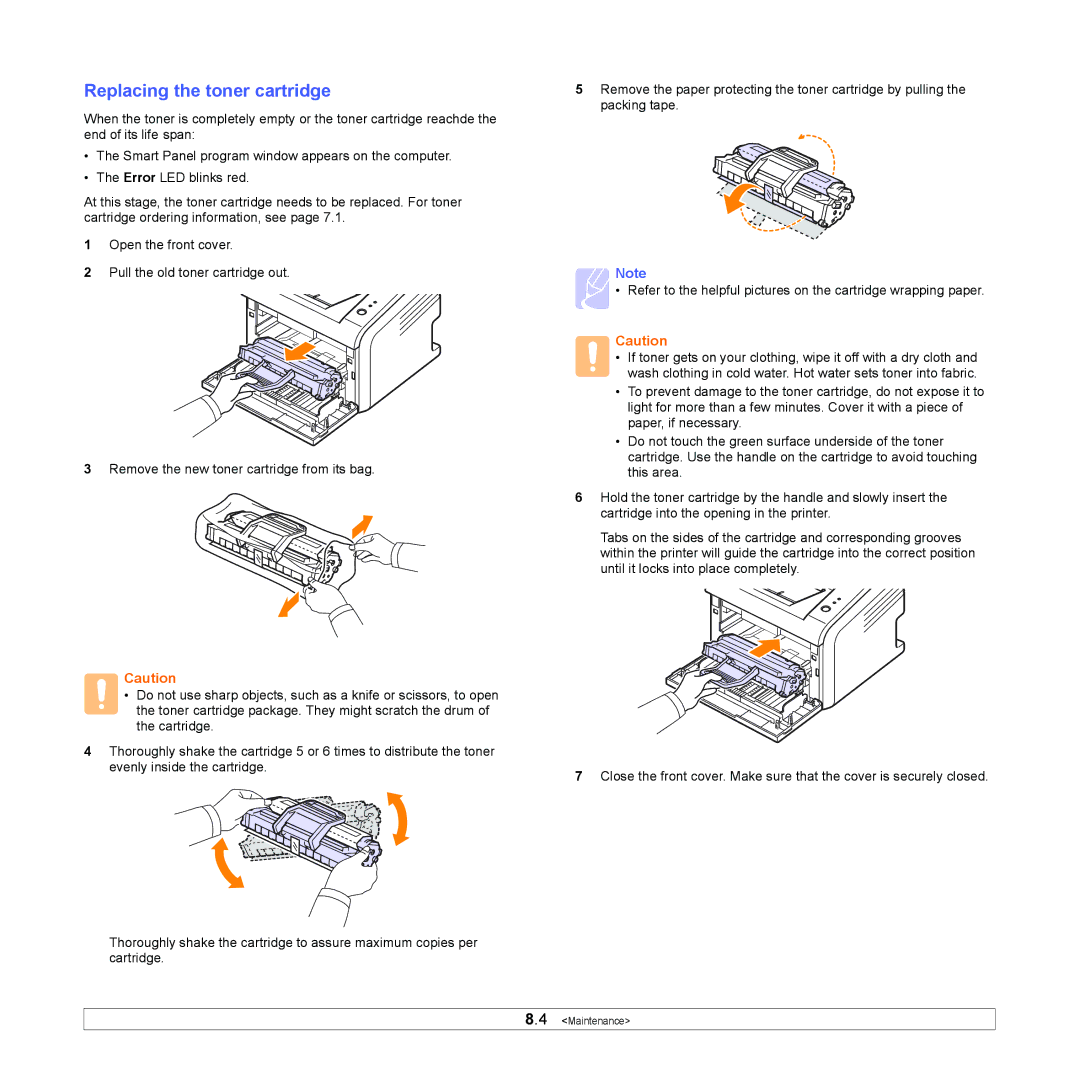Replacing the toner cartridge
When the toner is completely empty or the toner cartridge reachde the end of its life span:
•The Smart Panel program window appears on the computer.
•The Error LED blinks red.
At this stage, the toner cartridge needs to be replaced. For toner cartridge ordering information, see page 7.1.
1Open the front cover.
2Pull the old toner cartridge out.
3Remove the new toner cartridge from its bag.
Caution
• Do not use sharp objects, such as a knife or scissors, to open the toner cartridge package. They might scratch the drum of the cartridge.
4Thoroughly shake the cartridge 5 or 6 times to distribute the toner evenly inside the cartridge.
Thoroughly shake the cartridge to assure maximum copies per cartridge.
5Remove the paper protecting the toner cartridge by pulling the packing tape.
Note
• Refer to the helpful pictures on the cartridge wrapping paper.
Caution
• If toner gets on your clothing, wipe it off with a dry cloth and wash clothing in cold water. Hot water sets toner into fabric.
•To prevent damage to the toner cartridge, do not expose it to light for more than a few minutes. Cover it with a piece of paper, if necessary.
•Do not touch the green surface underside of the toner cartridge. Use the handle on the cartridge to avoid touching this area.
6Hold the toner cartridge by the handle and slowly insert the cartridge into the opening in the printer.
Tabs on the sides of the cartridge and corresponding grooves within the printer will guide the cartridge into the correct position until it locks into place completely.
7Close the front cover. Make sure that the cover is securely closed.