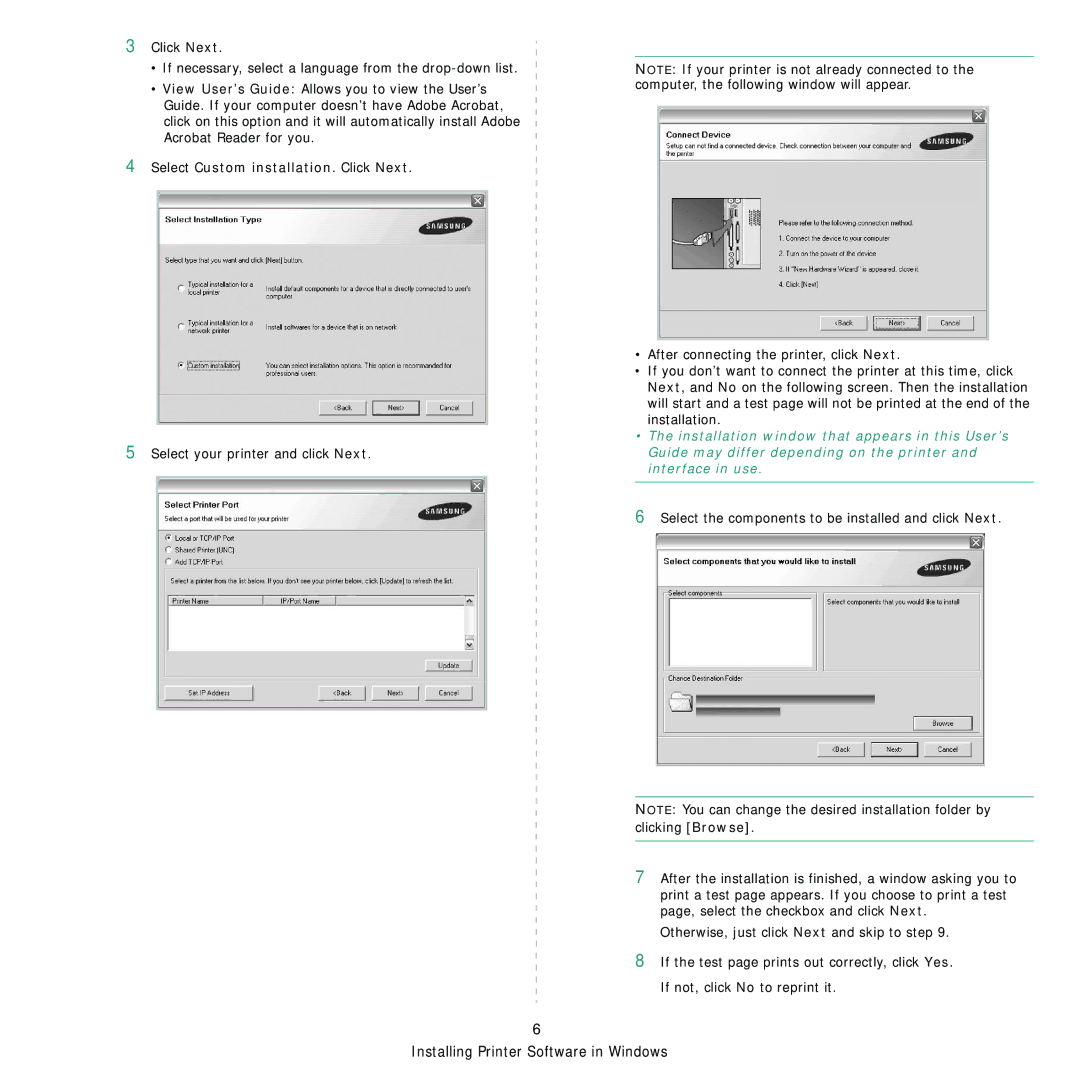3Click Next.
•If necessary, select a language from the
•View User’s Guide: Allows you to view the User’s Guide. If your computer doesn’t have Adobe Acrobat, click on this option and it will automatically install Adobe Acrobat Reader for you.
4 Select Custom installation. Click Next.
5Select your printer and click Next.
6
NOTE: If your printer is not already connected to the computer, the following window will appear.
•After connecting the printer, click Next.
•If you don’t want to connect the printer at this time, click Next, and No on the following screen. Then the installation will start and a test page will not be printed at the end of the installation.
•The installation window that appears in this User’s Guide may differ depending on the printer and interface in use.
6Select the components to be installed and click Next.
NOTE: You can change the desired installation folder by clicking [Browse].
7After the installation is finished, a window asking you to print a test page appears. If you choose to print a test page, select the checkbox and click Next.
Otherwise, just click Next and skip to step 9.
8If the test page prints out correctly, click Yes. If not, click No to reprint it.