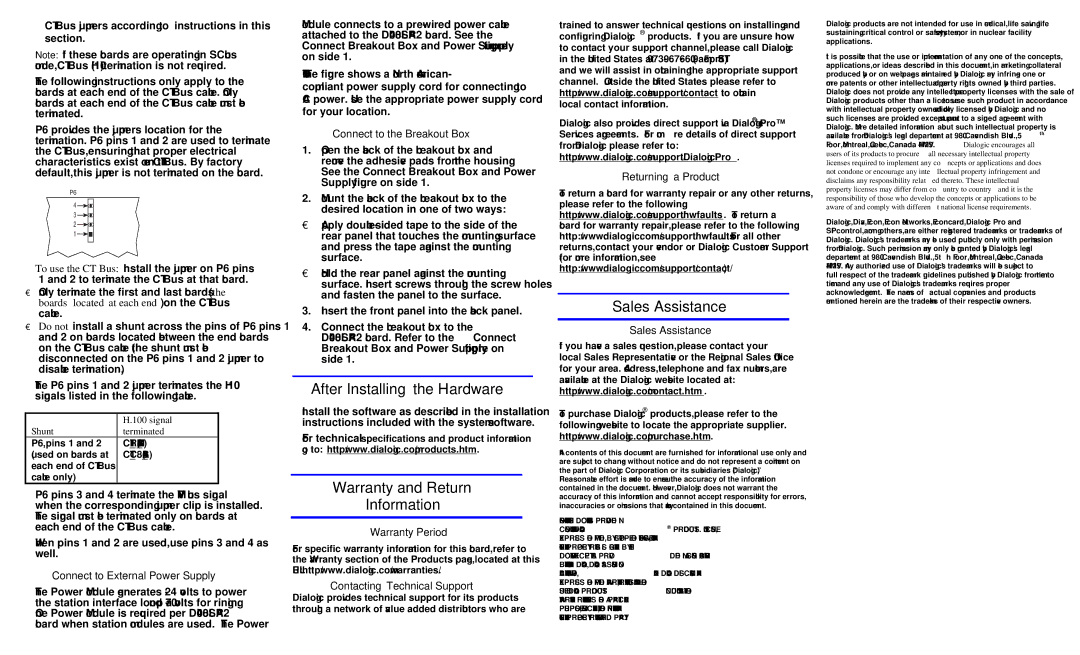CT Bus jumpers according to instructions in this section.
Note: If these boards are operating in SCbus mode, CT Bus (H.100) termination is not required.
The following instructions only apply to the boards at each end of the CT Bus cable. Only boards at each end of the CT Bus cable must be terminated.
P6 provides the jumpers location for the termination. P6 pins 1 and 2 are used to terminate the CT Bus, ensuring that proper electrical characteristics exist on the CT Bus. By factory default, this jumper is not terminated on the board.
P6
4
3
2
1
To use the CT Bus:Install the jumper on P6 pins 1 and 2 to terminate the CT Bus at that board.
•Only terminate the first and last boards (the boards located at each end) on the CT Bus cable.
•Do not install a shunt across the pins of P6 pins 1 and 2 on boards located between the end boards on the CT Bus cable (the shunt must be disconnected on the P6 pins 1 and 2 jumper to disable termination).
The P6 pins 1 and 2 jumper terminates the H.100 signals listed in the following table.
| H.100 signal |
Shunt | terminated |
P6, pins 1 and 2 | CT_FRAME_(A&B) |
(used on boards at | CT_C8_(A&B) |
each end of CT Bus |
|
cable only) |
|
P6 pins 3 and 4 terminate the MVIP bus signal when the corresponding jumper clip is installed. The signal must be terminated only on boards at each end of the CT Bus cable.
When pins 1 and 2 are used, use pins 3 and 4 as well.
Connect to External Power Supply
The Power Module generates
Module connects to a
NOTE: The figure shows a North American- compliant power supply cord for connecting to AC power. Use the appropriate power supply cord for your location.
Connect to the Breakout Box
1.Open the back of the breakout box and remove the adhesive pads from the housing. See the Connect Breakout Box and Power Supply figure on side 1.
2.Mount the back of the breakout box to the desired location in one of two ways:
•Apply
•Hold the rear panel against the mounting surface. Insert screws through the screw holes and fasten the panel to the surface.
3.Insert the front panel into the back panel.
4.Connect the breakout box to the DI0408LSAR2 board. Refer to the Connect Breakout Box and Power Supply figure on side 1.
After Installing the Hardware
Install the software as described in the installation instructions included with the system software.
For technical specifications and product information go to: http://www.dialogic.com/products.htm.
Warranty and Return
Information
Warranty Period
For specific warranty information for this board, refer to the Warranty section of the Products page, located at this URL: http://www.dialogic.com/warranties/.
Contacting Technical Support
Dialogic provides technical support for its products through a network of value added distributors who are
trained to answer technical questions on installing and configuring Dialogic® products. If you are unsure how to contact your support channel, please call Dialogic in the United States at
Dialogic also provides direct support via Dialogic® Pro™ Services agreements. For more details of direct support from Dialogic please refer to: http://www.dialogic.com/support/DialogicPro.
Returning a Product
To return a board for warranty repair or any other returns, please refer to the following: http://www.dialogic.com/support/hwfaults. To return a board for warranty repair, please refer to the following: http://www.dialogic.com/support/hwfaults. For all other returns, contact your vendor or Dialogic Customer Support (for more information, see http://www.dialogic.com/support/contact/ ).
Sales Assistance
Sales Assistance
If you have a sales question, please contact your
local Sales Representative or the Regional Sales Office for your area. Address, telephone and fax numbers, are available at the Dialogic website located at: http://www.dialogic.com/contact.htm.
To purchase Dialogic® products, please refer to the following website to locate the appropriate supplier. http://www.dialogic.com/purchase.htm.
All contents of this document are furnished for informational use only and are subject to change without notice and do not represent a commitment on the part of Dialogic Corporation or its subsidiaries (“Dialogic”).
Reasonable effort is made to ensure the accuracy of the information contained in the document. However, Dialogic does not warrant the accuracy of this information and cannot accept responsibility for errors, inaccuracies or omissions that may be contained in this document.
INFORMATION IN THIS DOCUMENT IS PROVIDED IN CONNECTION WITH DIALOGIC® PRODUCTS. NO LICENSE, EXPRESS OR IMPLIED, BY ESTOPPEL OR OTHERWISE, TO ANY INTELLECTUAL PROPERTY RIGHTS IS GRANTED BY THIS DOCUMENT. EXCEPT AS PROVIDED IN A SIGNED AGREEMENT BETWEEN YOU AND DIALOGIC, DIALOGIC ASSUMES NO LIABILITY WHATSOEVER, AND DIALOGIC DISCLAIMS ANY EXPRESS OR IMPLIED WARRANTY, RELATING TO SALE AND/OR USE OF DIALOGIC PRODUCTS INCLUDING LIABILITY OR WARRANTIES RELATING TO FITNESS FOR A PARTICULAR PURPOSE, MERCHANTABILITY, OR INFRINGEMENT OF ANY INTELLECTUAL PROPERTY RIGHT OF A THIRD PARTY.
Dialogic products are not intended for use in medical, life saving, life sustaining, critical control or safety systems, or in nuclear facility applications.
It is possible that the use or implementation of any one of the concepts, applications, or ideas described in this document, in marketing collateral produced by or on web pages maintained by Dialogic may infringe one or more patents or other intellectual property rights owned by third parties. Dialogic does not provide any intellectual property licenses with the sale of Dialogic products other than a license to use such product in accordance with intellectual property owned or validly licensed by Dialogic and no such licenses are provided except pursuant to a signed agreement with Dialogic. More detailed information about such intellectual property is available from Dialogic’s legal department at 9800 Cavendish Blvd., 5th Floor, Montreal, Quebec, Canada H4M 2V9. Dialogic encourages all users of its products to procure all necessary intellectual property licenses required to implement any concepts or applications and does not condone or encourage any intellectual property infringement and disclaims any responsibility related thereto. These intellectual property licenses may differ from country to country and it is the responsibility of those who develop the concepts or applications to be aware of and comply with different national license requirements.
Dialogic, Diva, Eicon, Eicon Networks, Eiconcard, Dialogic Pro and SIPcontrol, among others, are either registered trademarks or trademarks of Dialogic. Dialogic's trademarks may be used publicly only with permission from Dialogic. Such permission may only be granted by Dialogic’s legal department at 9800 Cavendish Blvd., 5th Floor, Montreal, Quebec, Canada H4M 2V9. Any authorized use of Dialogic's trademarks will be subject to full respect of the trademark guidelines published by Dialogic from time to time and any use of Dialogic’s trademarks requires proper acknowledgement. The names of actual companies and products mentioned herein are the trademarks of their respective owners.