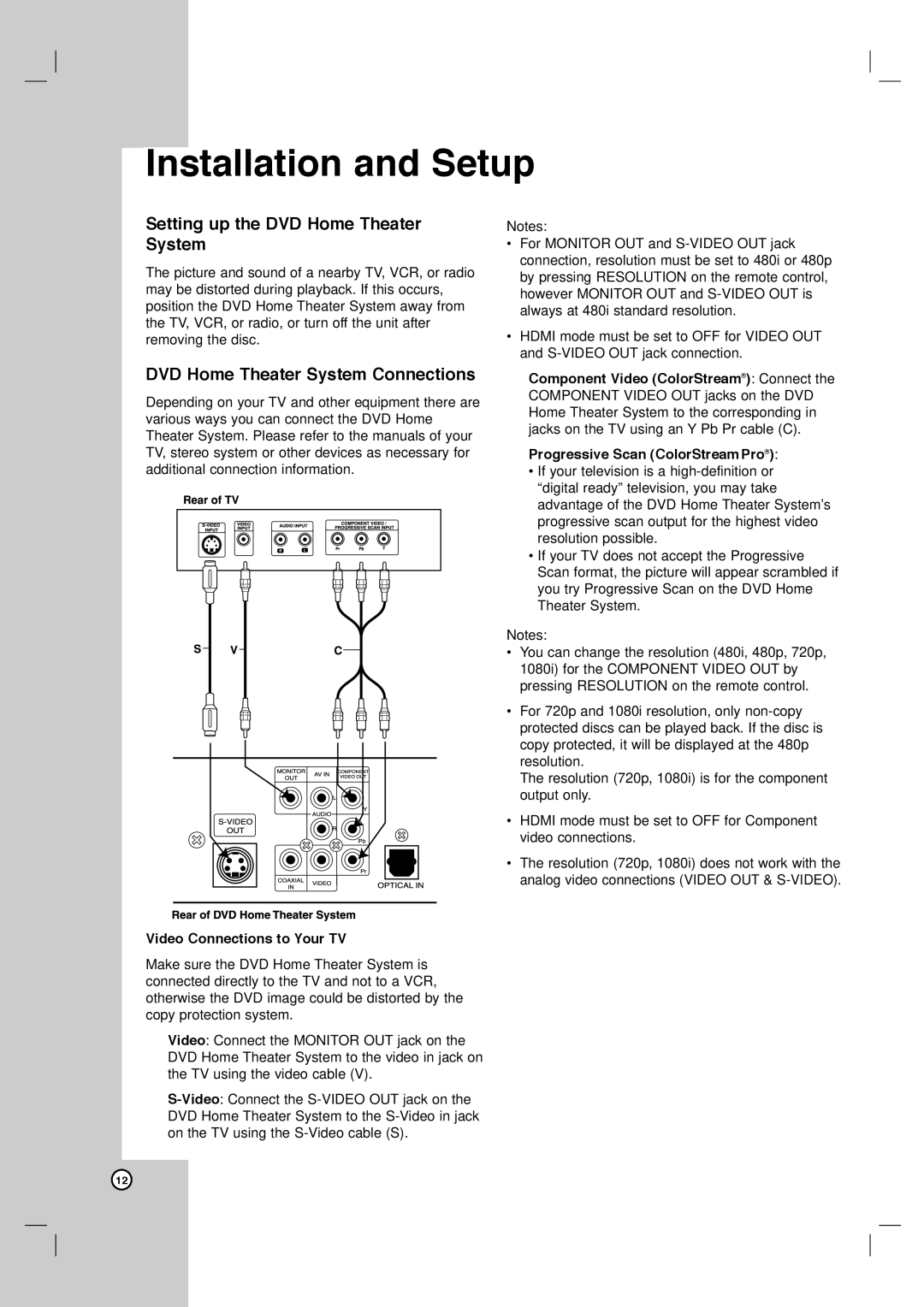Installation and Setup
Setting up the DVD Home Theater System
The picture and sound of a nearby TV, VCR, or radio may be distorted during playback. If this occurs, position the DVD Home Theater System away from the TV, VCR, or radio, or turn off the unit after removing the disc.
DVD Home Theater System Connections
Depending on your TV and other equipment there are various ways you can connect the DVD Home Theater System. Please refer to the manuals of your TV, stereo system or other devices as necessary for additional connection information.
Notes:
•For MONITOR OUT and
•HDMI mode must be set to OFF for VIDEO OUT and
Component Video (ColorStream®): Connect the COMPONENT VIDEO OUT jacks on the DVD Home Theater System to the corresponding in jacks on the TV using an Y Pb Pr cable (C).
Progressive Scan (ColorStream Pro®):
•If your television is a
•If your TV does not accept the Progressive Scan format, the picture will appear scrambled if you try Progressive Scan on the DVD Home Theater System.
Notes:
•You can change the resolution (480i, 480p, 720p, 1080i) for the COMPONENT VIDEO OUT by pressing RESOLUTION on the remote control.
•For 720p and 1080i resolution, only
The resolution (720p, 1080i) is for the component output only.
•HDMI mode must be set to OFF for Component video connections.
•The resolution (720p, 1080i) does not work with the analog video connections (VIDEO OUT &
Video Connections to Your TV
Make sure the DVD Home Theater System is connected directly to the TV and not to a VCR, otherwise the DVD image could be distorted by the copy protection system.
Video: Connect the MONITOR OUT jack on the DVD Home Theater System to the video in jack on the TV using the video cable (V).
12