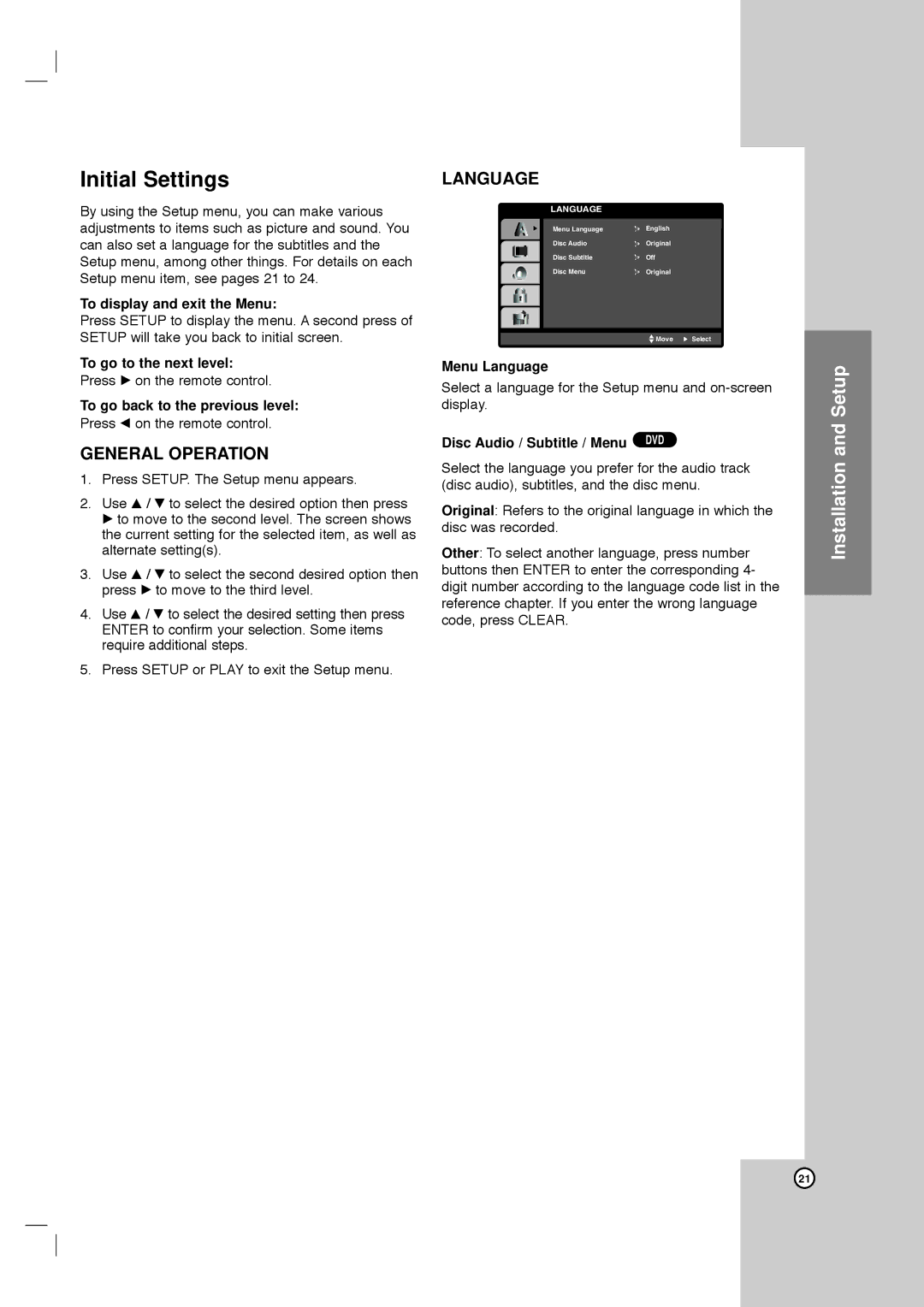Initial Settings
By using the Setup menu, you can make various adjustments to items such as picture and sound. You can also set a language for the subtitles and the Setup menu, among other things. For details on each Setup menu item, see pages 21 to 24.
To display and exit the Menu:
Press SETUP to display the menu. A second press of SETUP will take you back to initial screen.
To go to the next level:
Press B on the remote control.
To go back to the previous level:
Press b on the remote control.
GENERAL OPERATION
1.Press SETUP. The Setup menu appears.
2.Use v / V to select the desired option then press B to move to the second level. The screen shows the current setting for the selected item, as well as alternate setting(s).
3.Use v / V to select the second desired option then press B to move to the third level.
4.Use v / V to select the desired setting then press ENTER to confirm your selection. Some items require additional steps.
5.Press SETUP or PLAY to exit the Setup menu.
LANGUAGE
LANGUAGE
Menu Language |
| English |
Disc Audio |
| Original |
| ||
Disc Subtitle |
| Off |
| ||
Disc Menu |
| Original |
|
![]() Move
Move ![]() Select
Select
Menu Language
Select a language for the Setup menu and
Disc Audio / Subtitle / Menu DVD
Select the language you prefer for the audio track (disc audio), subtitles, and the disc menu.
Original: Refers to the original language in which the disc was recorded.
Other: To select another language, press number buttons then ENTER to enter the corresponding 4- digit number according to the language code list in the reference chapter. If you enter the wrong language code, press CLEAR.
Installation and Setup
21