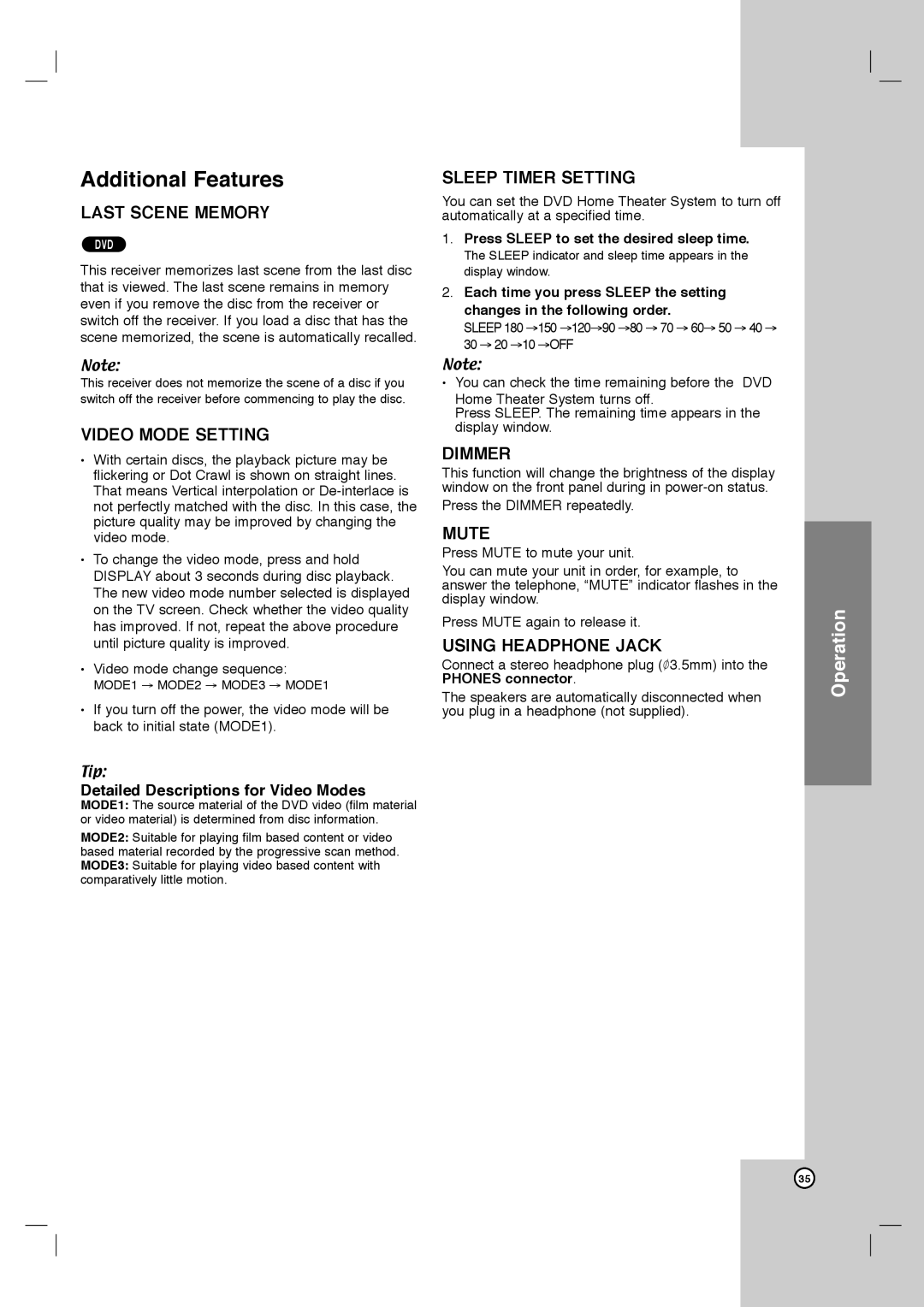Additional Features
LAST SCENE MEMORY
DVD
This receiver memorizes last scene from the last disc that is viewed. The last scene remains in memory even if you remove the disc from the receiver or switch off the receiver. If you load a disc that has the scene memorized, the scene is automatically recalled.
Note:
This receiver does not memorize the scene of a disc if you switch off the receiver before commencing to play the disc.
VIDEO MODE SETTING
•With certain discs, the playback picture may be flickering or Dot Crawl is shown on straight lines. That means Vertical interpolation or
•To change the video mode, press and hold DISPLAY about 3 seconds during disc playback. The new video mode number selected is displayed on the TV screen. Check whether the video quality has improved. If not, repeat the above procedure until picture quality is improved.
•Video mode change sequence:
MODE1 → MODE2 → MODE3 → MODE1
•If you turn off the power, the video mode will be back to initial state (MODE1).
Tip:
Detailed Descriptions for Video Modes
MODE1: The source material of the DVD video (film material or video material) is determined from disc information.
MODE2: Suitable for playing film based content or video based material recorded by the progressive scan method. MODE3: Suitable for playing video based content with comparatively little motion.
SLEEP TIMER SETTING
You can set the DVD Home Theater System to turn off automatically at a specified time.
1.Press SLEEP to set the desired sleep time.
The SLEEP indicator and sleep time appears in the display window.
2.Each time you press SLEEP the setting changes in the following order.
SLEEP 180 →150 →120→90 →80 → 70 → 60→ 50 → 40 → 30 → 20 →10 →OFF
Note:
•You can check the time remaining before the DVD
Home Theater System turns off.
Press SLEEP. The remaining time appears in the display window.
DIMMER
This function will change the brightness of the display window on the front panel during in
Press the DIMMER repeatedly.
MUTE
Press MUTE to mute your unit.
You can mute your unit in order, for example, to answer the telephone, “MUTE” indicator flashes in the display window.
Press MUTE again to release it.
USING HEADPHONE JACK
Connect a stereo headphone plug (![]() 3.5mm) into the PHONES connector.
3.5mm) into the PHONES connector.
The speakers are automatically disconnected when you plug in a headphone (not supplied).
Operation
35