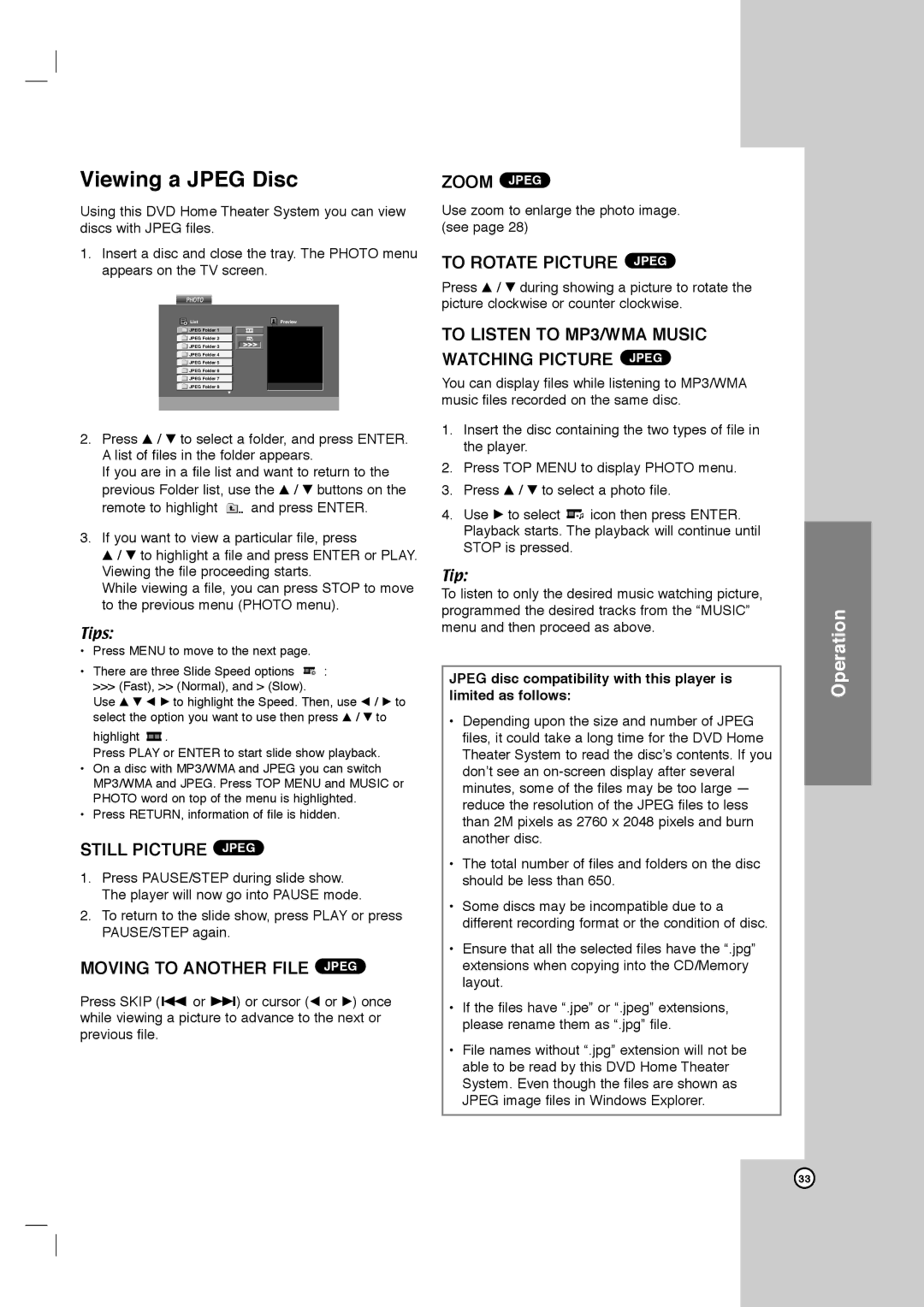Viewing a JPEG Disc
Using this DVD Home Theater System you can view discs with JPEG files.
1.Insert a disc and close the tray. The PHOTO menu appears on the TV screen.
PHOTO |
|
List | Preview |
JPEG Folder 1 |
|
JPEG Folder 2 |
|
JPEG Folder 3 |
|
JPEG Folder 4 |
|
JPEG Folder 5 |
|
JPEG Folder 6 |
|
JPEG Folder 7 |
|
JPEG Folder 8 |
|
2.Press v / V to select a folder, and press ENTER. A list of files in the folder appears.
If you are in a file list and want to return to the previous Folder list, use the v / V buttons on the
remote to highlight ![]() and press ENTER.
and press ENTER.
3.If you want to view a particular file, press
v / V to highlight a file and press ENTER or PLAY. Viewing the file proceeding starts.
While viewing a file, you can press STOP to move to the previous menu (PHOTO menu).
Tips:
•Press MENU to move to the next page.
•There are three Slide Speed options ![]() :
:
>>> (Fast), >> (Normal), and > (Slow).
Use v V b B to highlight the Speed. Then, use b / B to select the option you want to use then press v / V to
highlight ![]() .
.
Press PLAY or ENTER to start slide show playback.
•On a disc with MP3/WMA and JPEG you can switch MP3/WMA and JPEG. Press TOP MENU and MUSIC or PHOTO word on top of the menu is highlighted.
•Press RETURN, information of file is hidden.
STILL PICTURE JPEG
1.Press PAUSE/STEP during slide show. The player will now go into PAUSE mode.
2.To return to the slide show, press PLAY or press PAUSE/STEP again.
MOVING TO ANOTHER FILE JPEG
Press SKIP (. or >) or cursor (b or B) once while viewing a picture to advance to the next or previous file.
ZOOM JPEG
Use zoom to enlarge the photo image. (see page 28)
TO ROTATE PICTURE JPEG
Press v / V during showing a picture to rotate the picture clockwise or counter clockwise.
TO LISTEN TO MP3/WMA MUSIC WATCHING PICTURE JPEG
You can display files while listening to MP3/WMA music files recorded on the same disc.
1.Insert the disc containing the two types of file in the player.
2.Press TOP MENU to display PHOTO menu.
3.Press v / V to select a photo file.
4.Use B to select ![]() icon then press ENTER. Playback starts. The playback will continue until STOP is pressed.
icon then press ENTER. Playback starts. The playback will continue until STOP is pressed.
Tip:
To listen to only the desired music watching picture, programmed the desired tracks from the “MUSIC” menu and then proceed as above.
JPEG disc compatibility with this player is limited as follows:
•Depending upon the size and number of JPEG files, it could take a long time for the DVD Home Theater System to read the disc’s contents. If you don’t see an
•The total number of files and folders on the disc should be less than 650.
•Some discs may be incompatible due to a different recording format or the condition of disc.
•Ensure that all the selected files have the “.jpg” extensions when copying into the CD/Memory layout.
•If the files have “.jpe” or “.jpeg” extensions, please rename them as “.jpg” file.
•File names without “.jpg” extension will not be able to be read by this DVD Home Theater System. Even though the files are shown as JPEG image files in Windows Explorer.
Operation
33