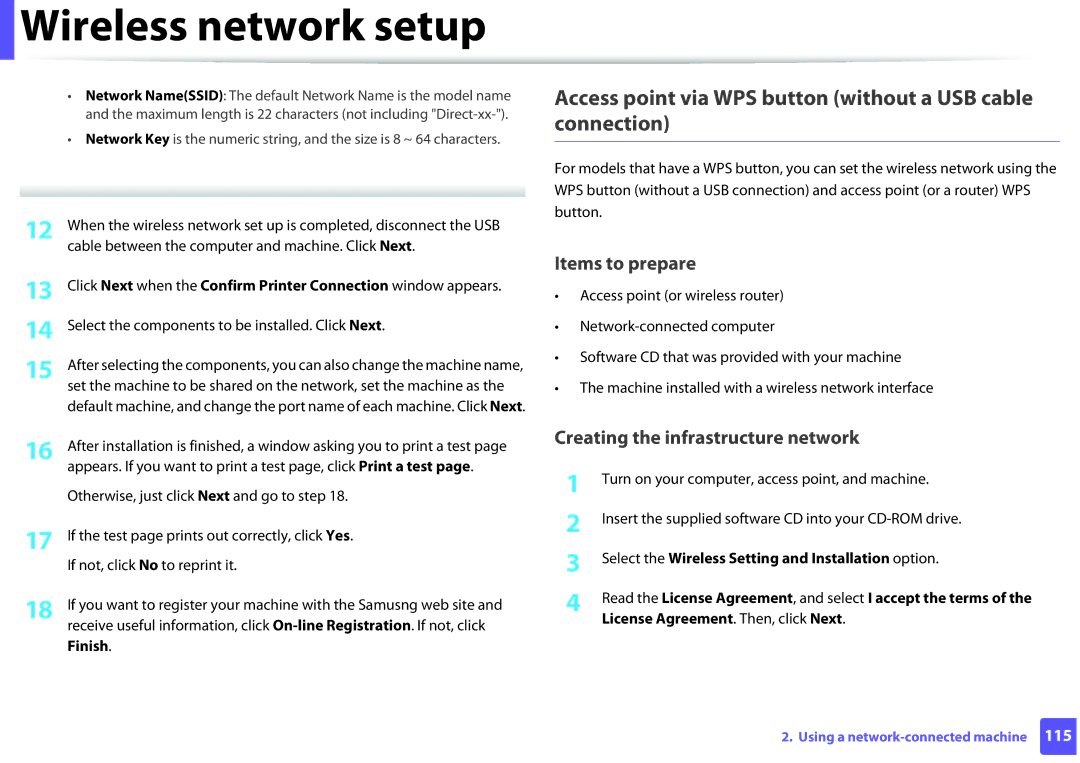User’s Guide
Basic
Introduction
Environmentally friendly Convenience
Key benefits
Wide range of functionality and application support
Software
Features by models
Included, Blank Not available
Features ML-216x Series ML-216xW Series Hi-Speed USB
Status LED flashes or remains constantly on
Useful to know
Chapter
About this user’s guide
General icons
Conventions
Important safety symbols
Safety information
Operating environment
Operating method
Installation / Moving
Maintenance / Checking
Supply usage
Machine overview
Accessories
Front view
Rear view
Status
Configuration sheet
Prints supplies info report / error report
Control panel overview
Prints the screen
Power
Print Screen
Turning on the machine
Windows
Installing the driver locally
Select Install Now
Follow the instructions in the installation window
Reinstalling the driver
Learning the Basic Usage
To print a demo
Printing a demo
Media and tray
To change the size, you need to adjust the paper guide
Tray overview
Open the output tray
Loading paper in the tray
Media and tray
Table below shows the special media usable in each tray
Tips on using the manual feeder
Manual feeding in the tray
Printing on special media
Envelope
Acceptable
Labels
Card stock/ Custom-sized paper Preprinted paper
Paper around. Note that print quality is not guaranteed
Setting the paper size and type
Printing
Basic printing
Opening printing preferences
Canceling a print job
Click Properties or Preferences
To Eco Printing, click the below
Using a favorite setting
Using help
Eco printing
Maintenance
Ordering supplies and accessories
Available supplies
Available maintenance parts
Storing the toner cartridge
Estimated cartridge life
Handling instructions
Toner cartridge usage
Redistributing toner
Replacing the toner cartridge
Replacing the toner cartridge
Cleaning the outside
Cleaning the machine
Cleaning the inside
Cleaning the machine
Cleaning the pickup roller
Tips for moving & storing your machine
Troubleshooting
Tips for avoiding paper jams
Tray
Clearing paper jams
Inside the machine
Clearing paper jams
Color of the LED indicates the machines current status
Understanding the status LED
Status LED
Toner LED/ WPS LED
Appendix
General specifications
Specifications
Wireless d Module
Items Description Power consumption Average operating mode
Power save mode
Power off mode
Print media specifications
Colored
Thick paper Refer to the Plain
Paper section
Thin paper
Postcard Bond paper Refer to the Plain
Labels c US Folio, A4, JIS B5
ISO B5, Executive
Card stock ISO B5, Executive
Windows Server
Operating system Requirement recommended
Free HDD space Windows
Windows XP
Mac OS X
Macintosh
Operating system Requirements Recommended
Free HDD space
Items Requirements
Linux
Operating system
Network protocols
Wireless security
Network environment
Network operating system
Ozone safety
Laser safety statement
Regulatory information
Recycling
Power saver China only
FCC information to the user
United States of America only
Radio frequency emissions
Federal communications commission FCC
Canadian radio interference regulations
United states of america
Russia only Germany only
FCC statement for wireless LAN use
Green and Yellow Earth
Important warning
Turkey only
Replacing the fitted plug for UK only
EC Certification
Approvals and Certifications
Declaration of conformity European countries
Regulatory compliance statements
Wireless guidance
EU countries
Israel only
China only
REV
Copyright
Advanced
Advanced
181
Software installation
Click Continue on the User Options Pane
Installation
Open the Applications folder Utilities Print Setup Utility
Click Continue
Print Setup Utility Or Print & Fax
Reinstallation for Macintosh
Double click cdroot Linux smartpanel install.sh
Installation for Linux
Installing the Unified Linux Driver
Installing the Smart Panel
Double click cdroot Linux psu install.sh
Installing the Printer Settings Utility
Click Uninstall
Reinstallation for Linux
Click Next Click Finish
Using a network- connected machine
SyncThru Web Service
SyncThru Web Admin Service
SetIP
Setting IP address
Wired network setup
IPv4 configuration using SetIP Windows
Printing a network configuration report
Assigned by a network manager before proceeding
IPv4 configuration using SetIP Macintosh
Printer’s name and IP address information
Open /opt/Samsung/mfp/share/utils
IPv4 configuation using SetIP Linux
Preferences or Administrator
Report
Address on
Installing driver over the network
Program searches for the machine
L0x0012
Silent installation Mode
Command- line Definition Description
Setup.exe /s
Printer driver as a default
Opens Printers
Macintosh
Printers and Faxes folder
Select HP Jetdirect Socket in Protocol
Linux
Unix
Unpack the Unix printer driver package
Installing the Unix printer driver package
Following procedures
Accept printername Enable printername
Setting up the printer
Uninstalling the printer driver package
It will open the Uninstall Printer Wizard
Activating IPv6
IPv6 configuration
From the control panel
Settings
From the SyncThru Web Service
Press Network TCP/IP IPv6 DHCPv6 Config
ID admin Password sec00000
Using SyncThru Web Service
Getting started
Wireless network setup
Wireless network name and network key
Understanding your network type
Control panel
Introducing wireless set up methods
Set up method Connecting method
From the machine’s
Other set up methods
Set up method Connecting method Description & Reference
From the computer
Choosing your type
Using the WPS button
Wireless OK WPS Setting
Items to prepare
Machines with a display screen
Connecting in PBC mode
Machines without a display screen
Using the menu button
Re-connecting to a network
Disconnecting from a network
Canceling the connection process
Setup using Windows
Access point via USB cable
Press Network Wireless Wlan Settings
Configure the wireless settings manually. Go to step
WEP
Operation Mode Select Infrastructure
Wi-Fi Direct Option
Finish
Access point via WPS button without a USB cable connection
For models with a display screen, follow the steps below
Select Using the WPS button and click Next
APress and hold
Ad hoc via USB cable
Operation Mode Select ad hoc
Software searches the wireless network
For the Static method
For the Dhcp method
Instructions in the window
Setup using Macintosh
Configure the wireless settings manually. Go to step
WEP
For the Static method
For the Dhcp method
Click Quit
Setting the access point using the WPS button
Access point or wireless router Network-connected computer
Cable between the computer and machine
Select Using the WPS button and click Next
Read the license agreement and click Continue
Creating the ad hoc network in Macintosh
Machine has searched appears
Software searches for wireless network devices
Signal is Printer Self Network
From the list Settings and click Next
Machine when configuring the wireless network
Using a network cable
Quit
Configuring the machine’s wireless network
IP setting using SetIP Program Windows
Printing a network configuration report
Click Next
Click Wireless Wizard
Password network key and click Next
Setup is right, click Apply
Click Wireless Custom
Setting up Wi-Fi Direct
Turning the Wi-Fi network on/off
Setting the Wi-Fi Direct for mobile printing
Enable or disable Wi-Fi Direct and set other options
Wi-Fi Direct On/Off Select On to enable
Select Network Wireless Wi-Fi Direct from the control panel
Enable Wi-Fi Direct
Problems during setup or driver installation
Setting up the mobile device
Troubleshooting
Connecting Failure Invalid Security
Other problems
Wireless network setup
Supported Mobile OS
Samsung MobilePrint
Supported devices
Special features
Altitude adjustment
Preferences
Change the settings on each tab Click OK
If Printing preferences
Click the Windows Start menu
Setting your machine as a default machine
For Windows 7, select Control Panel Devices and Printers
Printing to a file PRN
Using advanced print features
Check the Print to file box in the Print window
Multiple Pages per Side
Understanding special printer features
Poster Printing Booklet Printinga Description
Using advanced print features
Editing a watermark
Creating a watermark
Deleting a watermark
Overlay
Overlay a
Creating a new
Overlay List box
Using a page overlay
Click Delete
This option is not available when you use XPS driver
Customize the machine settings for your needs
Using Direct Printing Utility Windows only
What is Direct Printing Utility?
Using the right-click menu
Private document
Using memory/hard drive features
From the printer driver
Deleting the stored job
Printing multiple pages on one sheet
Changing printer settings
Macintosh printing
Printing a document
Printing on both sides of the paper
Print job
To abort the current job, click Cancel
Linux printing
Printing from applications
Open the Unified Driver Configurator
Configuring Printer Properties
Printing files
Proceeding the print job
Changing the machine settings
Unix printing
General tab
Text tab
Printer-Specific Settings tab
Margins tab
Image tab
Useful management tools
Samsung AnyWeb Print
Easy Eco Driver
How to use
Understanding Easy Capture Manager
SyncThru Web Service overview
Using SyncThru Web Service
Logging into SyncThru Web Service
Accessing SyncThru Web Service
Security tab
Settings tab
Maintenance tab
Mail notification setup
Setting the system administrator’s information
Understanding Samsung Easy Printer Manager
Using Samsung Easy Printer Manager
Printer List
Advanced settings user interface overview
Device Settings
Job Accounting
Alert Settings Windows only
Toner Level
Samsung Printer Status overview
Machine status
Icon Mean Description
Troubleshooting
Using Samsung Printer Status
Close
Buy Now
Using Smart Panel
Printer Setting
Smart Panel overview
Changing Smart Panel ‘s settings
Opening Unified Driver Configurator
Using the Linux Unified Driver Configurator
Printers configuration
Stop/Start Stops/starts the machine
Switches to Printers configuration
Printers tab
Classes tab
Switches to Ports configuration
Ports configuration
Troubleshooting
Paper feeding problems
Power and cable connecting problems
Print
Printing problems
Slow Half the page is blank
Machine selects print
Paper source
Print job is extremely
Blank
Text is wrong
Garbled, or incomplete
Pages print, but they are
Printing problems
Printed lighter than the rest
Printing quality problems
Condition Suggested Solutions Light or faded print
Top half of the paper is
White Spots
Condition
Toner specks
Dropouts
Black background
Condition Suggested Solutions Vertical lines
Toner smear
Characters or pictures
Background scatter
Curl or wave
Back of printouts are dirty
Condition Suggested Solutions Wrinkles or creases
Solid color or black pages
Character voids
Condition Suggested Solutions Loose toner
Horizontal stripes
Sheets
Condition Suggested Solutions Curl
An unknown image
Repetitively appears on a few
Common Windows problems
Operating system problems
Condition Suggested solutions
Common Macintosh problems
Print incorrectly
Common Linux problems
Common PostScript problems
Country/Region Customer Care Center Web Site
Contact Samsung worldwide
Greece
NEW Zealand
Ukraine
802.11b/g/n
Access point
802.11
AppleTalk
Control Panel
Default
Coverage
Collation
Dot Matrix Printer
Duplex
Duty Cycle
Fuser Unit
EtherTalk
Emulation
Ethernet
Ieee
Gateway
Grayscale
Halftone
IPM
ITU-T No chart
Modem
MAC address
Originals
NetWare
Print Media
Resolution
PostScript
Printer Driver
Toner Cartridge
Subnet Mask
Watermark
UNC Path
WPA-PSK
Index
Driver reinstallation for USB cable connected
Up printing Print resolution set Problems
Toner cartridge
PIN wireless network