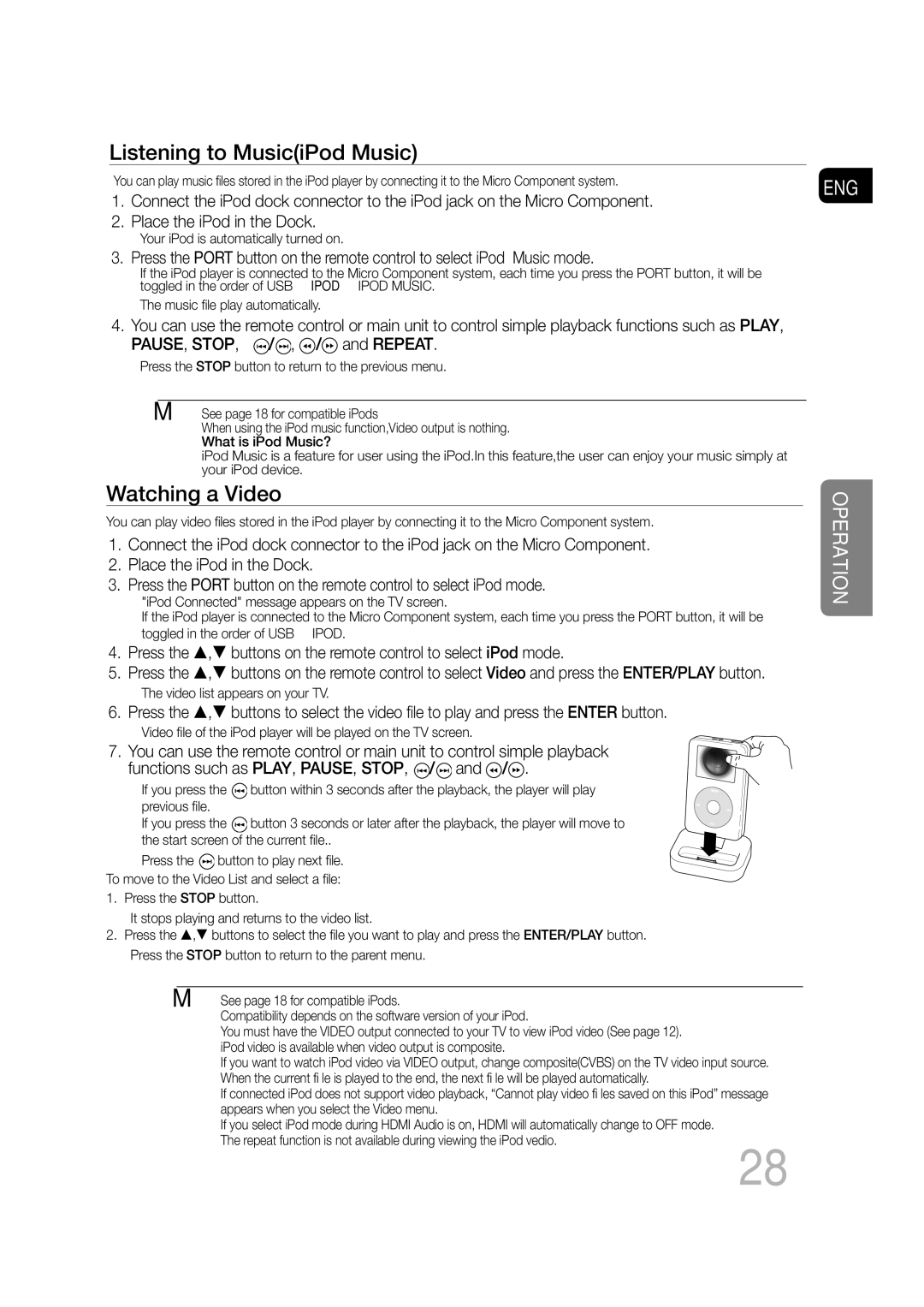MM-C530D/XEE, MM-C550D/XEE, MM-C430D/XEE, MM-C530D/EDC, MM-C430D/EDC specifications
The Samsung MM-C430D/EDC and MM-C530D/EDC are versatile mini audio systems designed to provide users with an immersive listening experience while maintaining a compact design. These systems combine modern technology with user-friendly features, making them perfect for music enthusiasts and casual listeners alike.One of the standout features of both models is their powerful sound output. The MM-C430D/EDC boasts a robust RMS (Root Mean Square) power rating that ensures clear and rich sound across various music genres. The MM-C530D/EDC takes it a step further with enhanced wattage, delivering even greater audio clarity and depth, making it ideal for larger spaces or for hosting gatherings.
Both systems support various audio playback options, including CD, USB, and FM radio, allowing users to enjoy their favorite tunes from different sources. The inclusion of a USB port also means users can easily connect their devices to play music from USB flash drives, which is particularly convenient for those who prefer digital music libraries.
Another technology that enhances these systems is the Smart EQ feature, which allows users to customize their audio output according to their preferences. This function adapts the sound settings based on the type of music being played, delivering an optimized listening experience. Additionally, the built-in Bass Boost feature enhances low-frequency sounds, offering a punchy bass response that is perfect for genres like hip-hop and electronic music.
Design-wise, both models showcase a sleek and modern aesthetic that fits effortlessly into any home décor. The intuitive control panel and display make it easy to navigate through functions, and the remote control adds an extra layer of convenience for users.
Connectivity options are plentiful, with Bluetooth compatibility allowing for wireless streaming from smartphones and tablets. This feature is a significant advantage for users preferring a clutter-free setup while enjoying their favorite tracks from the comfort of their couch.
In conclusion, Samsung's MM-C430D/EDC and MM-C530D/EDC audio systems exemplify a blend of powerful sound, customizable features, and modern design. With their ability to cater to diverse audio preferences and their user-friendly approach, these mini audio systems stand out as exciting options for anyone in search of quality sound in a compact form. Whether for personal enjoyment or social gatherings, these systems deliver.